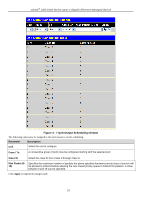D-Link DGS-3426P Product Manual - Page 241
Configuring the Combination Queue, QoS Scheduling Mechanism Settings
 |
UPC - 790069291982
View all D-Link DGS-3426P manuals
Add to My Manuals
Save this manual to your list of manuals |
Page 241 highlights
xStack® DGS-3400 Series Layer 2 Gigabit Ethernet Managed Switch NOTE: Entering a 0 for the Max Packets field in the QoS Output Scheduling window above will create a Combination Queue. For more information on implementation of this feature, see the next section, Configuring the Combination Queue. Configuring the Combination Queue Utilizing the QoS Output Scheduling window shown above, the xStack® DGS-3400 Series can implement a combination queue for forwarding packets. This combination queue allows for a combination of strict and weight-fair (weighted round-robin, or WRR) scheduling for emptying given classes of service. To set the combination queue, enter a 0 for the Max Packets entry of the corresponding priority classes of service listed in the window above. Priority classes of service that have a 0 in the Max Packet field will forward packets with strict priority scheduling. The remaining classes of service, that do not have a 0 in their Max Packet field, will follow a weighted round-robin method of forwarding packets - as long as the priority classes of service with a 0 in their Max Packet field are empty. When a packet arrives in a priority class with a 0 in its Max Packet field, this class of service will automatically begin forwarding packets until it is empty. Once a priority class of service with a 0 in its Max Packet field is empty, the remaining priority classes of service will reset the WRR cycle of forwarding packets, starting with the highest available priority class of service. Priority classes of service with an equal level of priority and equal entries in their Max Packet field will empty their fields based on hardware priority scheduling. The Max Packet parameter allows the maximum number of packets a given priority class of service can transmit per WRR scheduling cycle to be selected. This provides for a controllable CoS behavior while allowing other classes to empty as well. A value between 0 and 15 packets can be specified per priority class of service to create the combination queue. QoS Scheduling Mechanism Settings Changing the output scheduling used for the hardware queues in the Switch can customize QoS. As with any changes to QoS implementation, careful consideration should be given to how network traffic in lower priority queues is affected. Changes in scheduling may result in unacceptable levels of packet loss or significant transmission delay. If the user chooses to customize this setting, it is important to monitor network performance, especially during peak demand, as bottlenecks can quickly develop if the QoS settings are not suitable. To view the following window, click QoS > Schedule Settings > QoS Scheduling Mechanism Settings, as shown below. 232