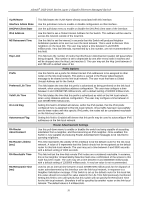D-Link DGS-3426P Product Manual - Page 25
Interface Settings
 |
UPC - 790069291982
View all D-Link DGS-3426P manuals
Add to My Manuals
Save this manual to your list of manuals |
Page 25 highlights
xStack® DGS-3400 Series Layer 2 Gigabit Ethernet Managed Switch Successful entry of the command will produce a "Success" message, indicating that the command execution was correctly. The user may now utilize this address to configure or manage the Switch through Telnet, the Command Line Interface (CLI) or the Web-based management (GUI). Interface Settings The IP address may initially be set using the console interface prior to connecting to it through the Ethernet. If the Switch IP address has not yet been changed, read the introduction of the xStack® DGS-3400 Series CLI Manual or return to Section 4 of this manual for more information. To change IP settings using the Web manager, users must access the IP Address window (Administration > IP Address). Open Administration folder and click Interface Settings to access two folders to set up IP interfaces on the Switch, one for IPv4 addresses, IPv4 Interface Settings, and one for IPv6 addresses, IPv6 Interface Settings. IPv4 Interface Settings To view this window, click Administration > Interface Settings > IPv4 Interface Settings, as shown below. Figure 2 - 3 IPv4 Interface Settings window To manually assign the Switch's IPv4 address and its related configurations, click the Add button, revealing the following window to configure. Figure 2 - 4 IPv4 Interface Settings - Add window To change the settings for a configured Interface, click the corresponding Modify button, which will display the following window for the user to configure. 16