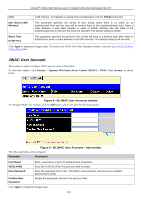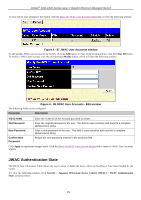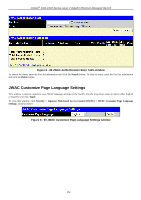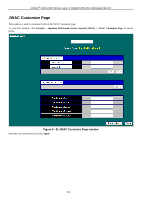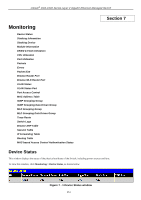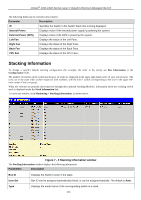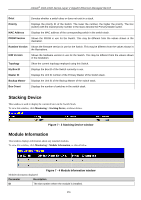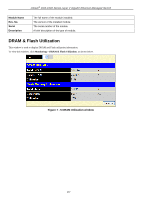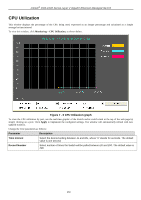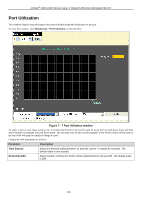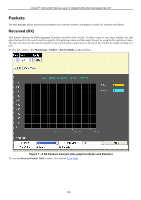D-Link DGS-3426P Product Manual - Page 364
Stacking Information, Stacking Information window
 |
UPC - 790069291982
View all D-Link DGS-3426P manuals
Add to My Manuals
Save this manual to your list of manuals |
Page 364 highlights
xStack® DGS-3400 Series Layer 2 Gigabit Ethernet Managed Switch The following fields may be viewed in this window: Parameter Description ID Specifies the Switch in the Switch Stack that is being displayed. Internal Power Displays Active if the internal power supply is powering the system. External Power (RPS) Displays Active if the RPS is powering the system. Left Fan Displays the status of the Left Fans. Right Fan Displays the status of the Right Fans. Back Fan Displays the status of the Back Fans. CPU Fan Displays the status of the CPU Fans. Stacking Information To change a switch's default stacking configuration (for example, the order in the stack), see Box Information in the Configuration folder. The number of switches in the switch stack (up to 12 total) are displayed in the upper right-hand corner of your web-browser. The icons are in the same order as their respective Unit numbers, with the Unit 1 switch corresponding to the icon in the upper leftmost corner of the icon group. When the switches are properly interconnected through their optional Stacking Modules, information about the resulting switch stack is displayed under the Stack Information link. To view this window, click Monitoring > Stacking Information, as shown below. Figure 7 - 2 Stacking Information window The Stacking Information window displays the following information: Parameters Description Box ID Displays the Switch's order in the stack. User Set Box ID can be assigned automatically (Auto), or can be assigned statically. The default is Auto. Type Displays the model name of the corresponding switch in a stack. 355