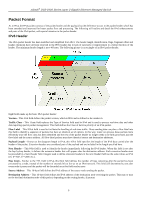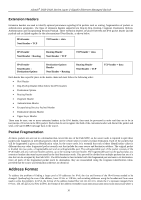D-Link DGS-3426P Product Manual - Page 23
IP Address, IP Address Settings window
 |
UPC - 790069291982
View all D-Link DGS-3426P manuals
Add to My Manuals
Save this manual to your list of manuals |
Page 23 highlights
xStack® DGS-3400 Series Layer 2 Gigabit Ethernet Managed Switch The six IP interfaces, each with an IP address (listed in the table above), and a subnet mask of 255.224.0.0 can be entered into the Setup IP Interface window. IP Address The IP Address may initially be set using the console interface prior to connecting to it through the Ethernet. If the Switch IP address has not yet been changed, read the introduction of the xStack® DGS-3400 Series CLI Manual. To change IP settings using the web manager you must access the IP Address menu located in the Administration folder. To configure the Switch's IPv4 address: To view this window, click Administration > IP Address, as shown below. Figure 2 - 2 IP Address Settings window To manually assign the Switch's IP address, subnet mask, and default gateway address: 1. Select Manual from the Get IP From drop-down menu. 2. Enter the appropriate IP Address and Subnet Mask. 3. If accessing the Switch from a different subnet from the one it is installed on, enter the IP address of the Default Gateway. If managing the Switch from the subnet on which it is installed, the user may leave the default address (0.0.0.0) in this field. 4. If the Switch has no previously configured VLANs, the user can use the default VLAN Name. The default VLAN contains all of the Switch ports as members. If the Switch has previously configured VLANs, the user will need to enter the VLAN Name of the VLAN that contains the port connected to the management station that will access the Switch. The Switch will allow management access from stations with the same VID listed here. NOTE: The Switch's factory default IP address is 10.90.90.90 with a subnet mask of 255.0.0.0 and a default gateway of 0.0.0.0. To use the BOOTP or DHCP protocols to assign the Switch an IP address, subnet mask, and default gateway address: Use the Get IP From: pull-down menu to choose from BOOTP or DHCP. This selects the method the Switch assigns an IP address on the next reboot. The following fields can be set or modified: 14