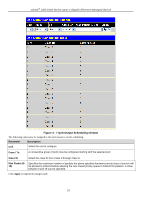D-Link DGS-3426P Product Manual - Page 245
Access Profile Table, Access Profile Table window
 |
UPC - 790069291982
View all D-Link DGS-3426P manuals
Add to My Manuals
Save this manual to your list of manuals |
Page 245 highlights
xStack® DGS-3400 Series Layer 2 Gigabit Ethernet Managed Switch Click Apply to implement changes made. Currently configured entries will be displayed in the Time Range Information table in the bottom half of the window shown above. Access Profile Table Access profiles allow you to establish criteria to determine whether the Switch will forward packets based on the information contained in each packet's header. These criteria can be specified on a basis of VLAN, MAC address or IP address. Creating an access profile is divided into two basic parts. The first is to specify which part or parts of a frame the Switch will examine, such as the MAC source address or the IP destination address. The second part is entering the criteria the Switch will use to determine what to do with the frame. The entire process is described below in two parts. To view this window, click ACL > Access Profile Table, as shown below. Figure 5 - 2 Access Profile Table window To add an entry to the Access Profile Table window, click the Add Profile button. This will open the Access Profile Configuration window, as shown below. There are four Access Profile Configuration windows; one for Ethernet (or MAC address-based) profile configuration, one for IP address-based profile configuration, one for Packet Content, and one IPv6. Switch between the four Access Profile Configuration windows by using the Type drop-down menu. The window shown below is the Ethernet Access Profile Configuration window. To remove all access profiles from this table, click Clear All. Figure 5 - 3 Access Profile Configuration window (Ethernet) The following parameters can be set, for the Ethernet type: 236