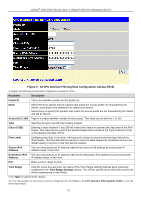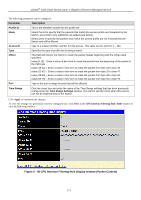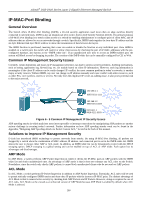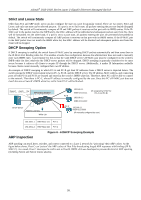D-Link DGS-3426P Product Manual - Page 285
Traffic Control, Traffic Control Settings window
 |
UPC - 790069291982
View all D-Link DGS-3426P manuals
Add to My Manuals
Save this manual to your list of manuals |
Page 285 highlights
xStack® DGS-3400 Series Layer 2 Gigabit Ethernet Managed Switch Traffic Control On a computer network, packets such as Multicast packets and Broadcast packets continually flood the network as normal procedure. At times, this traffic may increase do to a malicious endstation on the network or a malfunctioning device, such as a faulty network card. Thus, switch throughput problems will arise and consequently affect the overall performance of the switch network. To help rectify this packet storm, the Switch will monitor and control the situation. The packet storm is monitored to determine if too many packets are flooding the network, based on the threshold level provided by the user. Once a packet storm has been detected, the Switch will drop packets coming into the Switch until the storm has subsided. This method can be utilized by selecting the Drop option of the Action field in the window below. The Switch will also scan and monitor packets coming into the Switch by monitoring the Switch's chip counter. This method is only viable for Broadcast and Multicast storms because the chip only has counters for these two types of packets. Once a storm has been detected (that is, once the packet threshold set below has been exceeded), the Switch will shutdown the port to all incoming traffic with the exception of STP BPDU packets, for a time period specified using the Countdown field. Figure 6 - 2 Traffic Control Settings window If this field times out and the packet storm continues, the port will be placed in a Shutdown Forever mode which will produce a warning message to be sent to the Trap Receiver. Once in Shutdown Forever mode, the only method of recovering this port is to manually recoup it using the Port Configuration window in the Administration folder and selecting the disabled port and returning it to an Enabled status. To utilize this method of Storm Control, choose the Shutdown option of the Action field in the window below. Use the Traffic Control window to enable or disable storm control and adjust the threshold for multicast and broadcast storms, as well as DLF (Destination Look Up Failure). To view the following window, click Security > Traffic Control, as shown above: To configure Traffic Control, enable or disable the Broadcast Storm, Multicast Storm and DLF using their corresponding pulldown menus. Click Apply to implement changes made. Parameter Description Traffic Control Recover Unit Choose the Switch ID number of the Switch in the switch stack to be modified. From / To Traffic Control Trap Select the ports to be shutdown. Traffic Trap Configuration Enable sending of Storm Trap messages when the type of action taken by the Traffic Control function in handling a Traffic Storm is one of the following: • None - Will not send Storm trap warning messages regardless of action taken by the Traffic Control mechanism. 276