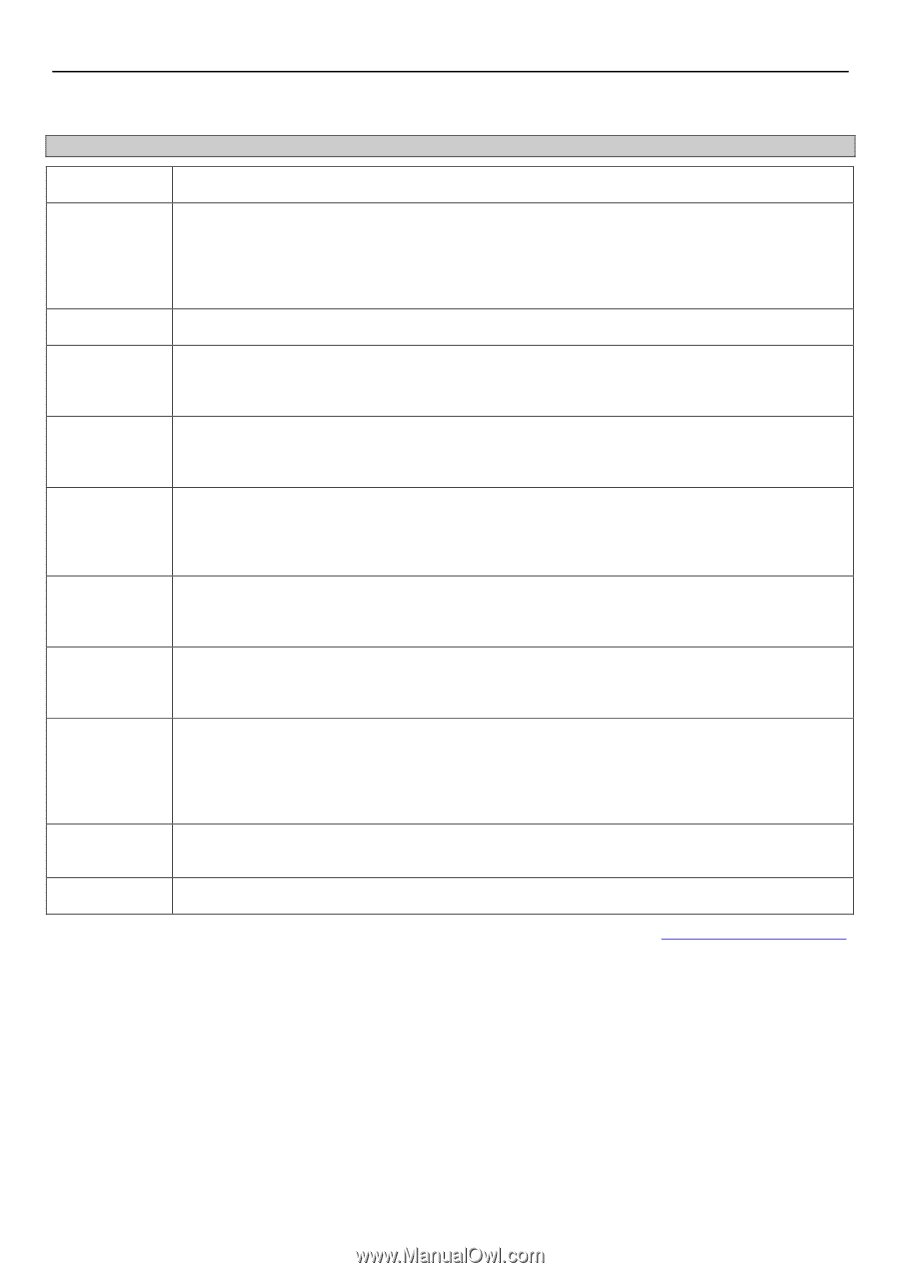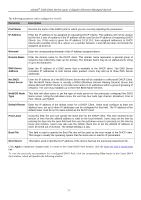D-Link DGS-3426P Product Manual - Page 82
DNS Server, Domain Name
 |
UPC - 790069291982
View all D-Link DGS-3426P manuals
Add to My Manuals
Save this manual to your list of manuals |
Page 82 highlights
xStack® DGS-3400 Series Layer 2 Gigabit Ethernet Managed Switch The following parameters can be configured or viewed: Parameter Description Pool Name Denotes the name of the DHCP pool for which you are currently adjusting the parameters. IP Address Enter the IP address to be assigned to requesting DHCP Clients. This address will not be chosen but the first 3 sets of numbers in the IP address will be used for the IP address of requesting DHCP Clients. (ex. If this entry is given the IP address 10.10.10.2, then assigned addresses to DHCP Clients will resemble 10.10.10.x, where x is a number between 1 and 255 but does not include the assigned 10.10.10.2) Netmask Enter the corresponding Netmask of the IP address assigned above. Domain Name Enter the domain name for the DHCP client. This domain name represents a general group of networks that collectively make up the domain. The Domain Name may be an alphanumeric string of up to 64 characters. DNS Server Address Enter the IP address of a DNS server that is available to the DHCP client. The DNS Server correlates IP addresses to host names when queried. Users may add up to three DNS Server addresses. Net BIOS Name Server Enter the IP address of a Net BIOS Name Server that will be available to a Microsoft DHCP Client. This Net BIOS Name Server is actually a WINS (Windows Internet Naming Service) Server that allows Microsoft DHCP clients to correlate host names to IP addresses within a general grouping of networks. The user may establish up to three Net BIOS Name Servers. NetBIOS Node Type This field will allow users to set the type of node server for the previously configured Net BIOS Name server. Using the pull-down menu, the user has four node type choices: Broadcast, Peer to Peer, Mixed, and Hybrid. Default Router Enter the IP address of the default router for a DHCP Client. Users must configure at least one address here, yet up to three IP addresses can be configured for this field. The IP address of the default router must be on the same subnet as the DHCP client. Pool Lease Using this field, the user can specify the lease time for the DHCP client. This time represents the amount of time that the allotted address is valid on the local network. Users may set the time by entering the days into the open field and then use the pull-down menus to precisely set the time by hours and minutes. Users may also use the Infinite check box to set the allotted IP address to never be timed out of its lease. The default setting is 1 day. Boot File This field is used to specify the Boot File that will be used as the boot image of the DHCP client. This image is usually the operating system that the client uses to load its IP parameters. Next Server This field is used to identify the IP address of the device that has the previously stated boot file. Click Apply to implement changes made. To return to the Create DHCP Pool window, click the Show All DHCP Pool Entries link. To view the previously set parameters for a configured DHCP Pool, click the corresponding View button in the Create DHCP Pool window, which will produce the following window: 73