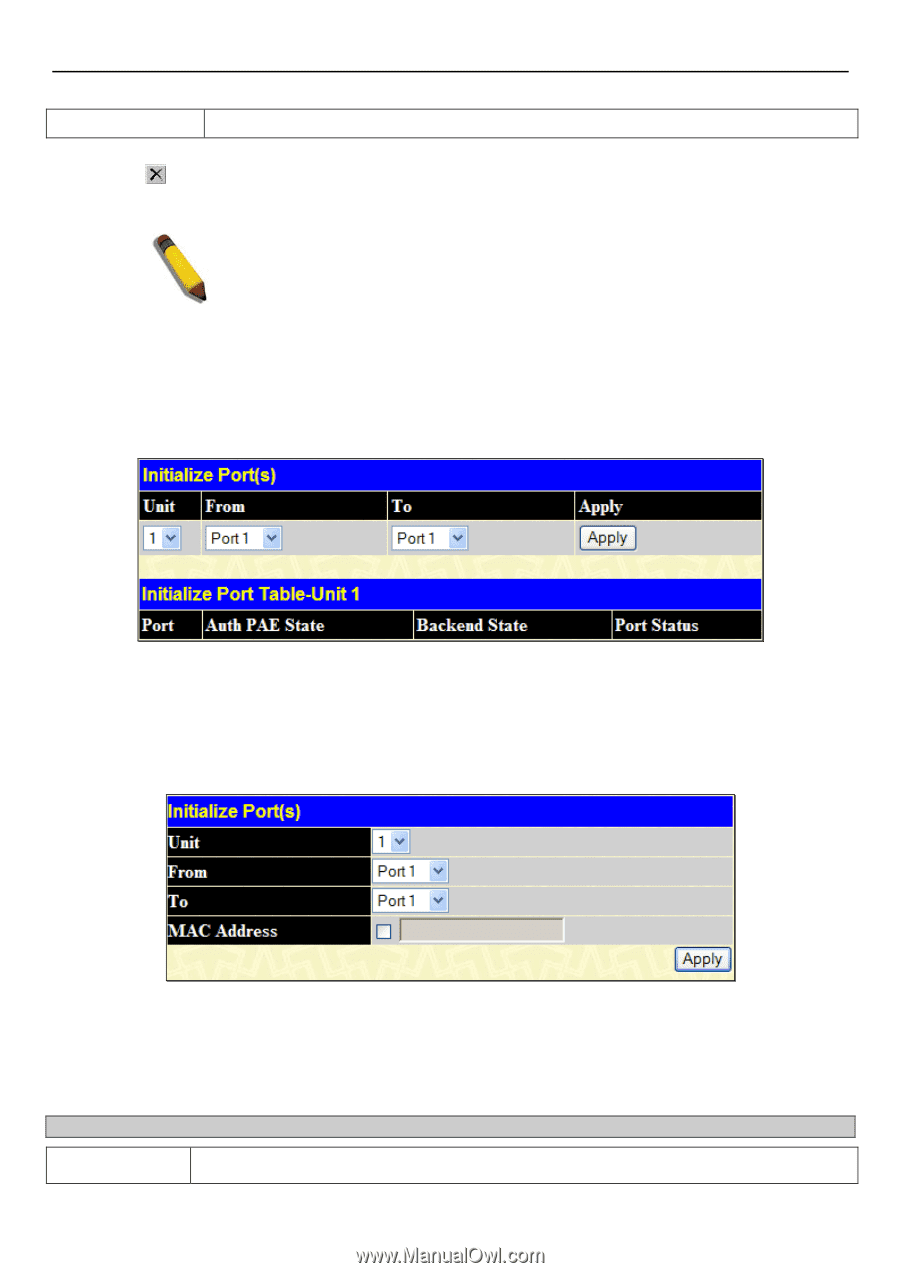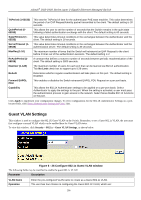D-Link DGS-3426P Product Manual - Page 308
Initialize Port(s), Initialize Port window Port-based 802.1X
 |
UPC - 790069291982
View all D-Link DGS-3426P manuals
Add to My Manuals
Save this manual to your list of manuals |
Page 308 highlights
xStack® DGS-3400 Series Layer 2 Gigabit Ethernet Managed Switch Confirm Password Re-enter the password entered in the field above. Click Apply to implement the changes. The new User will be displayed in the 802.1X User Table. To remove a user click the corresponding button. NOTE: The user must first globally enable 802.1X in the DGS-3400 Web Management Tool window before setting up ports. Initialize Port(s) Existing 802.1X port and MAC settings are displayed and can be configured using the window below. To view this window, click Security > 802.1X > Initialize Port(s), as shown below. Figure 6 - 29 Initialize Port window (Port-based 802.1X) This window allows initialization of a port or group of ports. The Initialize Port Table in the bottom half of the window displays the current status of the port(s). To initialize ports for the MAC side of 802.1X, the user must first enable 802.1X by MAC address in the DGS-3400 Web Management Tool window. Click Security > 802.1X > Initialize Port(s), as shown below. Figure 6 - 30 Initialize Ports window (MAC-based 802.1X) To initialize ports, first choose the switch in the switch stack by using the pull-down menu and then choose the range of ports in the From and To field. Then the user must specify the MAC address to be initialized by entering it into the MAC Address field and ticking the corresponding check box. To begin the initialization, click Apply. The following parameters can be configured or viewed: Parameter Description Unit Choose the Switch ID number of the Switch in the switch stack to be modified. 299