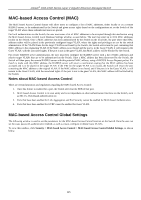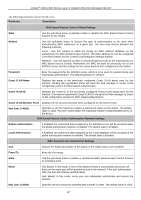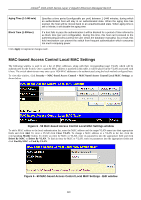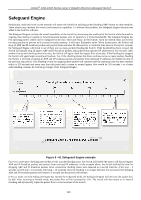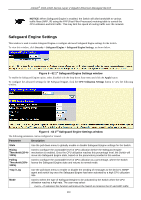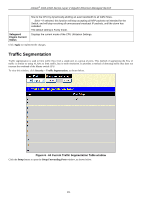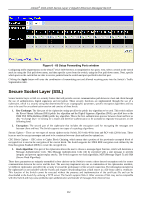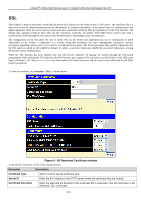D-Link DGS-3426P Product Manual - Page 339
Safeguard Engine Settings,
 |
UPC - 790069291982
View all D-Link DGS-3426P manuals
Add to My Manuals
Save this manual to your list of manuals |
Page 339 highlights
xStack® DGS-3400 Series Layer 2 Gigabit Ethernet Managed Switch NOTICE: When Safeguard Engine is enabled, the Switch will allot bandwidth to various traffic flows (ARP, IP) using the FFP (Fast Filter Processor) metering table to control the CPU utilization and limit traffic. This may limit the speed of routing traffic over the network. Safeguard Engine Settings This window is used to enable Safeguard Engine or configure advanced Safeguard Engine settings for the Switch. To view this window, click Security > Safeguard Engine > Safeguard Engine Settings, as shown below. Figure 6 - 62 1st Safeguard Engine Settings window To enable the Safeguard Engine option, select Enabled with the drop-down State menu and click the Apply button. To configure the advanced settings for the Safeguard Engine, click the CPU Utilization Settings button to view the following window. Figure 6 - 63 2nd Safeguard Engine Settings window The following parameters can be configured or viewed. Parameter Description State Use the pull-down menu to globally enable or disable Safeguard Engine settings for the Switch. Rising Used to configure the acceptable level of CPU utilization before the Safeguard Engine Threshold (20-%- mechanism is enabled. Once the CPU utilization reaches this percentage level, the Switch will 100%) move into Safeguard Engine state, based on the parameters provided in this window. Falling Used to configure the acceptable level of CPU utilization as a percentage, where the Switch Threshold (20%- leaves the Safeguard Engine state and returns to normal mode. 100%) Trap / Log Use the pull-down menu to enable or disable the sending of messages to the device's SNMP agent and switch log once the Safeguard Engine has been activated by a high CPU utilization rate. Mode Used to select the type of Safeguard Engine to be activated by the Switch when the CPU utilization reaches a high rate. The user may select: Fuzzy - If selected, this function will instruct the Switch to minimize the IP and ARP traffic 330