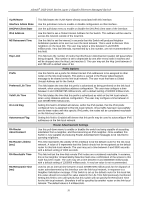D-Link DGS-3426P Product Manual - Page 26
IPv4 Interface Settings - Edit window, Apply, IP Interface Settings, Save Services
 |
UPC - 790069291982
View all D-Link DGS-3426P manuals
Add to My Manuals
Save this manual to your list of manuals |
Page 26 highlights
xStack® DGS-3400 Series Layer 2 Gigabit Ethernet Managed Switch Figure 2 - 5 IPv4 Interface Settings - Edit window Enter a name for the new interface to be added in the Interface Name field (if editing an IP interface, the Interface Name will already be in the top field as seen in the window above). Enter the interface's IP address and subnet mask in the corresponding fields. Pull the Interface Admin State pull-down menu to Enabled and click Apply to enter to make the IP interface effective. To view entries in the IP Interface Settings, click the Show All IP Interface Entries hyperlink. Use the Save Services > Save Changes to enter the changes into NV-RAM. The following fields can be set or modified: Parameter Description Interface Name This field displays the name for the IP interface or it is used to add a new interface created by the user. The default IP interface is named "System". IP Address This field allows the entry of an IPv4 address to be assigned to this IP interface. Subnet Mask This field allows the entry of a subnet mask to be applied to this IP interface. VLAN Name This field displays the VLAN name directly associated with this interface. Interface Admin. State Use the pull-down menu to enable or disable configuration on this interface. Secondary Use the pull-down menu to set the IP interface as True or False. True will set the interface as secondary and False will denote the interface as the primary interface of the VLAN entered above. Secondary interfaces can only be configured if a primary interface is first configured. Proxy ARP Use the pull-down menu to enable or disable the proxy ARP state on the IP interface. Proxy Local ARP Use the pull-down menu to enable or disable the proxy local ARP. This function allows the Switch to respond to the proxy ARP, if the source IP and destination IP are in the same interface. IP Directed Broadcast Use the pull-down menu to enable or disable the IP directed-broadcast state of a specified interface. Click Apply to implement the changes. NOTE: The Switch's factory default IP address is 10.90.90.90 with a subnet mask of 255.0.0.0 and a default gateway of 0.0.0.0. 17