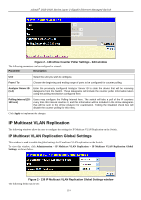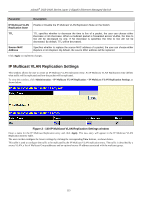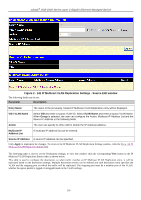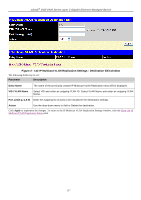D-Link DGS-3426P Product Manual - Page 121
sFlow Poller Settings, sFlow Sampler Settings - Edit window
 |
UPC - 790069291982
View all D-Link DGS-3426P manuals
Add to My Manuals
Save this manual to your list of manuals |
Page 121 highlights
xStack® DGS-3400 Series Layer 2 Gigabit Ethernet Managed Switch Figure 2 - 135 sFlow Sampler Settings - Edit window The following fields can be configured or viewed: Parameter Description Unit Select the unit you wish to configure. From / To Choose the beginning and ending range of ports to be configured for packet sampling. Analyzer Server ID (1-4) Enter the previously configured Analyzer Server ID to state the device that will be receiving datagrams from the Switch. These datagrams will include the sample packet information taken using the sampling mechanism configured here. RX Rate (0-65535) Enter the sampling rate of packet RX sampling here. The value entered here is to be multiplied by 256 to get the percentage of packets sampled. For example, if the user enters a figure of 20 into this field, the switch will sample one out of every 5120 packets (20 x 256 = 5120) that pass through the individual port. Users may enter a value between 1 and 65535. An entry of 0 disables the packet sampling. Since this is the default setting, users are reminded to configure a rate here, otherwise this function will not function. TX Rate (0-65535) Enter the sampling rate of packet TX sampling here. The configured rate value multiplied by 256 to get the percentage of packets sampled. Max Header Size (18-256) This field will set the number of leading bytes of the sampled packet header. This sampled header will be encapsulated with the datagram to be forwarded to the Analyzer Server. The user may set a value between 18 and 256 bytes. The default setting is 128 bytes. Click Apply to implement the changes. sFlow Poller Settings The following windows will allow the user to configure the settings for the Switch's counter poller. This mechanism will take a poll of the IF counters of the Switch and then package them with the other previously mentioned data into a datagram which will be sent to the sFlow Analyzer Server for examination. To view this window, click Administration > sFlow > sFlow Poller Settings, as shown below. 112