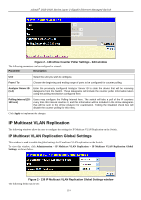D-Link DGS-3426P Product Manual - Page 118
sFlow Analyzer Settings - Add window, Owner, Timeout sec, Countdown Time
 |
UPC - 790069291982
View all D-Link DGS-3426P manuals
Add to My Manuals
Save this manual to your list of manuals |
Page 118 highlights
xStack® DGS-3400 Series Layer 2 Gigabit Ethernet Managed Switch Owner Displays the owner of the entry made here. The user that added this sFlow Analyzer configured this name. Timeout (sec) Displays the configured time, in seconds, after which the Analyzer server will time out. When the server times out, all sFlow samples and counter polls associated with this server will be deleted. Countdown Time Displays the current time remaining before this Analyzer server times out. When the server times out, all sFlow samples and counter polls associated with this server will be deleted. Collector Address Displays the IP address of the sFlow Analyzer Server. This IP address is where sFlow datagrams will be sent for analysis. Collector Port Displays the previously configured UDP port where sFlow datagrams will be sent for analysis. Max Datagram Size This field displays the maximum number of data bytes in a single sFlow datagram that will be sent to this sFlow Analyzer Server. Modify Click the Modify button to display the sFlow Counter Analyzer Edit window, so that users may edit the settings for this server. To remove an entry, click the button. To add a new sFlow Analyzer, click the Add button in the previous window that will display the following window to be configured: Figure 2 - 131 sFlow Analyzer Settings - Add window To change an sFlow Analyzer, click the corresponding Modify button in the sFlow Analyzer Settings window that will display the following window to be configured: 109