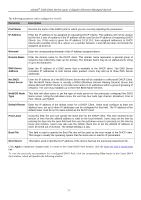D-Link DGS-3426P Product Manual - Page 84
DHCP Server Manual Binding, DHCP Server Manual Binding Table window
 |
UPC - 790069291982
View all D-Link DGS-3426P manuals
Add to My Manuals
Save this manual to your list of manuals |
Page 84 highlights
xStack® DGS-3400 Series Layer 2 Gigabit Ethernet Managed Switch Pool Name To find the dynamically bound entries of a specific pool, enter the Pool Name into the field and click Find. Dynamically bound entries of this pool will be displayed in the table. To clear the corresponding Pool Name entries of this table, click Clear. Pool Name This field will denote the Pool Name of the displayed dynamically bound DHCP entry. IP Address This field will display the IP address allotted to this device by the DHCP Server feature of this Switch. Hardware Address This field will display the MAC address of the device that is bound to the corresponding IP address. Type This field will display the type of node server being used for the previously configured Net BIOS Name server of this entry. Status This field will display the Status of the entry, whether it was dynamically bound or manually bound. Life Time (sec) This field will display, in seconds, the time remaining on the lease for this IP address. To clear all entries, click Clear All. To see all the entries, click the Show All DHCP Server Dynamic Binding Table Entries link. DHCP Server Manual Binding The following windows will allow users to view and set manual DHCP entries. Manual DHCP entries will bind an IP address with the MAC address of a client within a DHCP pool. These entries are necessary for special devices on the local network that will always require a static IP address that cannot be changed. To view this window, click Administration > DHCP Server > DHCP Server Manual Binding, as shown below. Figure 2 - 81 DHCP Server Manual Binding Table window Users may view statically bound DHCP entries within a DHCP pool by entering the Pool Name and clicking Find. Results will be displayed in the DHCP Server Manual Binding Table. To delete a pool, enter the name in Pool Name and click Clear. To see all the entries, click the Show All DHCP Server Manual Binding Table Entries link. To set a manual DHCP Binding entry, click the Add button, which will produce the following window to configure. 75