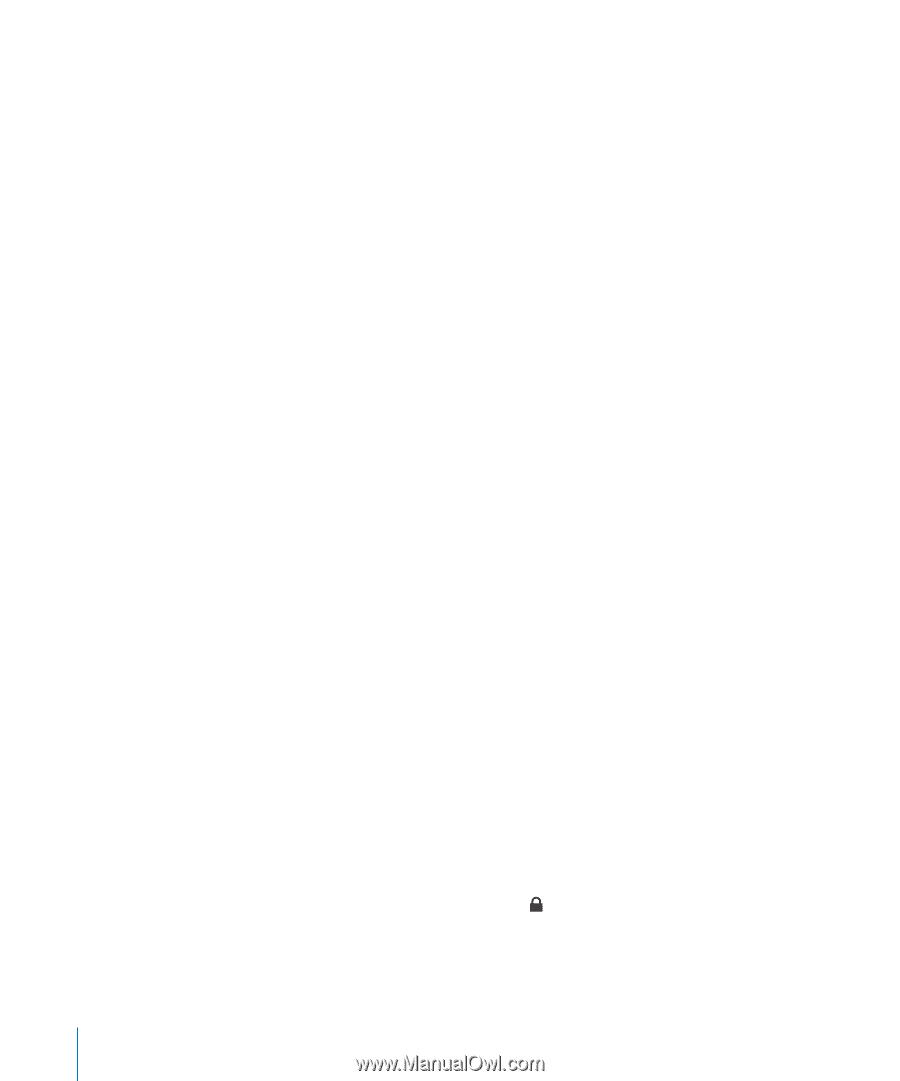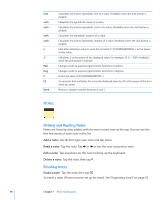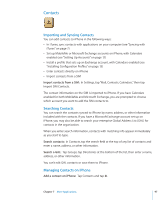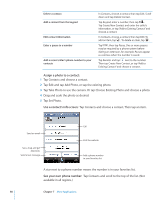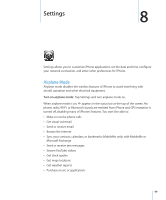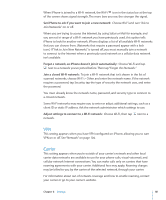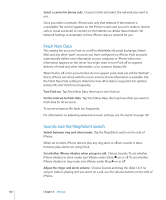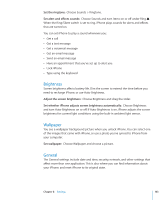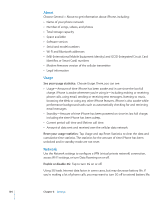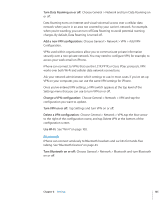Apple CNETiPhone3G16GBBlack User Guide - Page 100
Wi-Fi, Mail, Safari, YouTube, Stocks, Maps, Weather, and the App Store over a cellular data
 |
View all Apple CNETiPhone3G16GBBlack manuals
Add to My Manuals
Save this manual to your list of manuals |
Page 100 highlights
If allowed by the aircraft operator and applicable laws and regulations, you can continue to use iPhone to:  Listen to music and watch video  Listen to visual voicemail  Check your calendar  Take or view pictures  Hear alarms  Use the stopwatch or timer  Use the calculator  Take notes  Read text messages and email messages stored on iPhone In some regions, where allowed by the aircraft operator and applicable laws and regulations, you can turn Wi-Fi back on, enabling you to:  Send and receive email  Browse the Internet  Sync your contacts, calendars, and bookmarks (MobileMe only) with MobileMe and Microsoft Exchange  Stream YouTube videos  Get stock quotes  Get maps locations  Get weather reports  Purchase music and applications Wi-Fi Wi-Fi settings determine whether iPhone uses local Wi-Fi networks to connect to the Internet. If no Wi-Fi networks are available, or you've turned Wi-Fi off, then iPhone connects to the Internet via your cellular data network, when available. You can use Mail, Safari, YouTube, Stocks, Maps, Weather, and the App Store over a cellular data network connection, but not the iTunes Wi-Fi Music Store. Turn Wi-Fi on or off: Choose Wi-Fi and turn Wi-Fi on or off. Join a Wi-Fi network: Choose Wi-Fi, wait a moment as iPhone detects networks in range, then select a network. If necessary, enter a password and tap Join. (Networks that require a password appear with a lock icon.) Once you've joined a Wi-Fi network manually, iPhone automatically joins it whenever the network is in range. If more than one previously used network is in range, iPhone joins the one last used. 100 Chapter 8 Settings