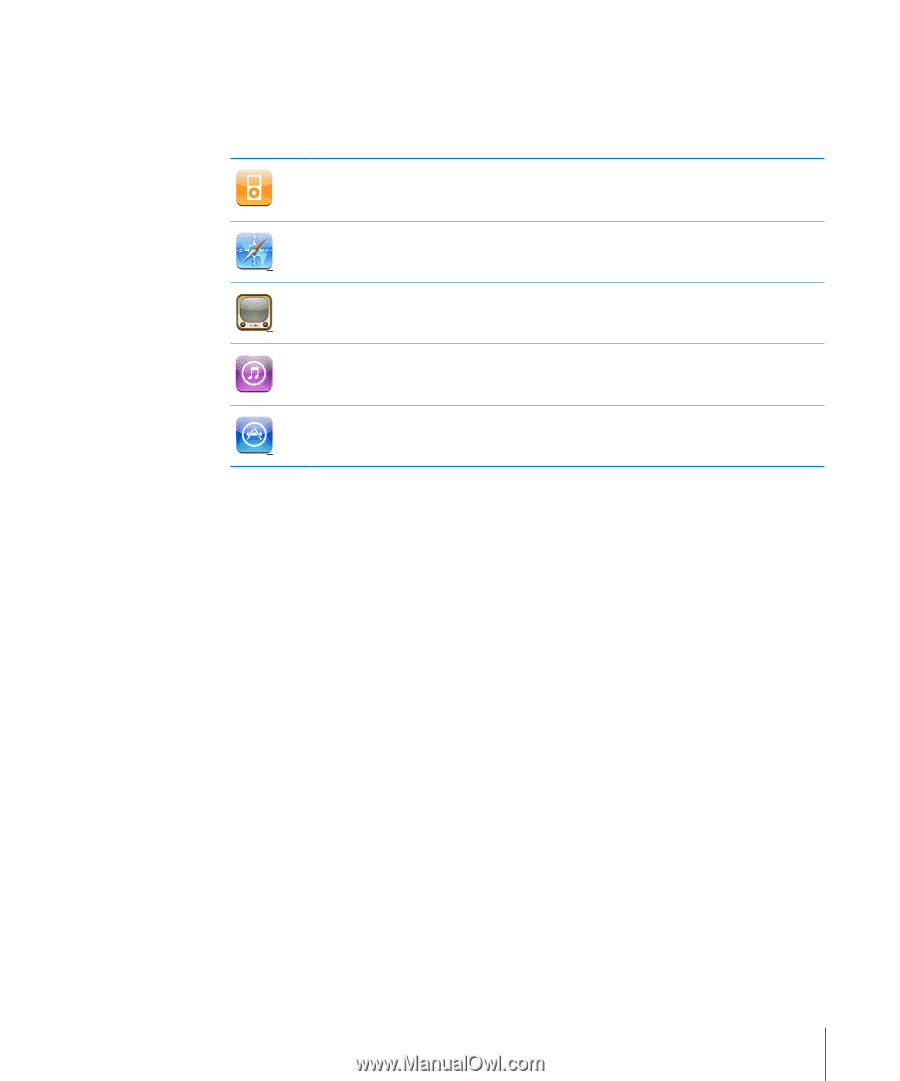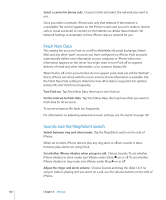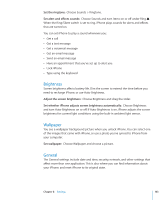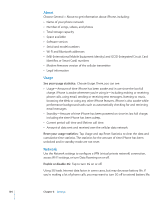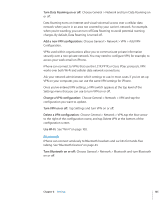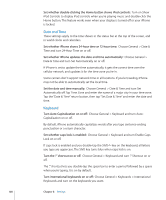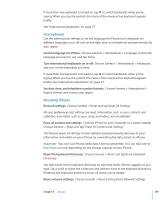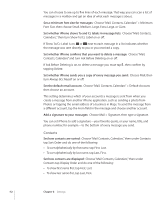Apple CNETiPhone3G16GBBlack User Guide - Page 107
Restrictions, Home Button
 |
View all Apple CNETiPhone3G16GBBlack manuals
Add to My Manuals
Save this manual to your list of manuals |
Page 107 highlights
Restrictions You can set restrictions for iPod content for the use of some applications on iPhone. For example, parents can restrict explicit music from being seen on playlists, or turn off YouTube access entirely. Explicit music or video content purchased from the iTunes Store will be hidden. Explicit content is marked as such by content providers (such as record labels) when sold through the iTunes Store. Safari is disabled and its icon is removed from the Home screen. You cannot browse the web or access web clips. YouTube is disabled and its icon is removed from the Home screen. The iTunes Wi-Fi Music Store is disabled and its icon is removed from the Home screen. You cannot preview, purchase, or download content. The App Store is disabled and its icon is removed from the Home screen. You cannot install applications while iPhone is syncing with iTunes. Set restrictions: 1 Choose General > Restrictions, then tap Enable Restrictions. 2 Enter a four-digit passcode. 3 Reenter the passcode. 4 Set the restrictions you want by tapping individual controls on or off. By default, all controls are on (not restricted). Tap an item to turn it off and restrict its use. Turn off all restrictions: Choose General > Restrictions, then enter the passcode. Tap Disable Restrictions, then reenter the passcode. If you forget your passcode, you must restore your iPhone software from iTunes. See "Updating and Restoring iPhone Software" on page 140. Home Button Choose General > Home Button to set preferences for double-clicking the Home button. You can set iPhone so that double-clicking the Home button goes to either to the Home screen, Phone Favorites, or the iPod screen. Chapter 8 Settings 107