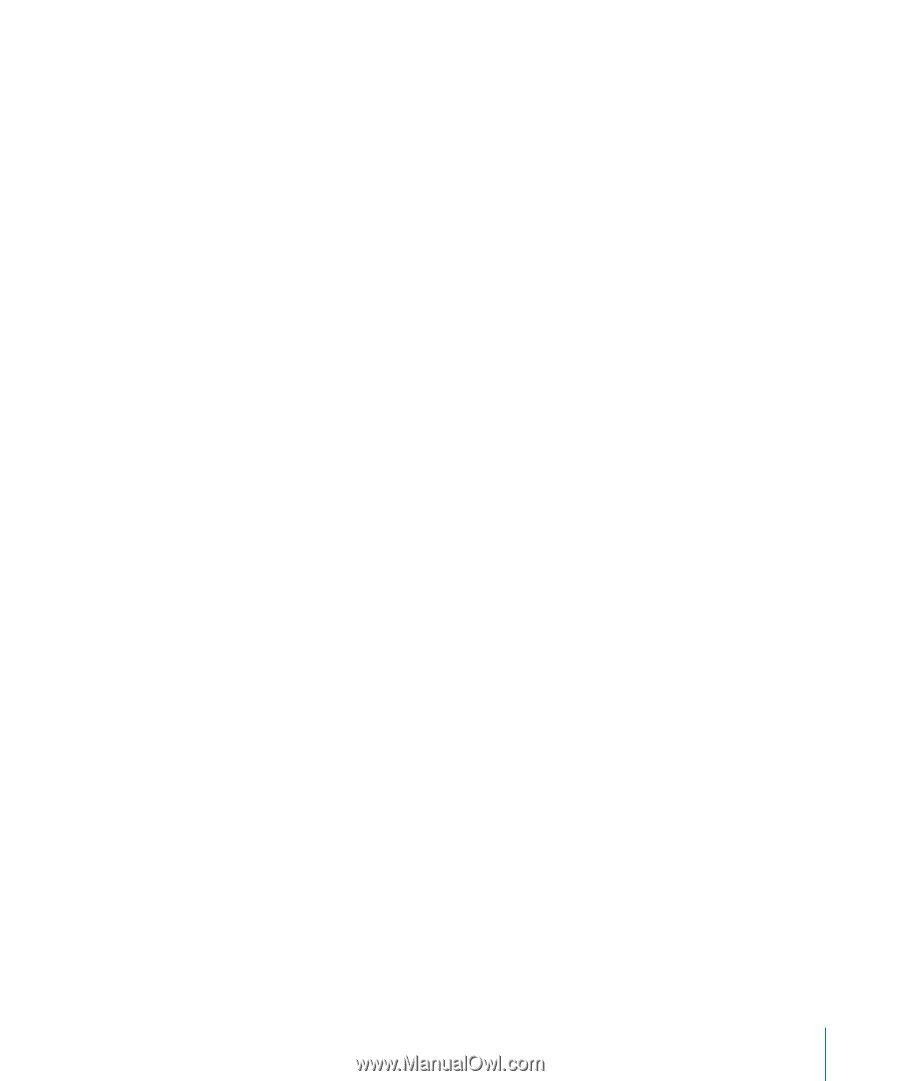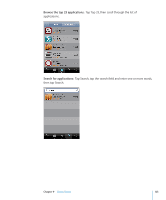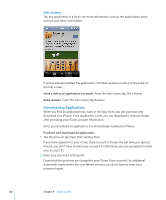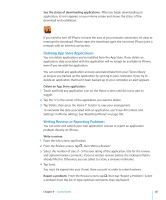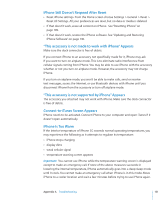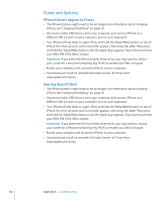Apple CNETiPhone3G16GBBlack User Guide - Page 129
Verifying Purchases, Updating Your Account, View and change your iTunes Store account information
 |
View all Apple CNETiPhone3G16GBBlack manuals
Add to My Manuals
Save this manual to your list of manuals |
Page 129 highlights
Verifying Purchases You can use iTunes to verify that all the music, videos, applications, and other items you bought from the iTunes Wi-Fi Music Store or App Store are in your iTunes library. You might want to do this if a download was interrupted. Verify your purchases: 1 Make sure your computer is connected to the Internet. 2 In iTunes, choose Store > Check for Purchases. 3 Enter your iTunes Store account ID and password, then click Check. Purchases not yet on your computer are downloaded. The Purchased playlist displays all your purchases. However, because you can add or remove items in this list, it might not be accurate. To see all your purchases, make sure you're signed in to your account, choose Store > View My Account, and click Purchase History. Updating Your Account iPhone gets your iTunes Store account information from iTunes. You can view and change your iTunes Store account information using iTunes on your computer. View and change your iTunes Store account information: In iTunes, choose Store > View My Account. You must be signed in to your iTunes Store account. If "View My Account" doesn't appear in the Store menu, choose Store > Sign in. Purchase music or applications from another iTunes Store account: Sign in to that account when you connect to the iTunes Wi-Fi Music Store or when you purchase or download an application from the App Store. Chapter 9 iTunes Stores 129