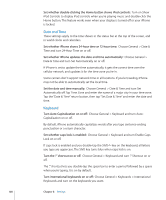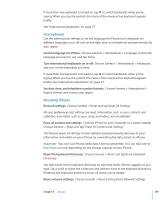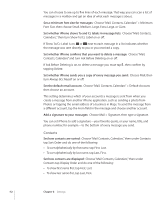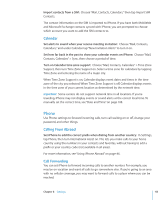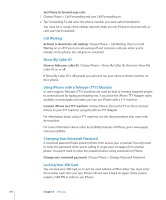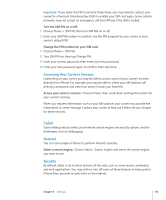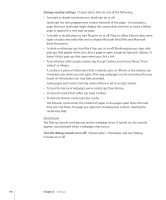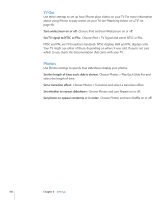Apple CNETiPhone3G16GBBlack User Guide - Page 113
Phone, Set how far back in the past to show your calendar events on iPhone
 |
View all Apple CNETiPhone3G16GBBlack manuals
Add to My Manuals
Save this manual to your list of manuals |
Page 113 highlights
Import contacts from a SIM: Choose "Mail, Contacts, Calendars," then tap Import SIM Contacts. The contact information on the SIM is imported to iPhone. If you have both MobileMe and Microsoft Exchange contacts synced with iPhone, you are prompted to choose which account you want to add the SIM contacts to. Calendar Set alerts to sound when your receive meeting invitation: Choose "Mail, Contacts, Calendars," and under Calendar tap "New Invitation Alerts" to turn it on. Set how far back in the past to show your calendar events on iPhone: Choose "Mail, Contacts, Calendars" > Sync, then choose a period of time. Turn on Calendar time zone support: Choose "Mail, Contacts, Calendars" > Time Zone Support, then turn Time Zone Support on. Select a time zone for calendars by tapping Time Zone and entering the name of a major city. When Time Zone Support is on, Calendar displays event dates and times in the time zone of the city you selected. When Time Zone Support is off, Calendar displays events in the time zone of your current location as determined by the network time. Important: Some carriers do not support network time in all locations. If you're traveling, iPhone may not display events or sound alerts at the correct local time. To manually set the correct time, see "Date and Time" on page 108. Phone Use Phone settings to forward incoming calls, turn call waiting on or off, change your password, and other things. Calling From Abroad Set iPhone to add the correct prefix when dialing from another country: In Settings, tap Phone, then turn International Assist on. This lets you make calls to your home country using the numbers in your contacts and favorites, without having to add a prefix or your country code (not available in all areas). For more information, see "Using iPhone Abroad" on page 46. Call Forwarding You can set iPhone to forward incoming calls to another number. For example, you may be on vacation and want all calls to go somewhere else. If you're going to an area with no cellular coverage, you may want to forward calls to a place where you can be reached. Chapter 8 Settings 113