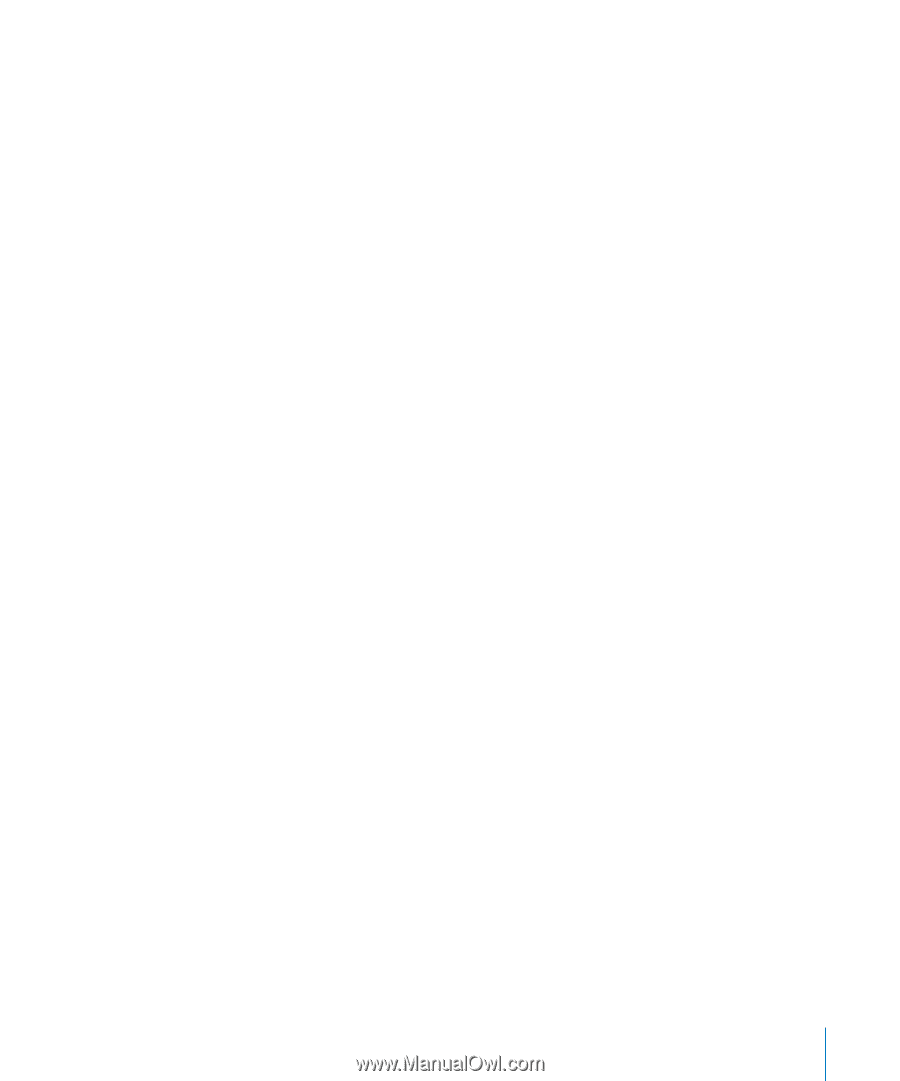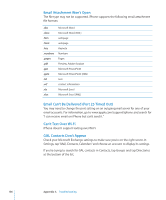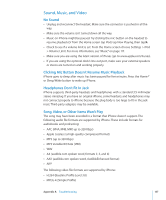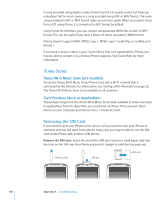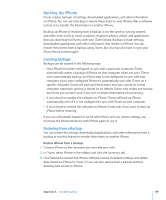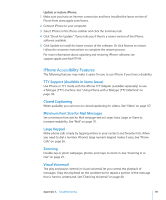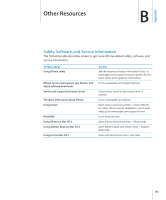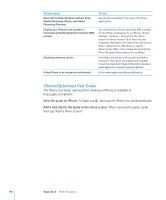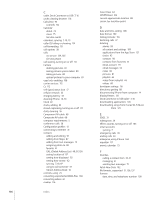Apple CNETiPhone3G16GBBlack User Guide - Page 141
iPhone Accessibility Features, TTY Support Available in Some Areas, Closed Captioning
 |
View all Apple CNETiPhone3G16GBBlack manuals
Add to My Manuals
Save this manual to your list of manuals |
Page 141 highlights
Update or restore iPhone: 1 Make sure you have an Internet connection and have installed the latest version of iTunes from www.apple.com/itunes. 2 Connect iPhone to your computer. 3 Select iPhone in the iTunes sidebar and click the Summary tab. 4 Click "Check for Update." iTunes tells you if there's a newer version of the iPhone software available. 5 Click Update to install the latest version of the software. Or click Restore to restore. Follow the onscreen instructions to complete the restore process. For more information about updating and restoring iPhone software, see support.apple.com/kb/HT1414. iPhone Accessibility Features The following features may make it easier for you to use iPhone if you have a disability. TTY Support (Available in Some Areas) Use iPhone in TTY mode with the iPhone TTY Adapter (available separately) to use a Teletype (TTY) machine. See "Using iPhone with a Teletype (TTY) Machine" on page 114. Closed Captioning When available, you can turn on closed captioning for videos. See "Video" on page 117. Minimum Font Size for Mail Messages Set a minimum font size for Mail message text to Large, Extra Large, or Giant to increase readability. See "Mail" on page 111. Large Keypad Make phone calls simply by tapping entries in your contacts and favorites lists. When you need to dial a number, iPhone's large numeric keypad makes it easy. See "Phone Calls" on page 36. Zooming Double-tap or pinch webpages, photos, and maps to zoom in. See "Zooming In or Out" on page 25. Visual Voicemail The play and pause controls in visual voicemail let you control the playback of messages. Drag the playhead on the scrubber bar to repeat a portion of the message that is hard to understand. See "Checking Voicemail" on page 40. Appendix A Troubleshooting 141