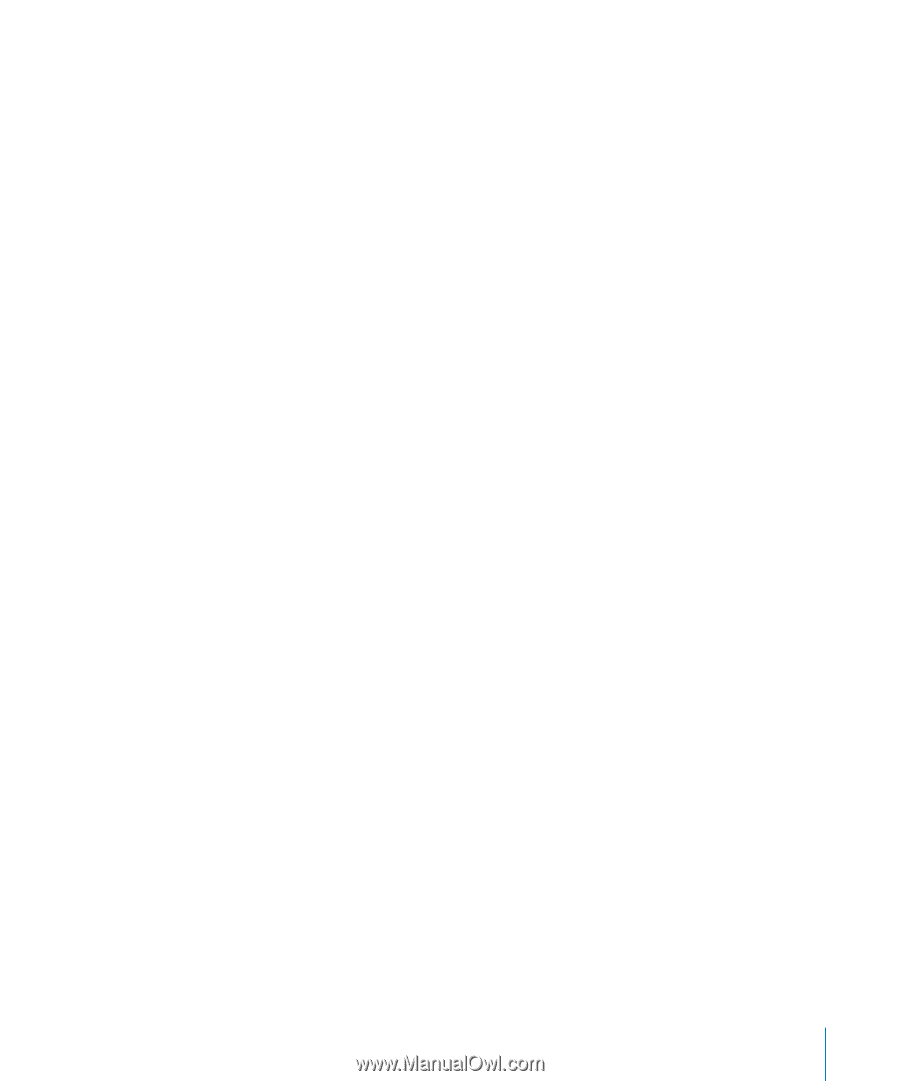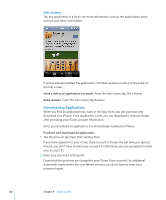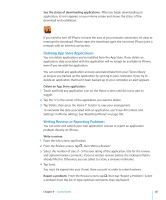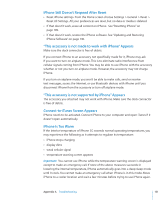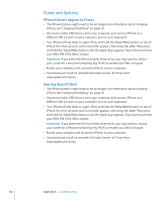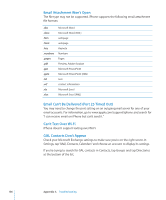Apple CNETiPhone3G16GBBlack User Guide - Page 131
iPhone Still Doesn't Respond After Reset, iPhone Is Too Warm - accessories
 |
View all Apple CNETiPhone3G16GBBlack manuals
Add to My Manuals
Save this manual to your list of manuals |
Page 131 highlights
iPhone Still Doesn't Respond After Reset  Reset iPhone settings. From the Home screen choose Settings > General > Reset > Reset All Settings. All your preferences are reset, but no data or media is deleted.  If that doesn't work, erase all content on iPhone. See "Resetting iPhone" on page 109.  If that doesn't work, restore the iPhone software. See "Updating and Restoring iPhone Software" on page 140. "This accessory is not made to work with iPhone" Appears Make sure the dock connector is free of debris. If you connect iPhone to an accessory not specifically made for it, iPhone may ask if you want to turn on airplane mode. This is to eliminate radio interference from cellular signals coming from iPhone. You may be able to use iPhone with the accessory whether or not you turn on airplane mode. However, the accessory may not charge iPhone. If you turn on airplane mode, you won't be able to make calls, send or receive text messages, access the Internet, or use Bluetooth devices with iPhone until you disconnect iPhone from the accessory or turn off airplane mode. "This accessory is not supported by iPhone" Appears The accessory you attached may not work with iPhone. Make sure the dock connector is free of debris. Connect-to-iTunes Screen Appears iPhone needs to be activated. Connect iPhone to your computer and open iTunes if it doesn't open automatically. iPhone Is Too Warm If the interior temperature of iPhone 3G exceeds normal operating temperatures, you may experience the following as it attempts to regulate its temperature:  iPhone stops charging  display dims  weak cellular signal  temperature warning screen appears Important: You cannot use iPhone while the temperature warning screen is displayed except to make an emergency call. If none of the above measures succeeds in lowering the internal temperature, iPhone automatically goes into a deep sleep mode until it cools. You cannot make an emergency call when iPhone is in this mode. Move iPhone to a cooler location and wait a few minutes before trying to use iPhone again. Appendix A Troubleshooting 131