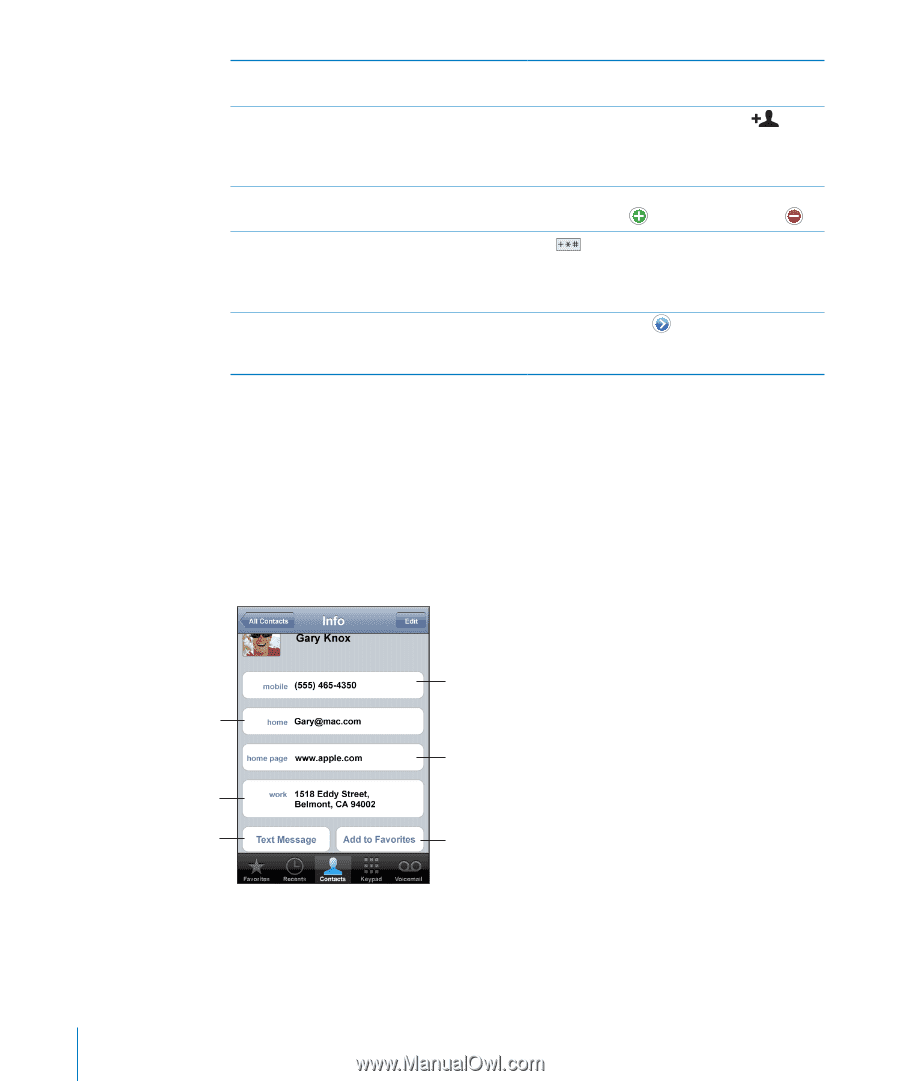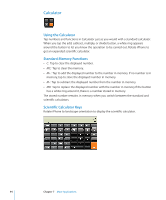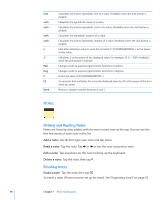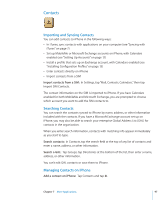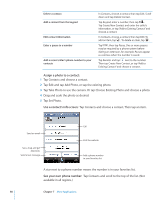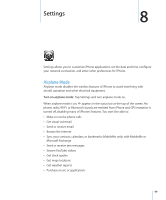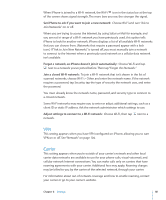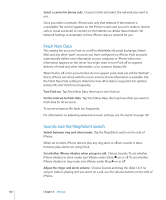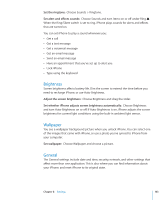Apple CNETiPhone3G16GBBlack User Guide - Page 98
Assign a photo to a contact, Use a contact's info screen, See your own phone number, Tap Set Photo.
 |
View all Apple CNETiPhone3G16GBBlack manuals
Add to My Manuals
Save this manual to your list of manuals |
Page 98 highlights
Delete a contact Add a contact from the keypad Edit contact information Enter a pause in a number Add a recent caller's phone number to your contacts In Contacts, choose a contact, than tap Edit. Scroll down and tap Delete Contact. Tap Keypad, enter a number, then tap . Tap Create New Contact and enter the caller's information, or tap "Add to Existing Contact" and choose a contact. In Contacts, choose a contact, then tap Edit. To add an item, tap . To delete an item, tap . Tap , then tap Pause. One or more pauses may be required by a phone system before dialing an extension, for example. Pauses appear as commas when the number is saved. Tap Recents and tap next to the number. Then tap Create New Contact, or tap "Add to Existing Contact" and choose a contact. Assign a photo to a contact: 1 Tap Contacts and choose a contact. 2 Tap Edit and tap Add Photo, or tap the existing photo. 3 Tap Take Photo to use the camera. Or tap Choose Existing Photo and choose a photo. 4 Drag and scale the photo as desired. 5 Tap Set Photo. Use a contact's info screen: Tap Contacts and choose a contact. Then tap an item. Send an email See a map and get directions Send a text message Call Visit the website Add a phone number to your favorites list A star next to a phone number means the number is in your favorites list. See your own phone number: Tap Contacts and scroll to the top of the list. (Not available in all regions.) 98 Chapter 7 More Applications