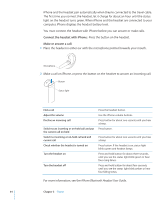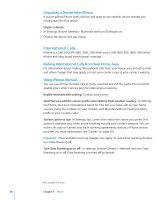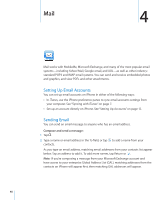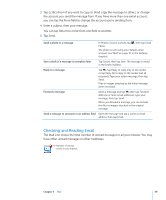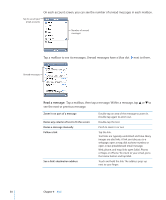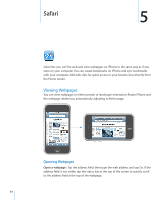Apple CNETiPhone3G16GBBlack User Guide - Page 49
Checking and Reading Email, have other unread messages in other mailboxes.
 |
View all Apple CNETiPhone3G16GBBlack manuals
Add to My Manuals
Save this manual to your list of manuals |
Page 49 highlights
3 Tap Cc/Bcc/From if you want to copy or blind copy the message to others, or change the account you send the message from. If you have more than one email account, you can tap the From field to change the account you're sending from. 4 Enter a subject, then your message. You can tap Return to move from one field to another. 5 Tap Send. Send a photo in a message In Photos, choose a photo, tap , then tap Email Photo. The photo is sent using your default email account (see "Mail" on page 111 in the Settings chapter). Save a draft of a message to complete later Tap Cancel, then tap Save. The message is saved in the Drafts mailbox. Reply to a message Tap . Tap Reply to reply only to the sender or tap Reply All to reply to the sender and all recipients. Type your return message, then tap Send. Files or images attached to the initial message aren't sent back. Forward a message Open a message and tap , then tap Forward. Add one or more email addresses, type your message, then tap Send. When you forward a message, you can include the files or images attached to the original message. Send a message to someone in an address field Open the message and tap a name or email address, then tap Email. Checking and Reading Email The Mail icon shows the total number of unread messages in all your inboxes. You may have other unread messages in other mailboxes. Number of unread emails in your inboxes Chapter 4 Mail 49