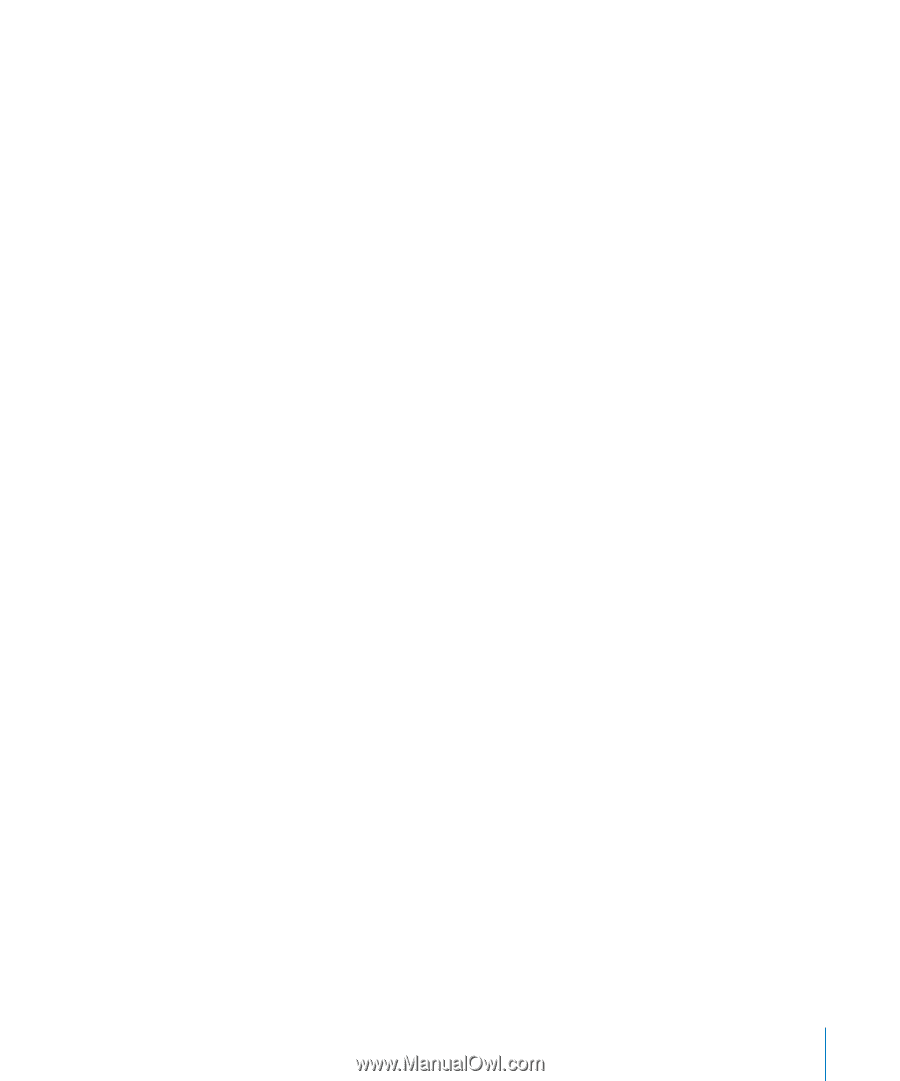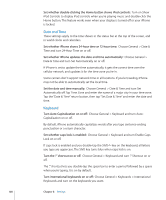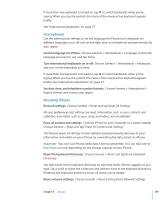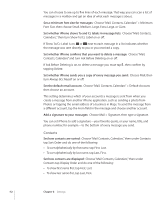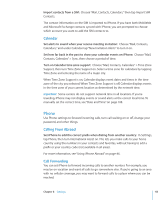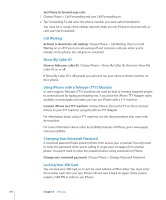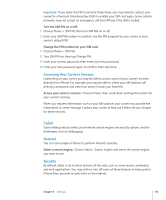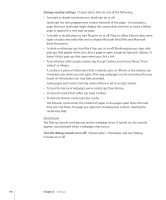Apple CNETiPhone3G16GBBlack User Guide - Page 111
Set the number of messages shown on iPhone
 |
View all Apple CNETiPhone3G16GBBlack manuals
Add to My Manuals
Save this manual to your list of manuals |
Page 111 highlights
Adjust advanced settings: Choose "Mail, Contacts, Calendars," choose an account, then do one of the following: Â To set whether drafts, sent messages, and deleted messages are stored on iPhone or remotely on your email server (IMAP accounts only), tap Advanced and choose Drafts Mailbox, Sent Mailbox, or Deleted Mailbox. If you store messages on iPhone, you can see them even when iPhone isn't connected to the Internet. Â To set how long before messages are removed permanently from Mail on iPhone, tap Advanced and tap Remove, then choose a time: Never, or after one day, one week, or one month. Â To adjust email server settings, tap Host Name, User Name, or Password under Incoming Mail Server or Outgoing Mail Server. Ask your network administrator or Internet service provider for the correct settings. Â To adjust SSL and password settings, tap Advanced. Ask your network administrator or Internet service provider for the correct settings. Delete an account from iPhone: Choose "Mail, Contacts, Calendars," choose an account, then scroll down and tap Delete Account. Deleting an account means you can no longer access the account with your iPhone. All email and the contacts, calendar, and bookmark information synced with the account are removed from iPhone. However, deleting an account doesn't remove the account or information associated with the account from your computer. Mail The Mail settings, except where noted, apply to all accounts you have set up on iPhone. Set whether an alert sounds when you have new email: Choose Sound, then turn New Mail on or off. Set whether an alert sounds when you successfully send a message: Choose Sound, then turn Sent Mail on or off. Set the number of messages shown on iPhone: Choose "Mail, Contacts, Calendars" > Show, then choose a setting. For Microsoft Exchange accounts, choose how many days of mail you want to download. For all other accounts, choose to see the most recent 25, 50, 75,100, or 200 messages. To download additional messages when you're in Mail, scroll to the bottom of your inbox and tap "Download ... more." Set how many lines of each message are previewed in the message list: Choose "Mail, Contacts, Calendars" > Preview, then choose a setting. Chapter 8 Settings 111