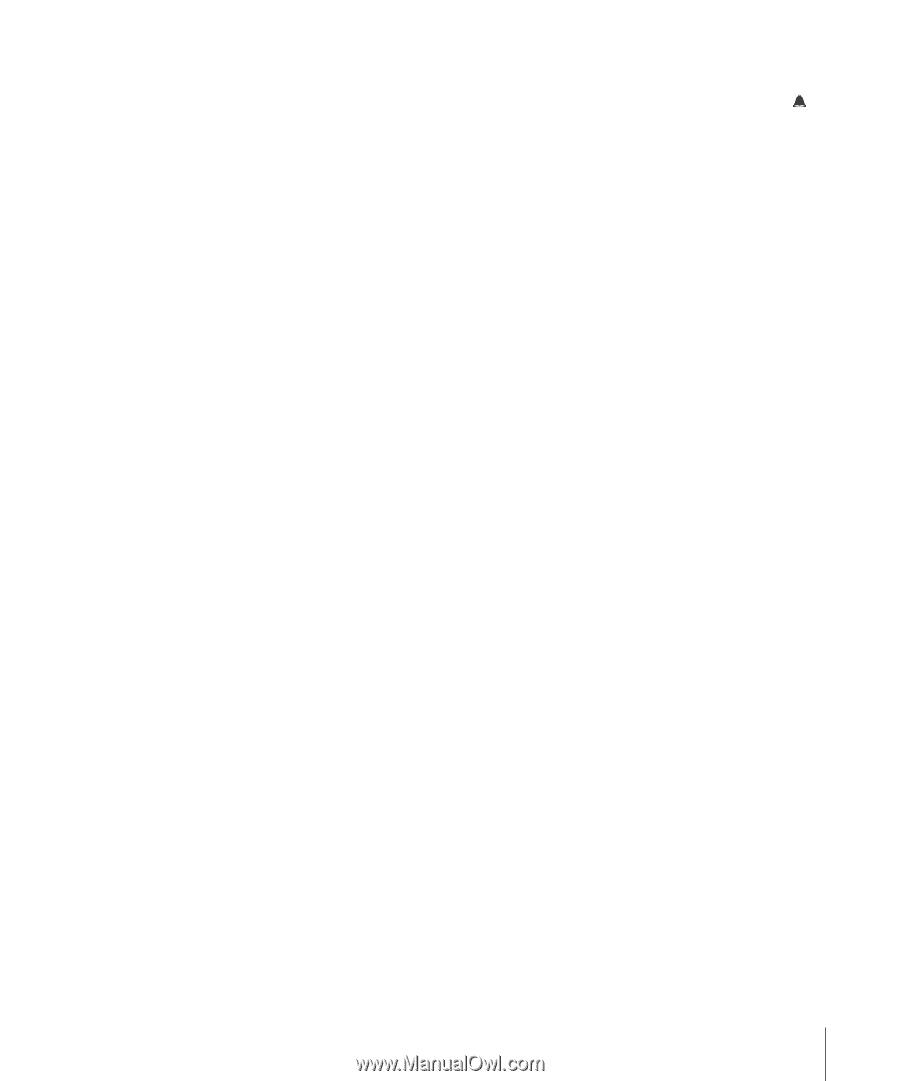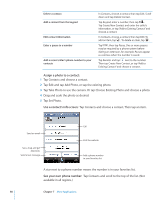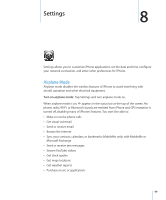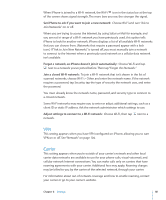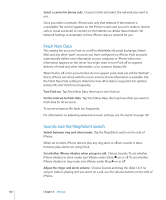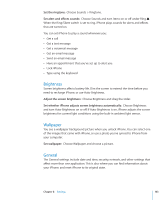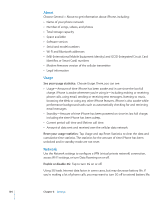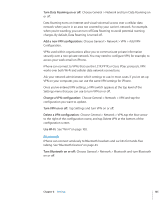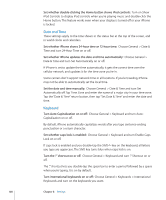Apple CNETiPhone3G16GBBlack User Guide - Page 103
Brightness, Wallpaper, General, Set the ringtone, Adjust the screen brightness
 |
View all Apple CNETiPhone3G16GBBlack manuals
Add to My Manuals
Save this manual to your list of manuals |
Page 103 highlights
Set the ringtone: Choose Sounds > Ringtone. Set alert and effects sounds: Choose Sounds and turn items on or off under Ring . When the Ring/Silent switch is set to ring, iPhone plays sounds for alerts and effects that are turned on. You can set iPhone to play a sound whenever you:  Get a call  Get a text message  Get a voicemail message  Get an email message  Send an email message  Have an appointment that you've set up to alert you  Lock iPhone  Type using the keyboard Brightness Screen brightness affects battery life. Dim the screen to extend the time before you need to recharge iPhone, or use Auto-Brightness. Adjust the screen brightness: Choose Brightness and drag the slider. Set whether iPhone adjusts screen brightness automatically: Choose Brightness and turn Auto-Brightness on or off. If Auto-Brightness is on, iPhone adjusts the screen brightness for current light conditions using the built-in ambient light sensor. Wallpaper You see a wallpaper background picture when you unlock iPhone. You can select one of the images that came with iPhone, or use a photo you've synced to iPhone from your computer. Set wallpaper: Choose Wallpaper and choose a picture. General The General settings include date and time, security, network, and other settings that affect more than one application. This is also where you can find information about your iPhone, and reset iPhone to its original state. Chapter 8 Settings 103