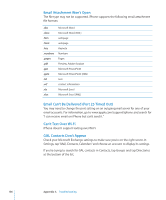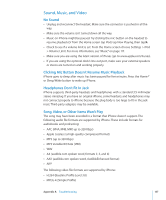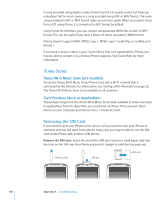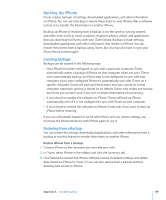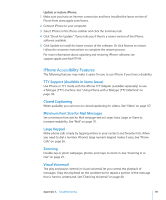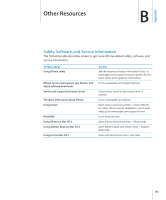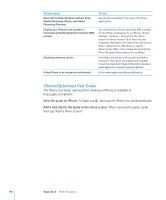Apple CNETiPhone3G16GBBlack User Guide - Page 139
Backing Up iPhone, Creating Backups, Restoring from a Backup
 |
View all Apple CNETiPhone3G16GBBlack manuals
Add to My Manuals
Save this manual to your list of manuals |
Page 139 highlights
Backing Up iPhone iTunes creates backups of settings, downloaded applications, and other information on iPhone. You can use a backup to restore these items to your iPhone after a software restore or to transfer the information to another iPhone. Backing up iPhone or restoring from a backup is not the same as syncing content and other items (such as music, podcasts, ringtones, photos, videos, and applications that you download via iTunes) with your iTunes library. Backups include settings, downloaded applications, and other information that resides on iPhone. You can restore these items from a backup using iTunes, but you may also have to sync your iTunes library content again. Creating Backups Backups can be created in the following ways: Â Once iPhone has been configured to sync with a particular computer, iTunes automatically makes a backup of iPhone on that computer when you sync. iTunes won't automatically back up an iPhone that is not configured to sync with that computer. If you have configured iPhone to automatically sync with iTunes on a specific computer, iTunes will back up iPhone every time you connect it to that computer. Automatic syncing is turned on by default. iTunes only makes one backup each time you connect, even if you sync multiple times before disconnecting. Â If you choose to update the software on iPhone, iTunes will back up iPhone automatically, even if it is not configured to sync with iTunes on that computer. Â If you choose to restore the software on iPhone, iTunes asks if you want to back up iPhone before restoring. If you use a Bluetooth headset or car kit with iPhone and you restore settings, you must pair the Bluetooth device with iPhone again to use it. Restoring from a Backup You can restore the settings, downloaded applications, and other information from a backup, or use this feature to transfer these items to another iPhone. Restore iPhone from a backup: 1 Connect iPhone to the computer you normally sync with. 2 In iTunes, select iPhone in the sidebar and click the Summary tab. 3 Click Restore to reinstall the iPhone software, restore its default settings, and delete data stored on iPhone. In iTunes 7.7, you can also restore from a backup without deleting data stored on iPhone. Appendix A Troubleshooting 139