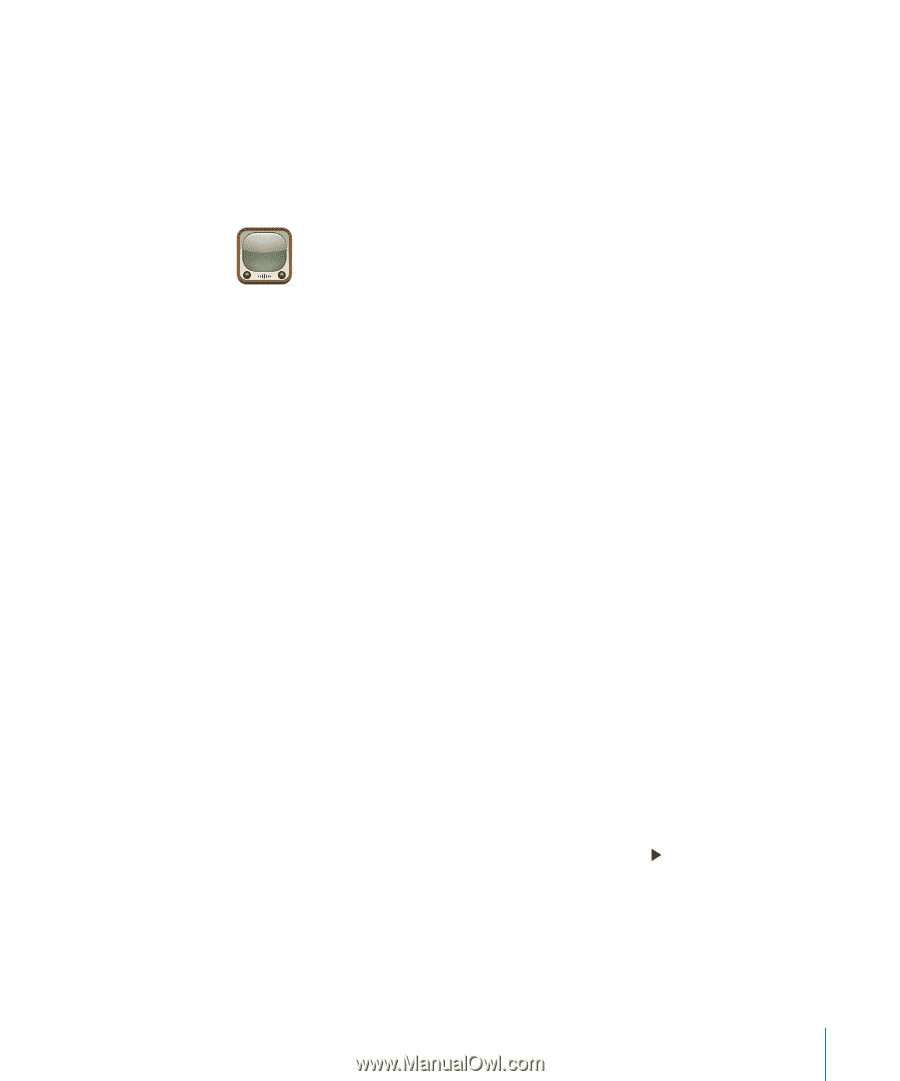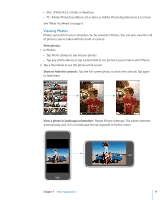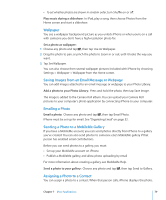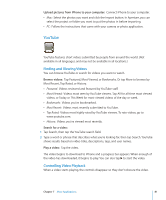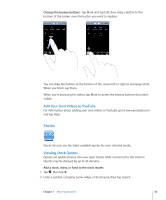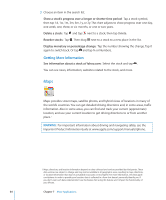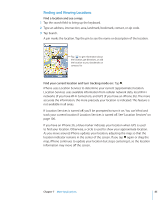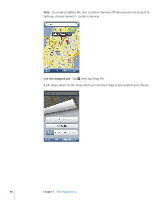Apple CNETiPhone3G16GBBlack User Guide - Page 81
YouTube
 |
View all Apple CNETiPhone3G16GBBlack manuals
Add to My Manuals
Save this manual to your list of manuals |
Page 81 highlights
Upload pictures from iPhone to your computer: Connect iPhone to your computer. Â Mac: Select the photos you want and click the Import button. In Aperture, you can select the project or folder you want to put the photos in before importing. Â PC: Follow the instructions that came with your camera or photo application. YouTube YouTube features short videos submitted by people from around the world. (Not available in all languages, and may not be available in all locations.) Finding and Viewing Videos You can browse YouTube or search for videos you want to watch. Browse videos: Tap Featured, Most Viewed, or Bookmarks. Or tap More to browse by Most Recent, Top Rated, or History. Â Featured: Videos reviewed and featured by YouTube staff. Â Most Viewed: Videos most seen by YouTube viewers. Tap All for all-time most viewed videos, or Today or This Week for most-viewed videos of the day or week. Â Bookmarks: Videos you've bookmarked. Â Most Recent: Videos most recently submitted to YouTube. Â Top Rated: Videos most highly rated by YouTube viewers. To rate videos, go to www.youtube.com. Â History: Videos you've viewed most recently. Search for a video: 1 Tap Search, then tap the YouTube search field. 2 Type a word or phrase that describes what you're looking for, then tap Search. YouTube shows results based on video titles, descriptions, tags, and user names. Play a video: Tap the video. The video begins to download to iPhone and a progress bar appears. When enough of the video has downloaded, it begins to play. You can also tap to start the video. Controlling Video Playback When a video starts playing, the controls disappear so they don't obscure the video. Chapter 7 More Applications 81