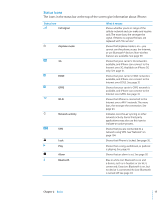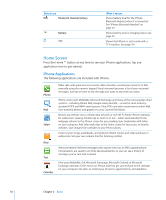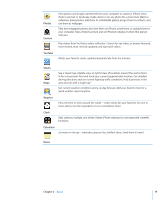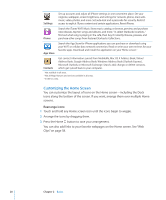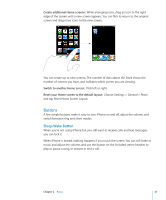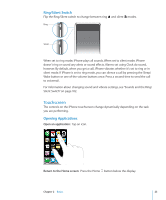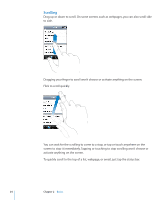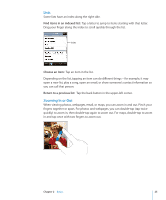Apple CNETiPhone3G16GBBlack User Guide - Page 22
Volume Buttons, WARNING
 |
View all Apple CNETiPhone3G16GBBlack manuals
Add to My Manuals
Save this manual to your list of manuals |
Page 22 highlights
By default, if you don't touch the screen for a minute, iPhone locks automatically. Sleep/Wake button Lock iPhone Unlock iPhone Turn iPhone completely off Turn iPhone on Press the Sleep/Wake button. Press the Home button or the Sleep/Wake button, then drag the slider. Press and hold the Sleep/Wake button for a few seconds until the red slider appears, then drag the slider. When iPhone is off, incoming calls go straight to voicemail. Press and hold the Sleep/Wake button until the Apple logo appears. For information about changing how long before iPhone locks, see "Auto-Lock" on page 106. For information about setting iPhone to require a passcode to unlock it, see "Passcode Lock" on page 106. Volume Buttons When you're on the phone or listening to songs, movies, or other media, the buttons on the side of iPhone adjust the audio volume. Otherwise, the buttons control the volume for the ringer, alerts, and other sound effects. WARNING: For important information about avoiding hearing loss, see the Important Product Information Guide at www.apple.com/support/manuals/iphone. To adjust the volume, use the buttons on the side of iPhone. Volume up Volume down To set a volume limit for music and videos on iPhone, see "Music" on page 117. 22 Chapter 2 Basics