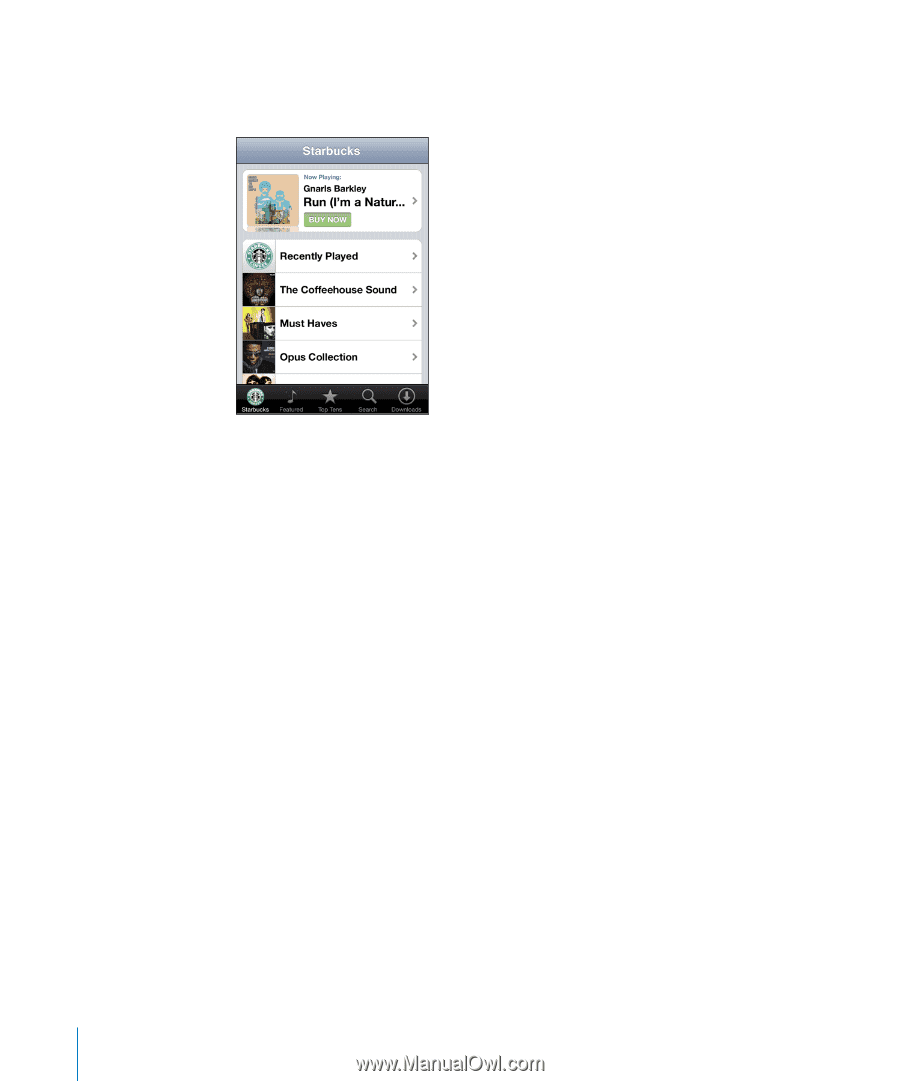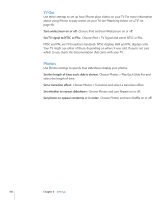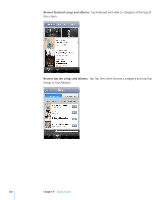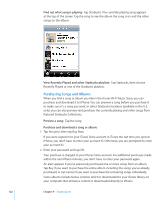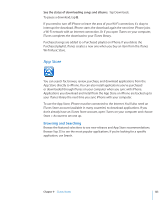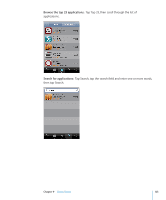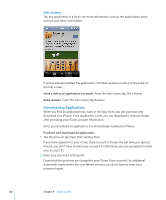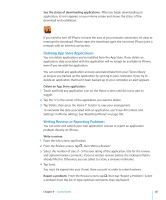Apple CNETiPhone3G16GBBlack User Guide - Page 122
Purchasing Songs and Albums, Find out what song is playing
 |
View all Apple CNETiPhone3G16GBBlack manuals
Add to My Manuals
Save this manual to your list of manuals |
Page 122 highlights
Find out what song is playing: Tap Starbucks. The currently playing song appears at the top of the screen. Tap the song to see the album the song is on and the other songs on the album. View Recently Played and other Starbucks playlists: Tap Starbucks, then choose Recently Played or one of the Starbucks playlists. Purchasing Songs and Albums When you find a song or album you like in the iTunes Wi-Fi Music Store, you can purchase and download it to iPhone. You can preview a song before you purchase it to make sure it's a song you want. In select Starbucks locations (available in the U.S. only), you can also preview and purchase the currently playing and other songs from featured Starbucks Collections. Preview a song: Tap the song. Purchase and download a song or album: 1 Tap the price, then tap Buy Now. If you were signed in to your iTunes Store account in iTunes the last time you synced iPhone, you don't have to enter your account ID. Otherwise, you are prompted to enter your account ID. 2 Enter your password and tap OK. Your purchase is charged to your iTunes Store account. For additional purchases made within the next fifteen minutes, you don't have to enter your password again. An alert appears if you've previously purchased one or more songs from an album. Tap Buy if you want to purchase the entire album including the songs you've already purchased, or tap Cancel if you want to purchase the remaining songs individually. Some albums include bonus content, which is downloaded to your iTunes library on your computer. Not all bonus content is downloaded directly to iPhone. 122 Chapter 9 iTunes Stores