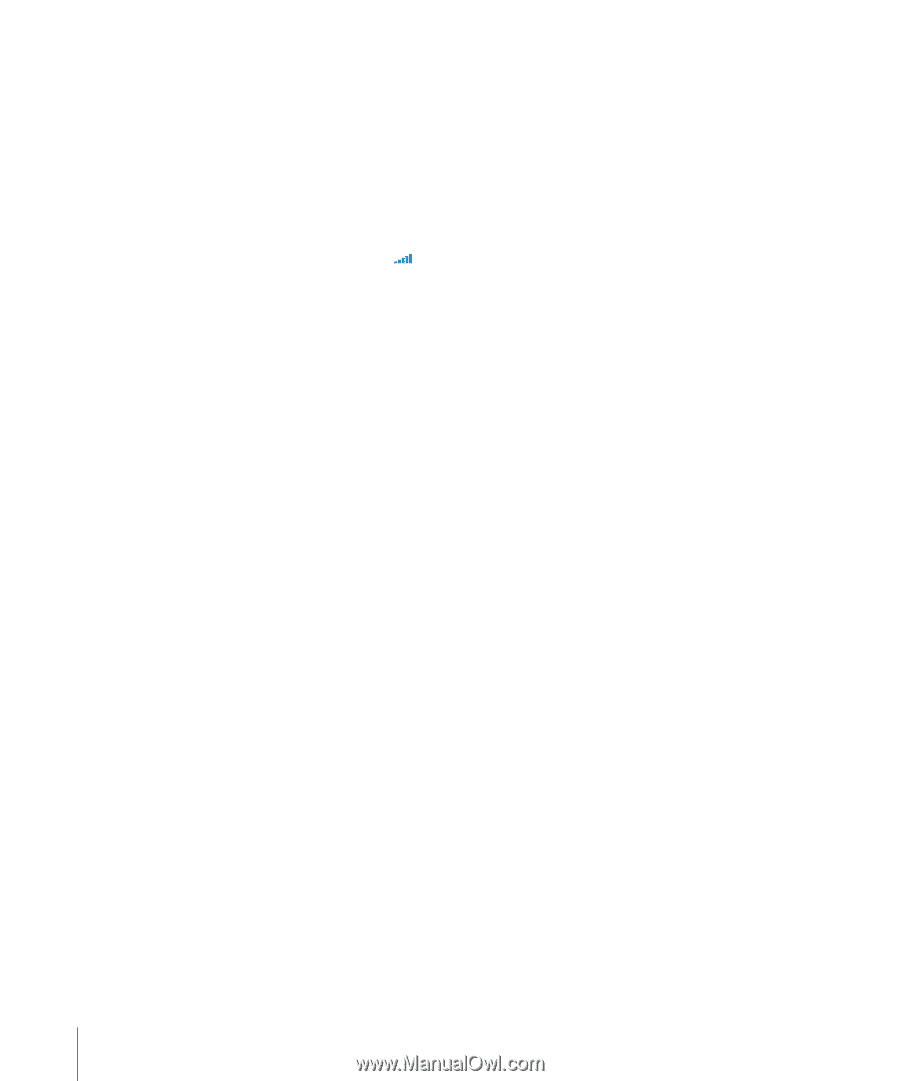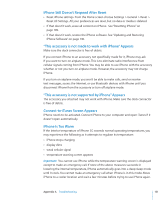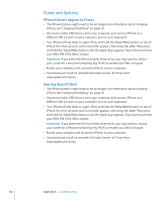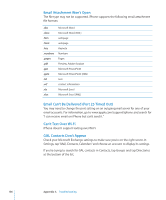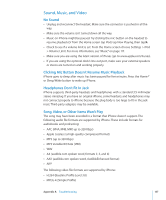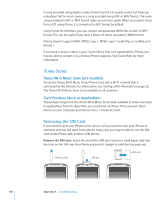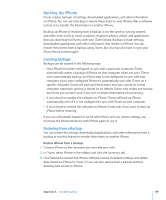Apple CNETiPhone3G16GBBlack User Guide - Page 134
Phone and Voicemail
 |
View all Apple CNETiPhone3G16GBBlack manuals
Add to My Manuals
Save this manual to your list of manuals |
Page 134 highlights
Yahoo! Address Book Still Has Contacts Deleted From iPhone Yahoo! Address Book doesn't allow contacts containing a Messenger ID to be deleted through syncing. To delete a contact containing a Messenger ID, log in to your Yahoo! account online and delete the contact using Yahoo! Address Book. Phone and Voicemail Can't Make or Receive Calls  Check the cell signal icon in the status bar at the top of the screen. If there are no bars, or if it says "No service," try moving to a different location. If you're indoors, try going outdoors or moving closer to a window.  Check to make sure you're in an area with network coverage. Go to your carrier's website to see network coverage areas.  Make sure airplane mode isn't on. From the Home screen choose Settings, then turn airplane mode off. If that doesn't work, turn airplane mode on, wait 15 seconds, then turn airplane mode off again.  Turn iPhone off and back on again. Press and hold the Sleep/Wake button on top of iPhone for a few seconds until a red slider appears, then drag the slider. Then press and hold the Sleep/Wake button until the Apple logo appears. Tap Unlock and enter your SIM's PIN if the SIM is locked. Important: If you enter the PIN incorrectly three times, you may need to contact your carrier for a Personal Unlocking Key (PUK) to enable your SIM card again.  There may be a problem with your wireless service. Call your carrier or go to your carrier's website.  Restore the iPhone software. See "Updating and Restoring iPhone Software" on page 140. Can't Make Calls Over Wi-Fi iPhone doesn't support calling over Wi-Fi. Visual Voicemail Is Not Available Visual Voicemail is delivered over the cellular data network or a Wi-Fi connection. Because Data Roaming is turned off by default, you may not have access to the Internet when traveling abroad unless you turn Data Roaming on or connect to a Wi-Fi network. To turn Data Roaming on, in Settings choose General > Network and tap Data Roaming. Data roaming charges may apply. Important: Data roaming charges may apply. To avoid data roaming charges, turn Data Roaming off. 134 Appendix A Troubleshooting