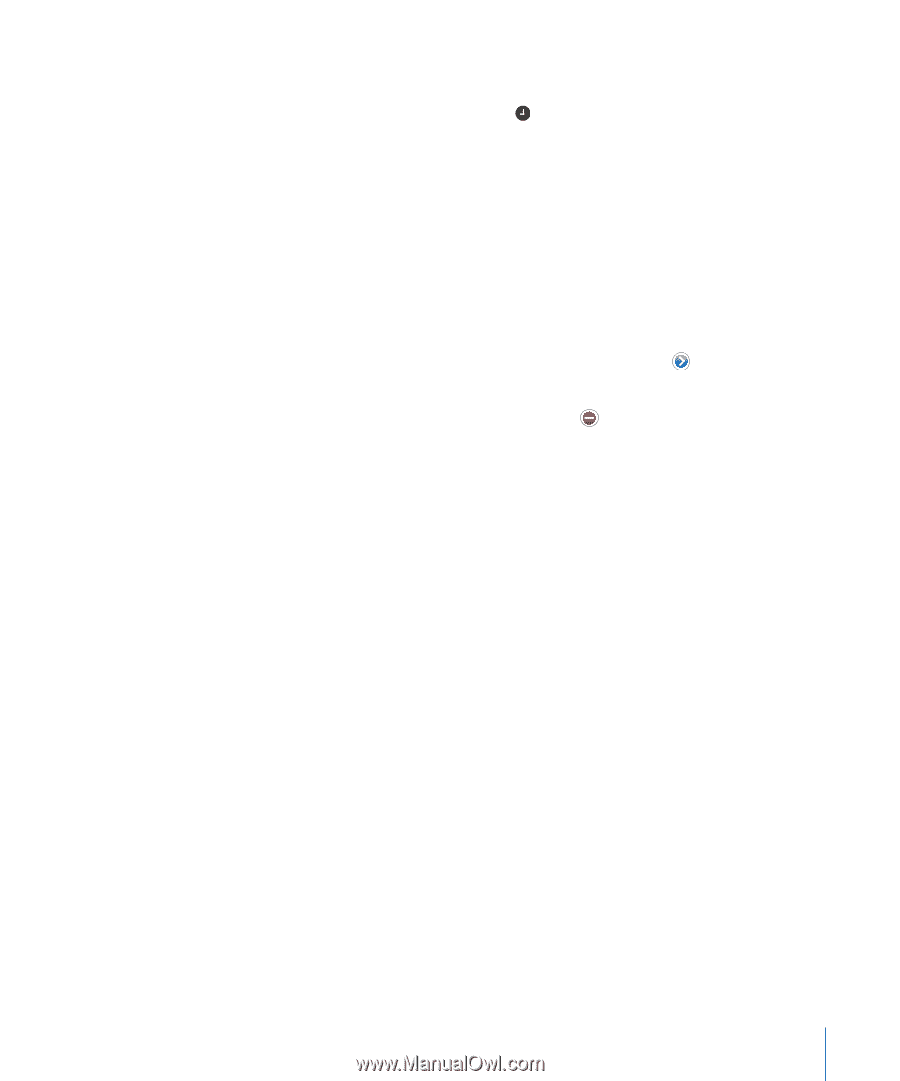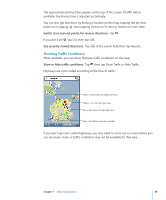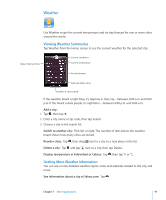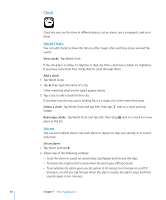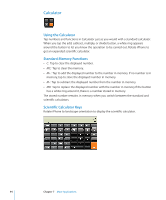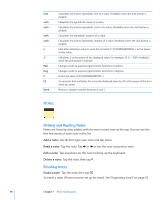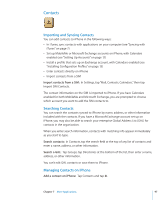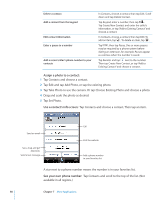Apple CNETiPhone3G16GBBlack User Guide - Page 93
Stopwatch, Timer, Turn an alarm on or
 |
View all Apple CNETiPhone3G16GBBlack manuals
Add to My Manuals
Save this manual to your list of manuals |
Page 93 highlights
 To give the alarm a description, tap Label. iPhone displays the label when the alarm sounds. If at least one alarm is set and turned on, appears in the iPhone status bar at the top of the screen. Note: Some carriers don't support network time in all locations. If you're traveling, iPhone alerts may not sound at the correct local time. See "Date and Time" on page 108. Turn an alarm on or off: Tap Alarm and turn any alarm on or off. If an alarm is turned off, it won't sound again unless you turn it back on. If an alarm is set to sound only once, it turns off automatically after it sounds. You can turn it on again to reenable it. Change settings for an alarm: Tap Alarm and tap Edit, then tap next to the alarm you want to change. Delete an alarm: Tap Alarm and tap Edit, then tap next to the alarm and tap Delete. Stopwatch Use the stopwatch to time an event: 1 Tap Stopwatch. 2 Tap Start to start the stopwatch.  To record lap times, tap Lap after each lap.  To pause the stopwatch, tap Stop. Tap Start to resume.  To reset the stopwatch, tap Reset when the stopwatch is pause. If you start the stopwatch and go to another iPhone application, the stopwatch continues running in the background. Timer Set the timer: Tap Timer, then flick to set the number of hours and minutes. Tap Start to start the timer. Choose the sound: Tap When Timer Ends. Set a sleep timer: Set the timer, then tap When Timer Ends and choose Sleep iPod. When you set a sleep timer, iPhone stops playing music or video when the timer ends. If you start the timer and go to another iPhone application, the timer continues running in the background. Chapter 7 More Applications 93