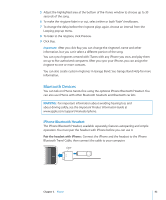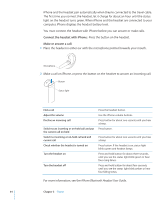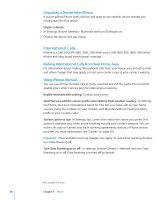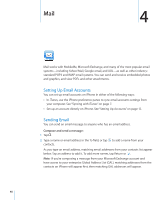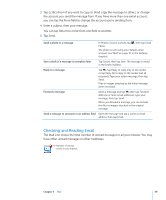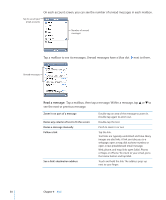Apple CNETiPhone3G16GBBlack User Guide - Page 48
Mail, Setting Up Email Accounts, Sending Email, Compose and send a message
 |
View all Apple CNETiPhone3G16GBBlack manuals
Add to My Manuals
Save this manual to your list of manuals |
Page 48 highlights
Mail 4 Mail works with MobileMe, Microsoft Exchange, and many of the most popular email systems-including Yahoo! Mail, Google email, and AOL-as well as other industrystandard POP3 and IMAP email systems. You can send and receive embedded photos and graphics, and view PDFs and other attachments. Setting Up Email Accounts You can set up email accounts on iPhone in either of the following ways: Â In iTunes, use the iPhone preference panes to sync email accounts settings from your computer. See "Syncing with iTunes" on page 7. Â Set up an account directly on iPhone. See "Setting Up Accounts" on page 12. Sending Email You can send an email message to anyone who has an email address. Compose and send a message: 1 Tap . 2 Type a name or email address in the To field, or tap to add a name from your contacts. As you type an email address, matching email addresses from your contacts list appear below. Tap an address to add it. To add more names, tap Return or . Note: If you're composing a message from your Microsoft Exchange account and have access to your enterprise Global Address List (GAL), matching addresses from the contacts on iPhone will appear first, then matching GAL addresses will appear. 48