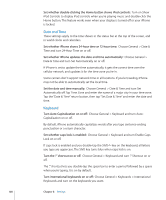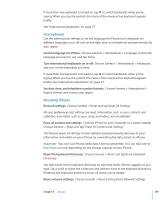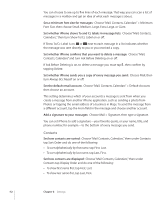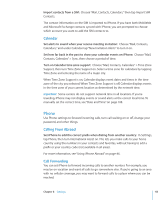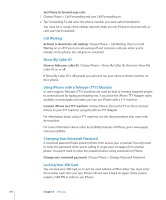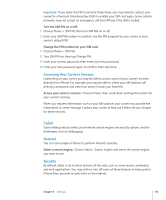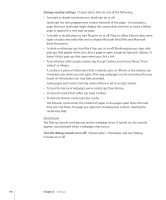Apple CNETiPhone3G16GBBlack User Guide - Page 112
Contacts, Add a signature to your messages
 |
View all Apple CNETiPhone3G16GBBlack manuals
Add to My Manuals
Save this manual to your list of manuals |
Page 112 highlights
You can choose to see up to five lines of each message. That way, you can scan a list of messages in a mailbox and get an idea of what each message is about. Set a minimum font size for messages: Choose "Mail, Contacts, Calendars" > Minimum Font Size, then choose Small, Medium, Large, Extra Large, or Giant. Set whether iPhone shows To and Cc labels in message lists: Choose "Mail, Contacts, Calendars," then turn Show To/Cc Label on or off. If Show To/Cc Label is on, To or Cc next to each message in a list indicates whether the message was sent directly to you or you received a copy. Set whether iPhone confirms that you want to delete a message: Choose "Mail, Contacts, Calendars" and turn Ask Before Deleting on or off. If Ask Before Deleting is on, to delete a message you must tap , then confirm by tapping Delete. Set whether iPhone sends you a copy of every message you send: Choose Mail, then turn Always Bcc Myself on or off. Set the default email account: Choose "Mail, Contacts, Calendars" > Default Account, then choose an account. This setting determines which of your accounts a message is sent from when you create a message from another iPhone application, such as sending a photo from Photos or tapping the email address of a business in Maps. To send the message from a different account, tap the From field in the message and choose another account. Add a signature to your messages: Choose Mail > Signature, then type a signature. You can set iPhone to add a signature-your favorite quote, or your name, title, and phone number, for example-to the bottom of every message you send. Contacts Set how contacts are sorted: Choose "Mail Contacts, Calendars," then under Contacts tap Sort Order and do one of the following: Â To sort alphabetically by first name, tap First, Last. Â To sort alphabetically by last name, tap Last, First. Set how contacts are displayed: Choose "Mail Contacts, Calendars," then under Contacts tap Display Order and do one of the following: Â To show first name first, tap First, Last. Â To show last name first, tap Last, First. 112 Chapter 8 Settings