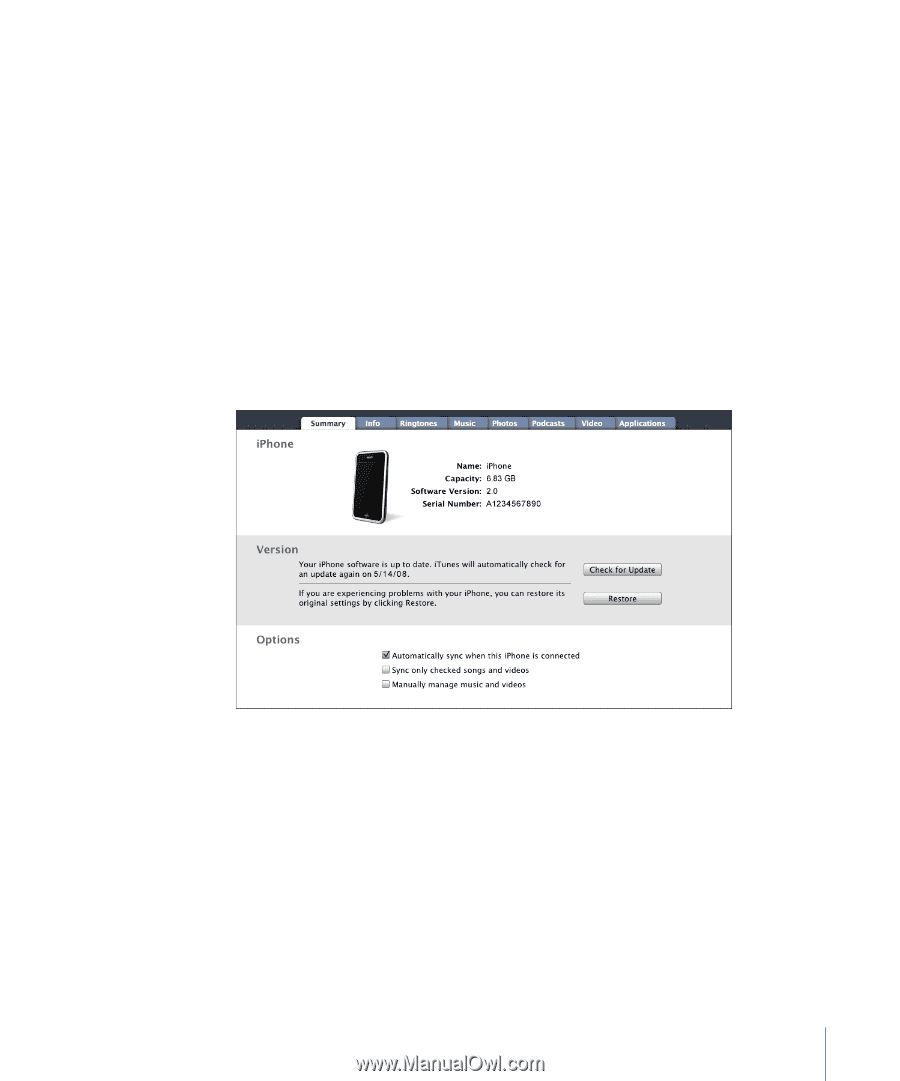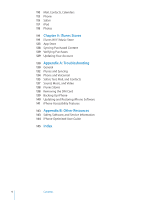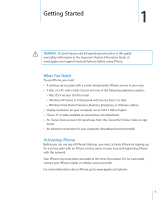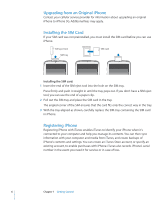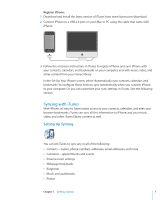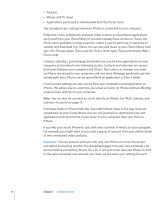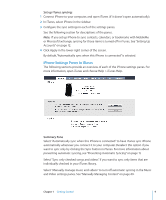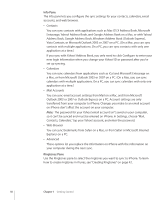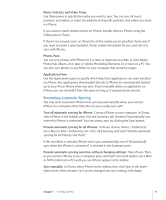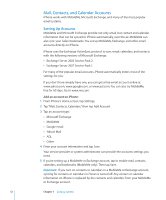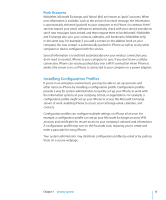Apple CNETiPhone3G16GBBlack User Guide - Page 9
iPhone Settings Panes in iTunes, Set up iTunes syncing, Summary Pane
 |
View all Apple CNETiPhone3G16GBBlack manuals
Add to My Manuals
Save this manual to your list of manuals |
Page 9 highlights
Set up iTunes syncing: 1 Connect iPhone to your computer, and open iTunes (if it doesn't open automatically). 2 In iTunes, select iPhone in the sidebar. 3 Configure the sync settings in each of the settings panes. See the following section for descriptions of the panes. Note: If you set up iPhone to sync contacts, calendars, or bookmarks with MobileMe or Microsoft Exchange, syncing for those items is turned off in iTunes. See "Setting Up Accounts" on page 12. 4 Click Apply in the lower-right corner of the screen. By default, "Automatically sync when this iPhone is connected" is selected. iPhone Settings Panes in iTunes The following sections provide an overview of each of the iPhone settings panes. For more information, open iTunes and choose Help > iTunes Help. Summary Pane Select "Automatically sync when this iPhone is connected" to have iTunes sync iPhone automatically whenever you connect it to your computer. Deselect this option if you want to sync only by clicking the Sync button in iTunes. For more information about preventing automatic syncing, see "Preventing Automatic Syncing" on page 11. Select "Sync only checked songs and videos" if you want to sync only items that are individually checked in your iTunes library. Select "Manually manage music and videos" to turn off automatic syncing in the Music and Video settings panes. See "Manually Managing Content" on page 60. Chapter 1 Getting Started 9