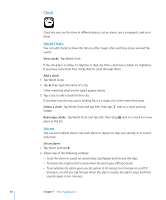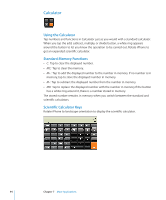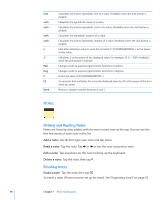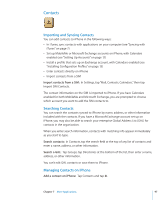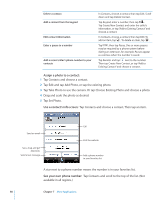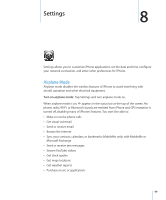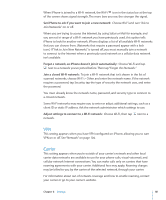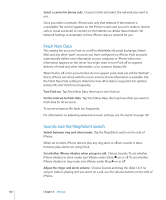Apple CNETiPhone3G16GBBlack User Guide - Page 97
Contacts
 |
View all Apple CNETiPhone3G16GBBlack manuals
Add to My Manuals
Save this manual to your list of manuals |
Page 97 highlights
Contacts Importing and Syncing Contacts You can add contacts to iPhone in the following ways:  In iTunes, sync contacts with applications on your computer (see "Syncing with iTunes" on page 7)  Set up MobileMe or Microsoft Exchange accounts on iPhone, with Calendars enabled (see "Setting Up Accounts" on page 12)  Install a profile that sets up an Exchange account, with Calendars enabled (see "Installing Configuration Profiles" on page 13)  Enter contacts directly on iPhone  Import contacts from a SIM Import contacts from a SIM: In Settings, tap "Mail, Contacts, Calendars," then tap Import SIM Contacts. The contact information on the SIM is imported to iPhone. If you have Calendars enabled for both MobileMe and Microsoft Exchange, you are prompted to choose which account you want to add the SIM contacts to. Searching Contacts You can search the contacts synced to iPhone by name, address, or other information included with the contacts. If you have a Microsoft Exchange account set up on iPhone, you may also be able to search your enterprise Global Address List (GAL) for contacts in the organization. When you enter search information, contacts with matching info appear immediately as you start to type. Search contacts: In Contacts, tap the search field at the top of any list of contacts and enter a name, address, or other information. Search a GAL: Tap Groups, tap Directories at the bottom of the list, then enter a name, address, or other information. You can't edit GAL contacts or save them to iPhone. Managing Contacts on iPhone Add a contact on iPhone: Tap Contacts and tap . Chapter 7 More Applications 97