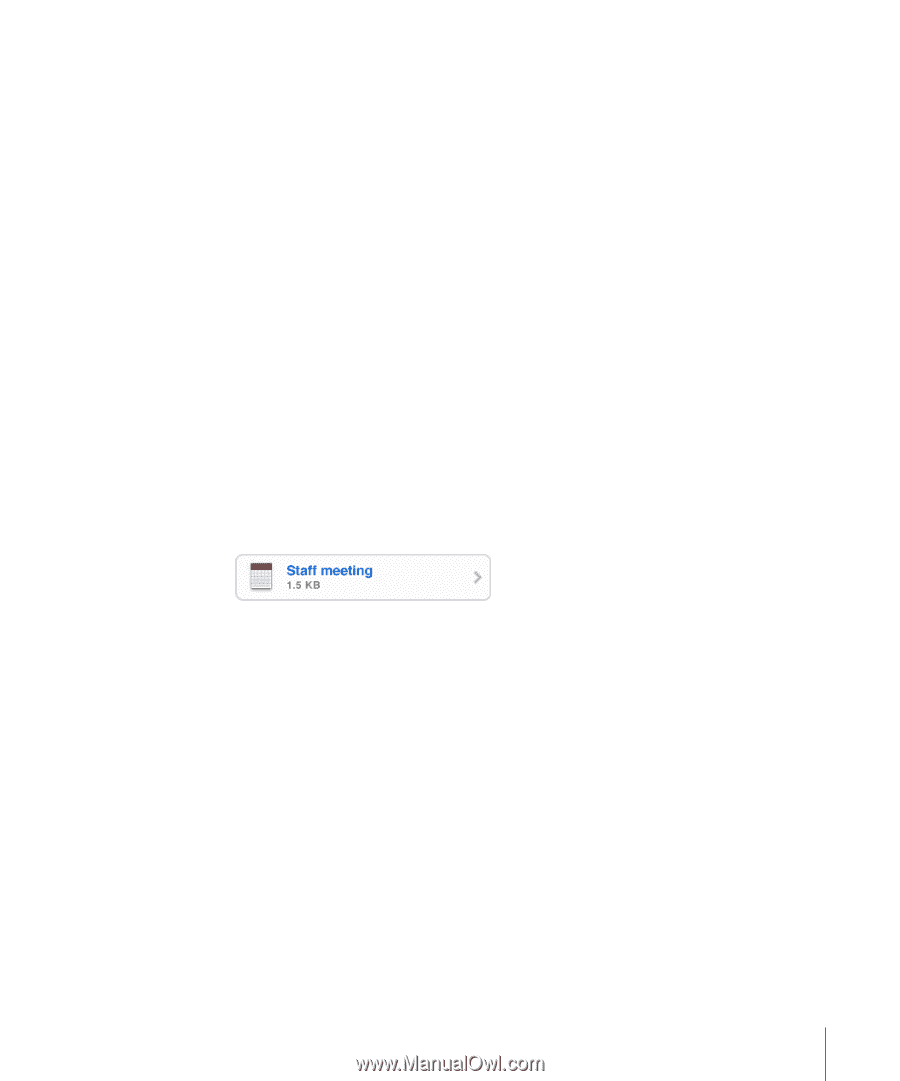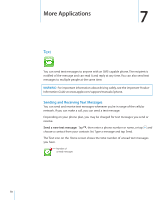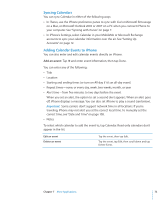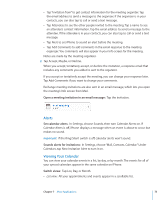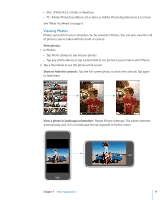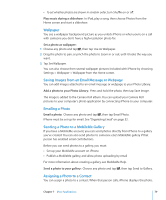Apple CNETiPhone3G16GBBlack User Guide - Page 75
Alerts, Viewing Your Calendar, Open a meeting invitation in an email message, Set calendar alerts
 |
View all Apple CNETiPhone3G16GBBlack manuals
Add to My Manuals
Save this manual to your list of manuals |
Page 75 highlights
 Tap "Invitation from" to get contact information for the meeting organizer. Tap the email address to send a message to the organizer. If the organizer is in your contacts, you can also tap to call or send a text message.  Tap Attendees to see the other people invited to the meeting. Tap a name to see an attendee's contact information. Tap the email address to send a message to the attendee. If the attendee is in your contacts, you can also tap to call or send a text message.  Tap Alert to set iPhone to sound an alert before the meeting.  Tap Add Comments to add comments in the email response to the meeting organizer. You comments will also appear in your Info screen for the meeting. Notes are made by the meeting organizer. 2 Tap Accept, Maybe, or Decline. When you accept, tentatively accept, or decline the invitation, a response email that includes any comments you added is sent to the organizer. If you accept or tentatively accept the meeting, you can change your response later. Tap Add Comments if you want to change your comments. Exchange meeting invitations are also sent in an email message, which lets you open the meeting's Info screen from Mail. Open a meeting invitation in an email message: Tap the invitation. Alerts Set calendar alerts: In Settings, choose Sounds, then turn Calendar Alerts on. If Calendar Alerts is off, iPhone displays a message when an event is about to occur but makes no sound. Important: If the Ring/Silent switch is off, calendar alerts won't sound. Sounds alerts for invitations: In Settings, choose "Mail, Contacts, Calendar." Under Calendars, tap New Invitation Alert to turn it on. Viewing Your Calendar You can view your calendar events in a list, by day, or by month. The events for all of your synced calendars appear in the same calendar on iPhone. Switch views: Tap List, Day, or Month.  List view: All your appointments and events appear in a scrollable list. Chapter 7 More Applications 75