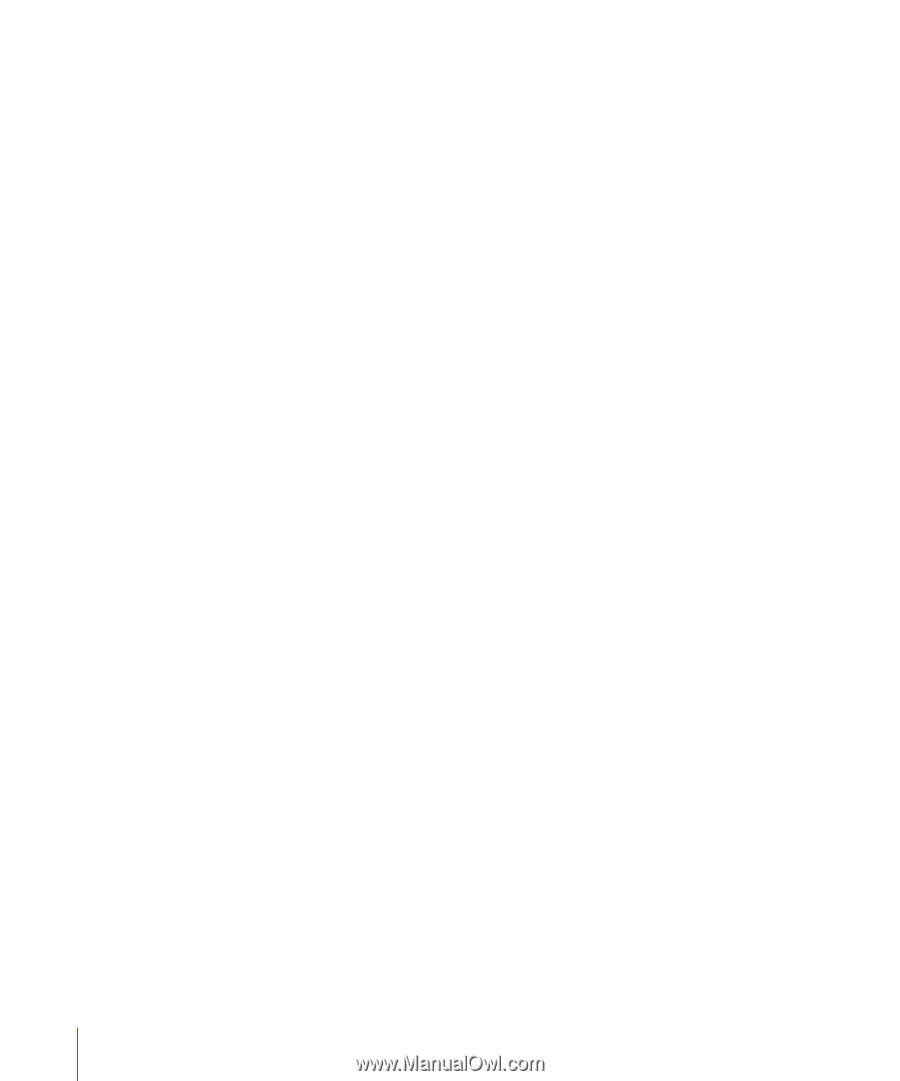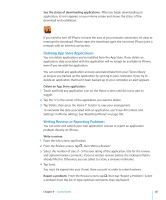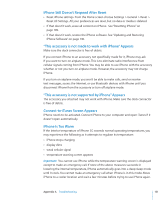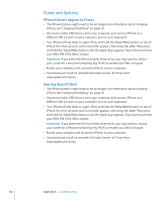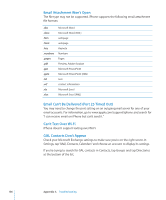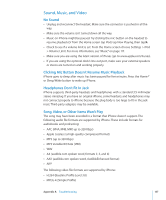Apple CNETiPhone3G16GBBlack User Guide - Page 132
iTunes and Syncing, iPhone Doesn't Appear in iTunes, Syncing Doesn't Work
 |
View all Apple CNETiPhone3G16GBBlack manuals
Add to My Manuals
Save this manual to your list of manuals |
Page 132 highlights
iTunes and Syncing iPhone Doesn't Appear in iTunes  The iPhone battery might need to be recharged. For information about charging iPhone, see "Charging the Battery" on page 33.  Disconnect other USB devices from your computer and connect iPhone to a different USB 2.0 port on your computer (not on your keyboard).  Turn iPhone off and back on again. Press and hold the Sleep/Wake button on top of iPhone for a few seconds until a red slider appears, then drag the slider. Then press and hold the Sleep/Wake button until the Apple logo appears. Tap Unlock and enter your SIM's PIN if the SIM is locked. Important: If you enter the PIN incorrectly three times, you may need to contact your carrier for a Personal Unlocking Key (PUK) to enable your SIM card again.  Restart your computer and reconnect iPhone to your computer.  Download and install (or reinstall) the latest version of iTunes from www.apple.com/itunes. Syncing Doesn't Work  The iPhone battery might need to be recharged. For information about charging iPhone, see "Charging the Battery" on page 33.  Disconnect other USB devices from your computer and connect iPhone to a different USB 2.0 port on your computer (not on your keyboard).  Turn iPhone off and back on again. Press and hold the Sleep/Wake button on top of iPhone for a few seconds until a red slider appears, then drag the slider. Then press and hold the Sleep/Wake button until the Apple logo appears. Tap Unlock and enter your SIM's PIN if the SIM is locked. Important: If you enter the PIN incorrectly three times, you may need to contact your carrier for a Personal Unlocking Key (PUK) to enable your SIM card again.  Restart your computer and reconnect iPhone to your computer.  Download and install (or reinstall) the latest version of iTunes from www.apple.com/itunes. 132 Appendix A Troubleshooting