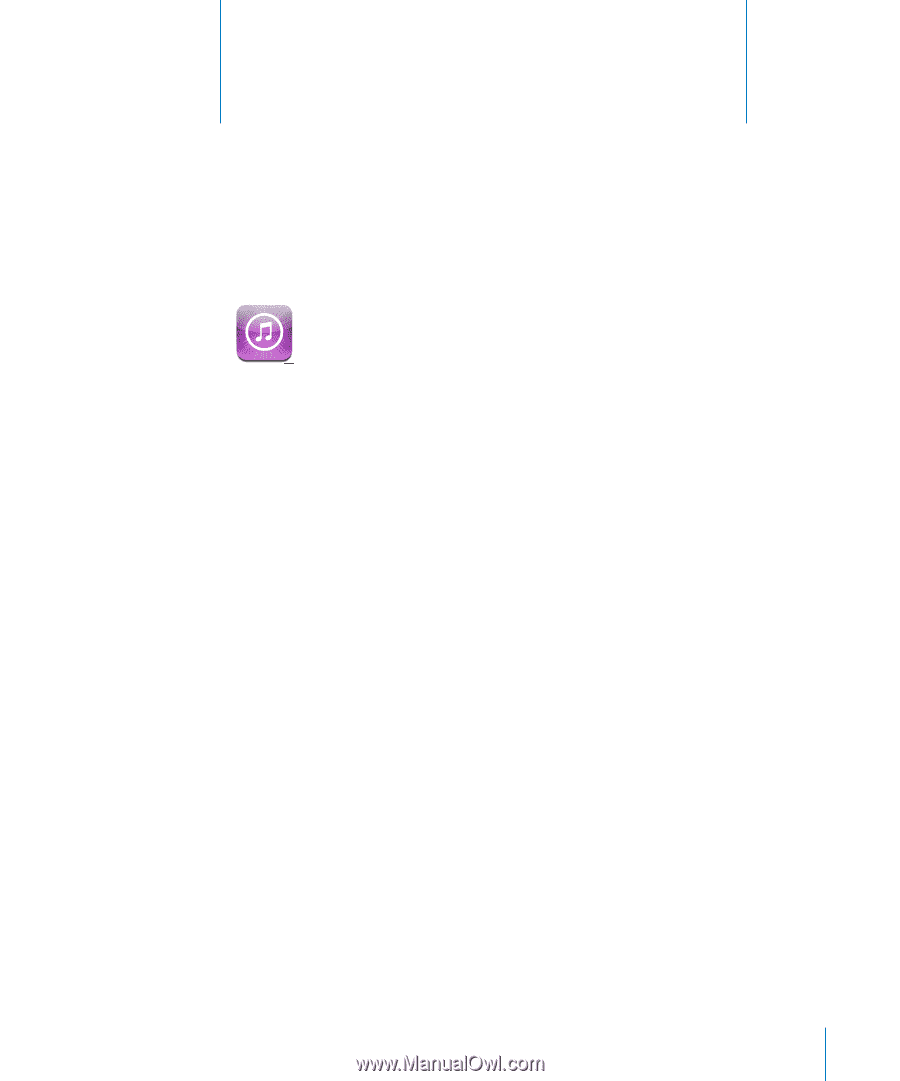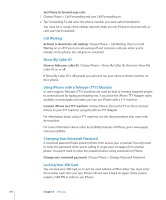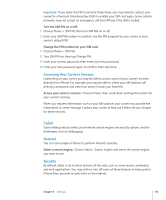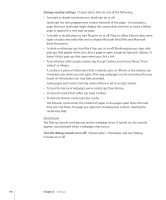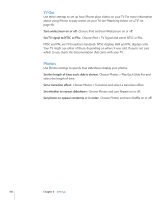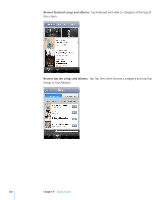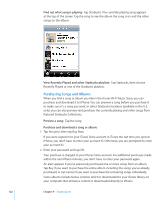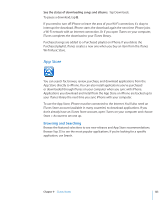Apple CNETiPhone3G16GBBlack User Guide - Page 119
iTunes Stores, iTunes Wi-Fi Music Store
 |
View all Apple CNETiPhone3G16GBBlack manuals
Add to My Manuals
Save this manual to your list of manuals |
Page 119 highlights
iTunes Stores 9 iTunes Wi-Fi Music Store You can search for, browse, preview, purchase, and download songs and albums from the iTunes Wi-Fi Music Store directly to iPhone. Your purchased content is automatically copied to your iTunes library the next time you sync iPhone with your computer. To use the iTunes Wi-Fi Music Store, iPhone must join a Wi-Fi network that is connected to the Internet. For information about joining a Wi-Fi network, see "Connecting to the Internet" on page 31. You'll also need an iTunes Store account to purchase songs over Wi-Fi (the iTunes Wi-Fi Music Store is available in some countries only). If you don't already have an iTunes Store account, open iTunes on your computer and choose Store > Account to set one up. Note: You cannot access the iTunes Wi-Fi Music Store over a cellular data network. If you attempt to access the iTunes Wi-Fi Music Store without joining a Wi-Fi network, an error message appears. Finding Songs and Albums Browse the featured selections to see new releases and iTunes Wi-Fi Music Store recommendations. Browse Top Tens to see the most popular songs and albums in each of several categories. If you're looking for a specific song, album, or artist, use Search. 119