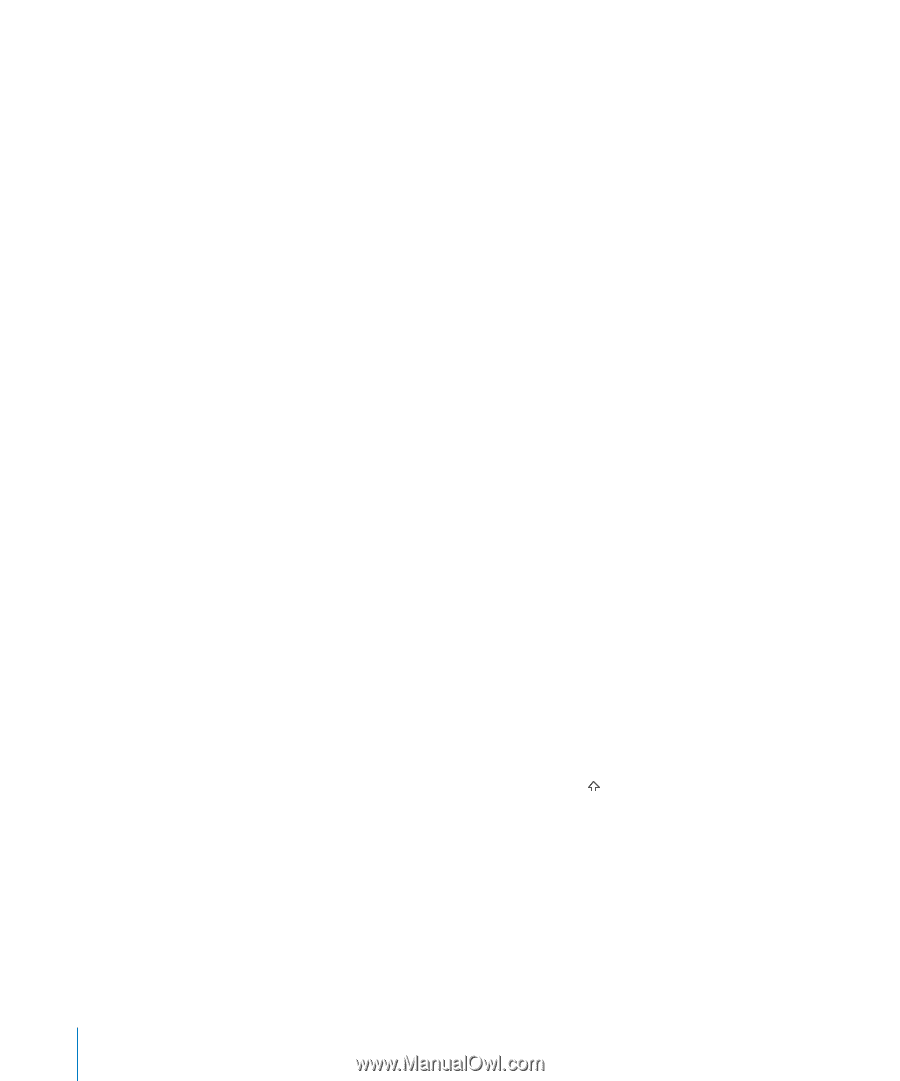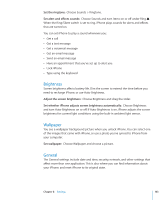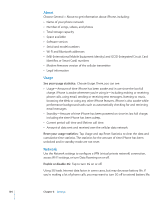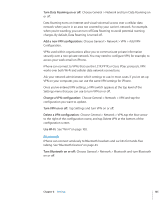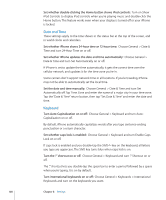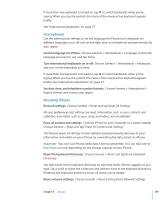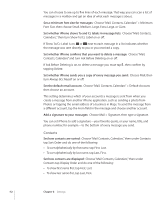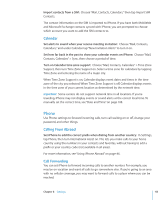Apple CNETiPhone3G16GBBlack User Guide - Page 108
Date and Time, Keyboard, Set the date and time manually
 |
View all Apple CNETiPhone3G16GBBlack manuals
Add to My Manuals
Save this manual to your list of manuals |
Page 108 highlights
Set whether double-clicking the Home button shows iPod controls: Turn on Show iPod Controls to display iPod controls when you're playing music and double-click the Home button. This feature works even when your display is turned off or your iPhone is locked. Date and Time These settings apply to the time shown in the status bar at the top of the screen, and in world clocks and calendars. Set whether iPhone shows 24-hour time or 12-hour time: Choose General > Date & Time and turn 24-Hour Time on or off. Set whether iPhone updates the date and time automatically: Choose General > Date & Time and turn Set Automatically on or off. If iPhone is set to update the time automatically, it gets the correct time over the cellular network, and updates it for the time zone you're in. Some carriers don't support network time in all locations. If you're traveling, iPhone may not be able to automatically set the local time. Set the date and time manually: Choose General > Date & Time and turn Set Automatically off. Tap Time Zone and enter the name of a major city in your time zone. Tap the "Date & Time" return button, then tap "Set Date & Time" and enter the date and time. Keyboard Turn Auto-Capitalization on or off: Choose General > Keyboard and turn AutoCapitalization on or off. By default, iPhone automatically capitalizes words after you type sentence-ending punctuation or a return character. Set whether caps lock is enabled: Choose General > Keyboard and turn Enable Caps Lock on or off. If caps lock is enabled and you double-tap the Shift key on the keyboard, all letters you type are uppercase. The Shift key turns blue when caps lock is on. Turn the "." shortcut on or off: Choose General > Keyboard and turn "." Shortcut on or off. The "." shortcut lets you double-tap the space bar to enter a period followed by a space when you're typing. It is on by default. Turn international keyboards on or off: Choose General > Keyboards > International Keyboards and turn on the keyboards you want. 108 Chapter 8 Settings