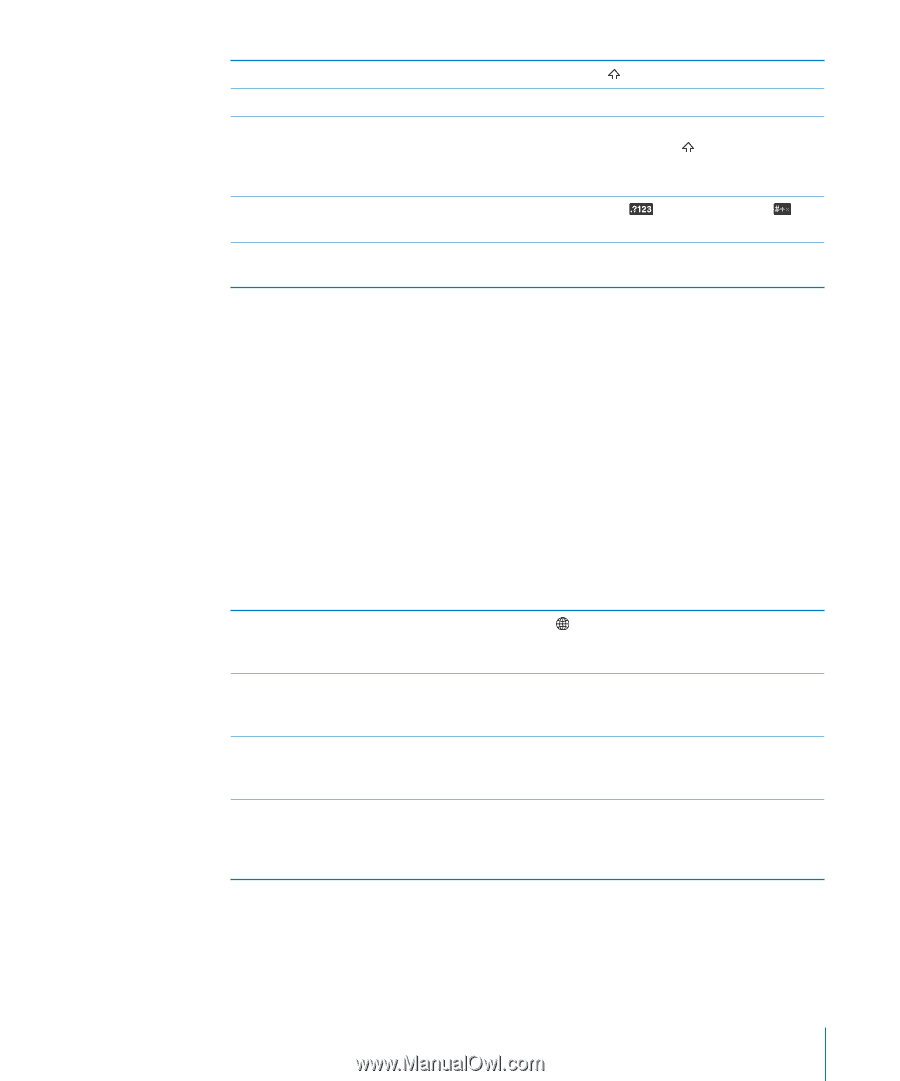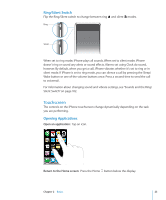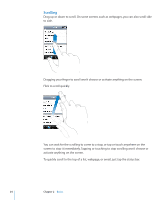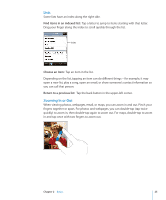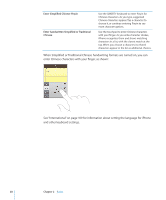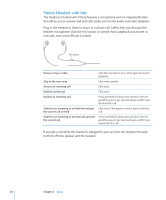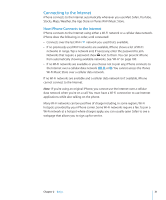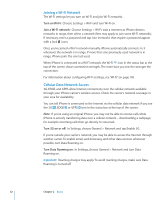Apple CNETiPhone3G16GBBlack User Guide - Page 27
International Keyboards, Turn international keyboards on or
 |
View all Apple CNETiPhone3G16GBBlack manuals
Add to My Manuals
Save this manual to your list of manuals |
Page 27 highlights
Type uppercase Quickly type a period and space Turn caps lock on Show numbers, punctuation, or symbols Type letters or symbols that aren't on the keyboard Tap the Shift key before tapping a letter. Double-tap the space bar. Enable caps lock (see "Keyboard" on page 108), then double-tap the Shift key. The Shift key turns blue, and all letters you type are uppercase. Tap the Shift key again to turn caps lock off. Tap the Number key. Tap the Symbol key to see additional punctuation and symbols. Press and hold the related letter or symbol, then slide to choose a variation. International Keyboards iPhone provides keyboards in multiple languages, and supports the following keyboard formats: English, English (UK), Danish, German, Spanish, Finnish, French, French (Canada), Italian, Japanese QWERTY, Japanese Kana, Korean, Norwegian Bokmål, Dutch, Polish, Portuguese (Brazil), Portuguese (Portugal), Russian, Swedish, Chinese (Simplified) Pinyin, Chinese (Simplified) Handwriting, and Chinese (Traditional) Handwriting. Turn international keyboards on or off: 1 In Settings, choose General > International > Keyboards. 2 Turn on the keyboards you want. Languages with more than one keyboard, such as Japanese and Chinese, indicate the number of keyboards available. Tap to choose a keyboard for that language. Switch keyboards if more than one keyboard is Tap to switch keyboards. When you tap turned on the symbol, the name of the newly activated keyboard appears briefly. Enter Japanese Kana Use the Kana keypad to select syllables. For more syllable options, tap the arrow key and select another syllable or word from the window. Enter Japanese QWERTY Use the QWERTY keyboard to input code for Japanese syllables. As you type, suggested syllables appear. Tap the syllable to choose it. Enter Korean Use the 2-Set Korean keyboard to type Hangul letters. To type double consonants or compound vowels, press and hold the letter, then slide to choose the double letter. Chapter 2 Basics 27