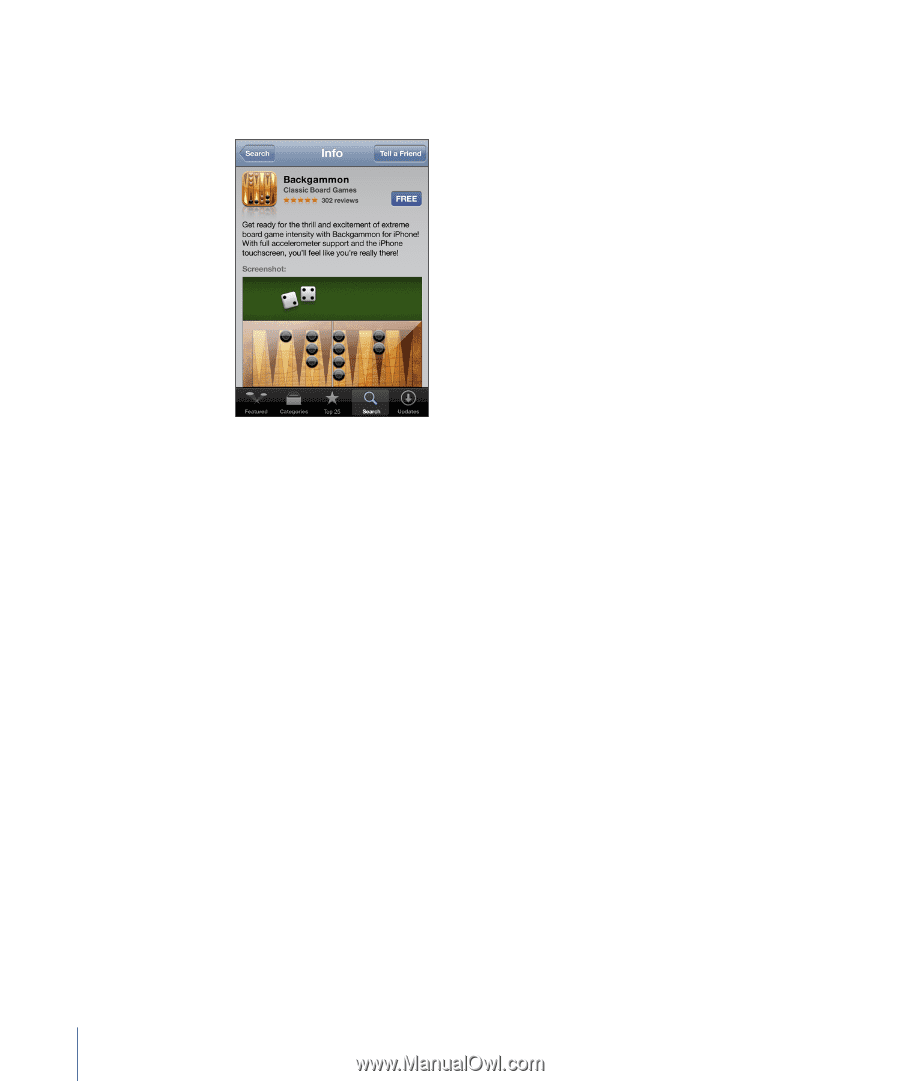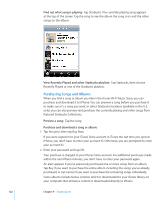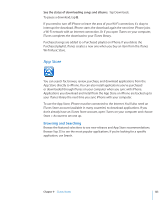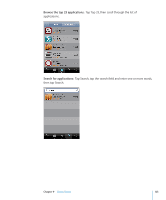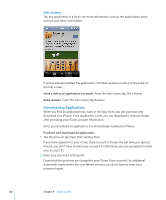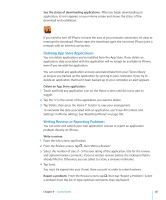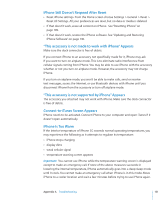Apple CNETiPhone3G16GBBlack User Guide - Page 126
Info Screen, Downloading Applications, Send a link to an application via email, Read reviews
 |
View all Apple CNETiPhone3G16GBBlack manuals
Add to My Manuals
Save this manual to your list of manuals |
Page 126 highlights
Info Screen Tap any application in a list to see more information, such as the application's price, reviews, and other information. If you've already installed the application, "Installed" appears in place of the price on the Info screen. Send a link to an application via email: From the Info screen, tap Tell a Friend. Read reviews: From the Info screen, tap Reviews. Downloading Applications When you find an application you want in the App Store, you can purchase and download it to iPhone. If the application is free, you can download it without charge after providing your iTunes account information. Once you download an application, it is immediately installed on iPhone. Purchase and download an application: 1 Tap the price (or tap Free), then tap Buy Now. If you were signed in to your iTunes Store account in iTunes the last time you synced iPhone, you don't have to enter your account ID. Otherwise, you are prompted to enter your account ID. 2 Enter your password and tap OK. Downloads for purchase are charged to your iTunes Store account. For additional downloads made within the next fifteen minutes, you don't have to enter your password again. 126 Chapter 9 iTunes Stores