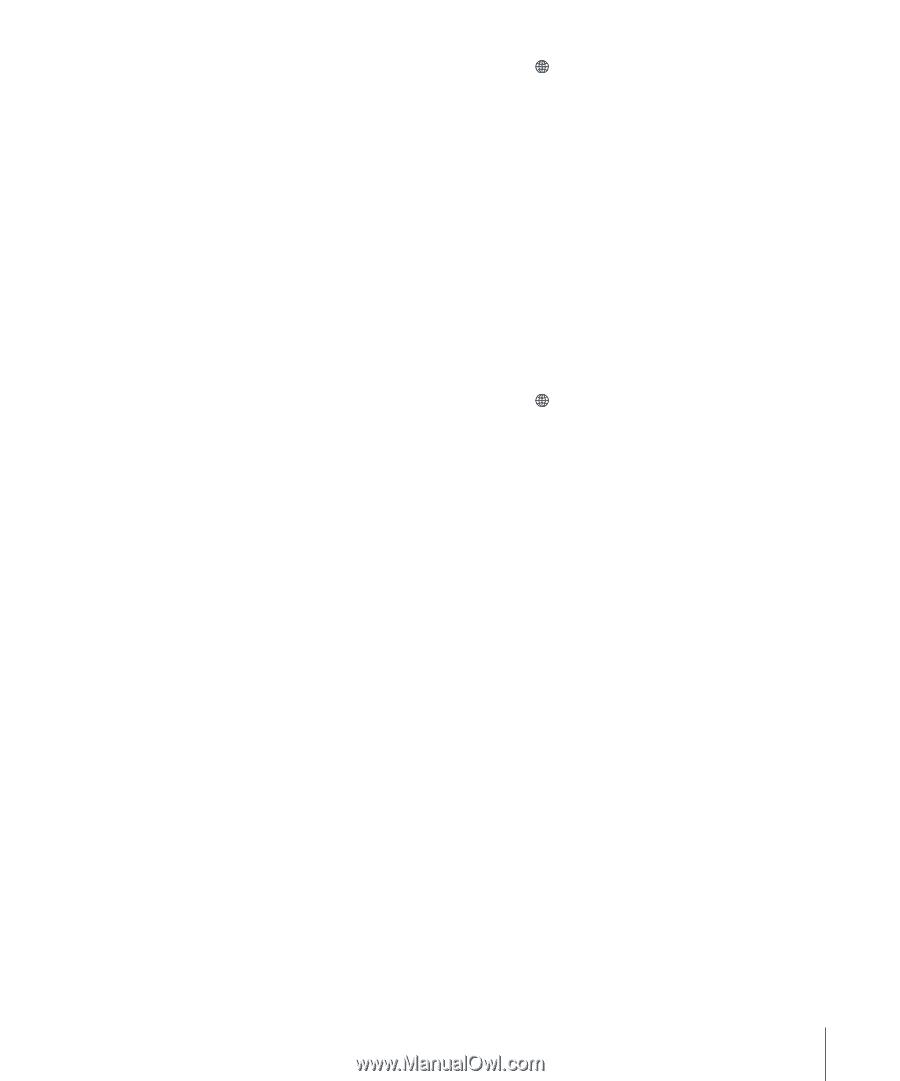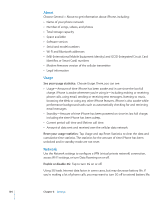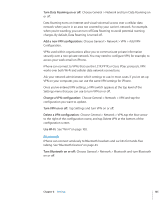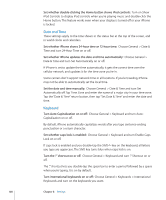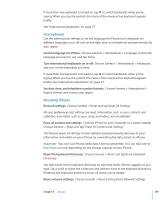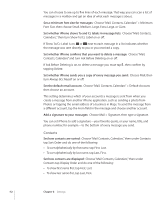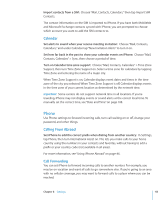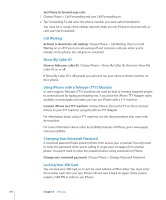Apple CNETiPhone3G16GBBlack User Guide - Page 109
International, Resetting iPhone, Choose General > Reset and tap Erase All Content and Settings.
 |
View all Apple CNETiPhone3G16GBBlack manuals
Add to My Manuals
Save this manual to your list of manuals |
Page 109 highlights
If more than one keyboard is turned on, tap to switch keyboards when you're typing. When you tap the symbol, the name of the newly active keyboard appears briefly. See "International Keyboards" on page 27. International Use the International settings to set the language for iPhone, turn keyboards for different languages on or off, and set the date, time, and telephone number formats for your region. Set the language for iPhone: Choose General > International > Language, choose the language you want to use, and tap Done. Turn international keyboards on or off: Choose General > International > Keyboards, and turn on the keyboards you want. If more than one keyboard is turned on, tap to switch keyboards when you're typing. When you tap the symbol, the name of the newly active keyboard appears briefly. See "International Keyboards" on page 27. Set date, time, and telephone number formats: Choose General > International > Region Format, and choose your region. Resetting iPhone Reset all settings: Choose General > Reset and tap Reset All Settings. All your preferences and settings are reset. Information, such as your contacts and calendars, and media, such as your songs and videos, are not deleted. Erase all content and settings: Connect iPhone to your computer or a power adapter. Choose General > Reset and tap "Erase All Content and Settings." This feature resets all settings to their defaults and permanently removes all your information and media on your iPhone by overwriting the data stored on iPhone. Important: You can't use iPhone while data is being overwritten. This can take one to four hours or more, depending on the storage capacity of your iPhone. Reset the keyboard dictionary: Choose General > Reset and tap Reset Keyboard Dictionary. You add words to the keyboard dictionary by rejecting words iPhone suggests as you type. Tap a word to reject the correction and add the word to the keyboard dictionary. Resetting the keyboard dictionary erases all words you've added. Reset network settings: Choose General > Reset and tap Reset Network Settings. Chapter 8 Settings 109