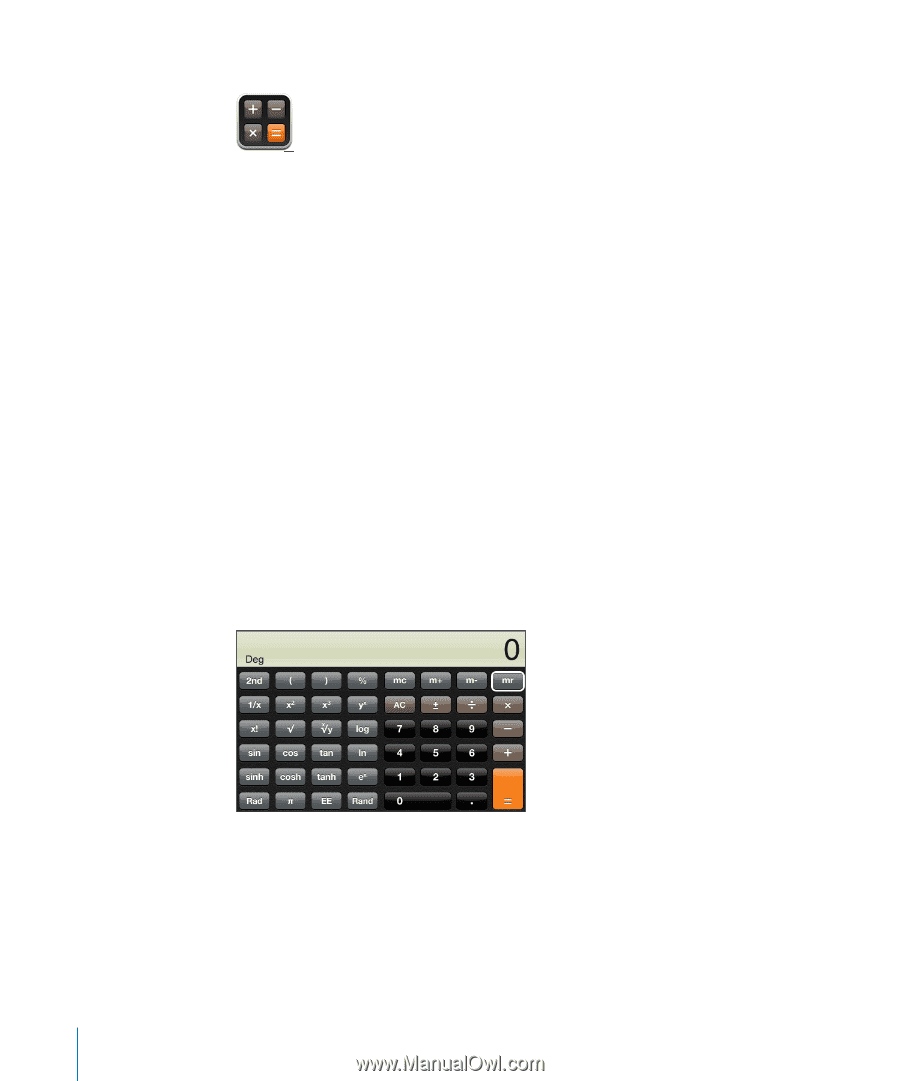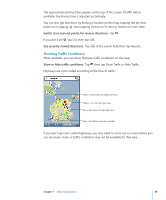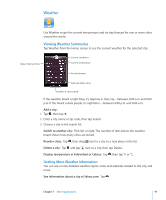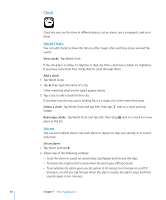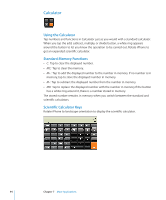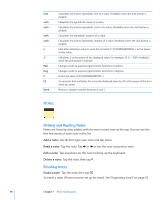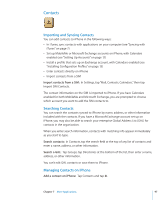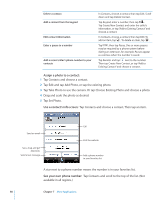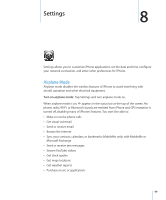Apple CNETiPhone3G16GBBlack User Guide - Page 94
Calculator
 |
View all Apple CNETiPhone3G16GBBlack manuals
Add to My Manuals
Save this manual to your list of manuals |
Page 94 highlights
Calculator Using the Calculator Tap numbers and functions in Calculator just as you would with a standard calculator. When you tap the add, subtract, multiply, or divide button, a white ring appears around the button to let you know the operation to be carried out. Rotate iPhone to get an expanded scientific calculator. Standard Memory Functions  C: Tap to clear the displayed number.  MC: Tap to clear the memory.  M+: Tap to add the displayed number to the number in memory. If no number is in memory, tap to store the displayed number in memory.  M-: Tap to subtract the displayed number from the number in memory.  MR: Tap to replace the displayed number with the number in memory.If the button has a white ring around it, there is a number stored in memory. The stored number remains in memory when you switch between the standard and scientific calculators. Scientific Calculator Keys Rotate iPhone to landscape orientation to display the scientific calculator. 94 Chapter 7 More Applications