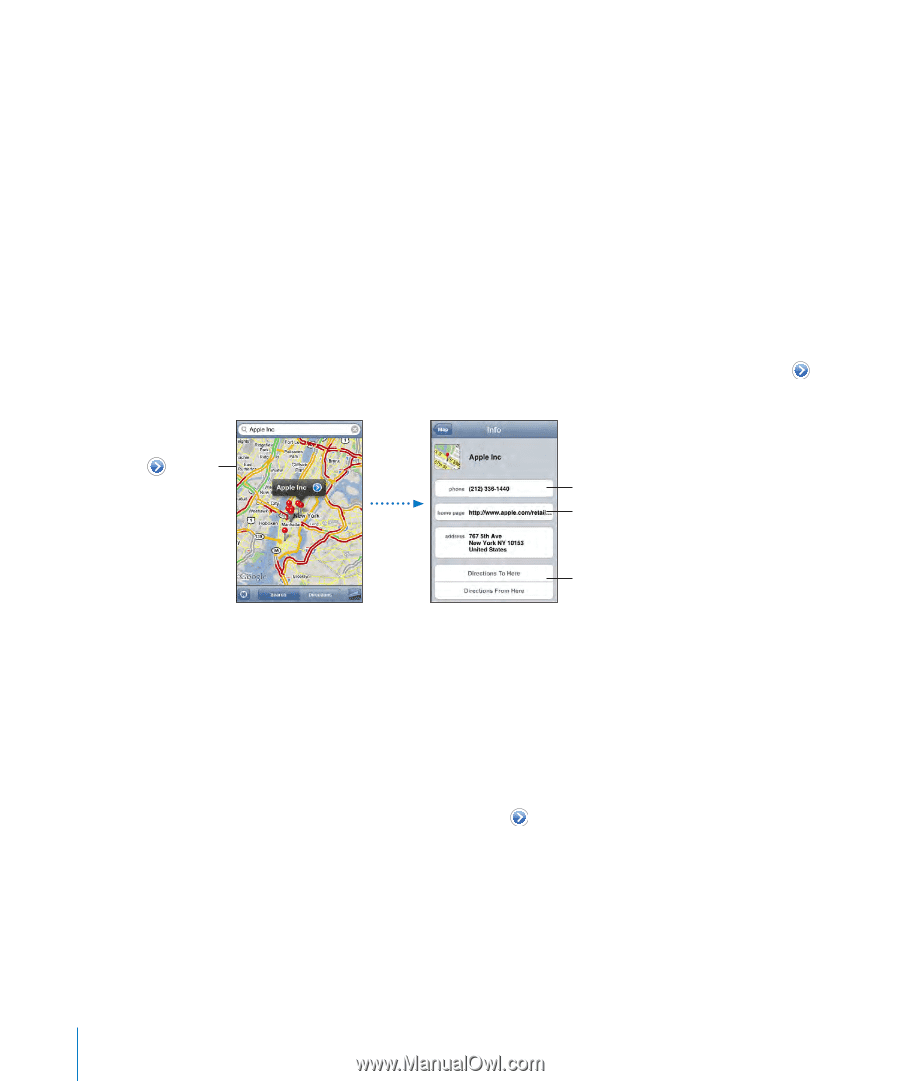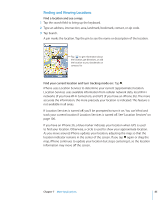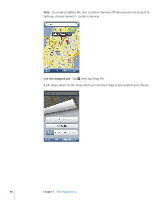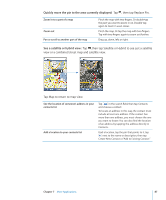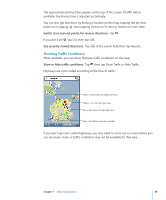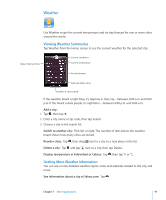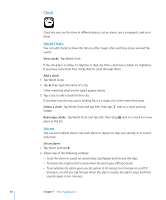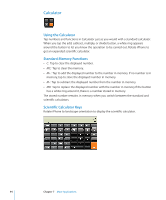Apple CNETiPhone3G16GBBlack User Guide - Page 90
Finding and Contacting Businesses, Find businesses in an area, Contact a business or get directions
 |
View all Apple CNETiPhone3G16GBBlack manuals
Add to My Manuals
Save this manual to your list of manuals |
Page 90 highlights
Finding and Contacting Businesses Find businesses in an area: 1 Find a location-for example, a city and state or country, or a street address-or scroll to a location on a map. 2 Type the kind of business in the text field and tap Search. Pins appear for matching locations. For example, if you locate your city and then type "movies" and tap Search, pins mark movie theatres in your city. Tap the pin that marks a business to see its name or description. Find businesses without finding the location first: Type things like:  restaurants san francisco ca  apple inc new york Contact a business or get directions: Tap the pin that marks a business, then tap next to the name. Tap to show contact info Call Visit website Get directions From there, you can do the following:  Tap a phone number to call, an email address to send email to, or a web address to visit.  For directions, tap Directions To Here or Directions From Here.  To add the business to your contacts list, scroll down and tap Create New Contact or "Add to Existing Contact." See a list of the businesses found in the search: From the Map screen, tap List. Tap a business to see its location. Or tap next to a business to see its information. 90 Chapter 7 More Applications