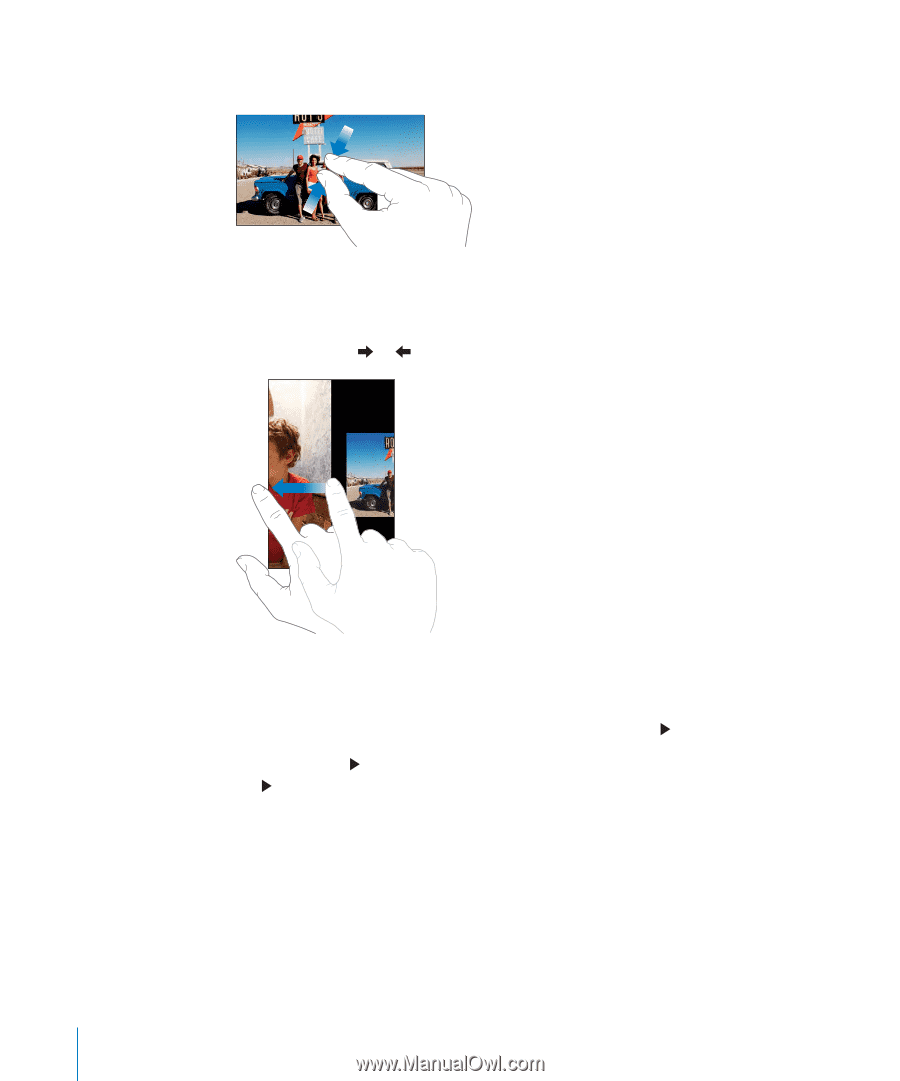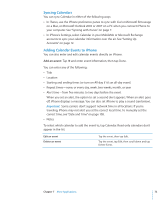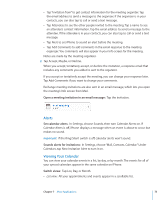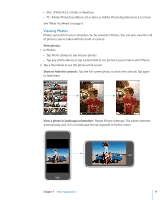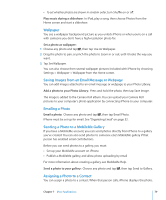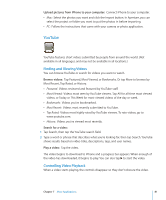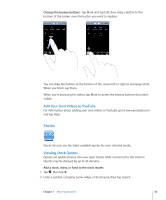Apple CNETiPhone3G16GBBlack User Guide - Page 78
Slideshows, Zoom in on part of a photo, Pan around a photo, See the next or previous photo
 |
View all Apple CNETiPhone3G16GBBlack manuals
Add to My Manuals
Save this manual to your list of manuals |
Page 78 highlights
Zoom in on part of a photo: Double-tap where you want to zoom in. Double-tap again to zoom out. You can also pinch to zoom in or out. Pan around a photo: Drag the photo. See the next or previous photo: Flick left or right. Or tap the screen to show the controls, then tap or . Slideshows You can view your photos as a slideshow, complete with background music. View photos in a slideshow: Choose a photo album, then tap . You can also tap to start a slideshow when viewing an individual photo. If you don't see , tap the photo to show the controls. Stop a slideshow: Tap the screen. Set slideshow settings: In Settings, choose Photos and set the following options: Â To set the length of time each slide is shown, tap Play Each Slide For and choose a time. Â To set transition effects when moving from photo to photo, tap Transition and choose a transition type. Â To set whether slideshows repeat, turn Repeat on or off. 78 Chapter 7 More Applications