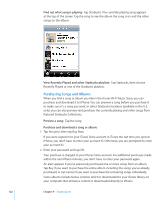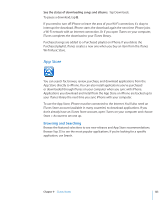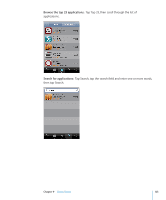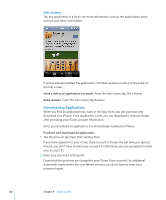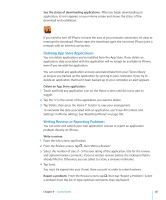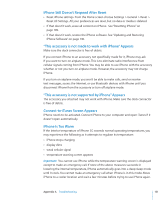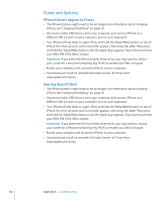Apple CNETiPhone3G16GBBlack User Guide - Page 127
Deleting App Store Applications, Writing Reviews or Reporting Problems
 |
View all Apple CNETiPhone3G16GBBlack manuals
Add to My Manuals
Save this manual to your list of manuals |
Page 127 highlights
See the status of downloading applications: After you begin downloading an application, its icon appears on your Home screen and shows the status of the download and installation. If you need to turn off iPhone or leave the area of your network connection, it's okay to interrupt the download. iPhone starts the download again the next time iPhone joins a network with an Internet connection. Deleting App Store Applications You can delete applications you've installed from the App Store. If you delete an application, data associated with the application will no longer be available to iPhone, even if you reinstall the application. You can reinstall any application and any associated data from your iTunes library as long as you backed up the application by syncing to your computer. If you try to delete an application that hasn't been backed up to your computer, an alert appears. Delete an App Store application: 1 Touch and hold any application icon on the Home screen until the icons start to wiggle. 2 Tap the "x" in the corner of the application you want to delete. 3 Tap Delete, then press the Home button to save your arrangement. To overwrite the data associated with an application, use "Erase All Content and Settings" in iPhone settings. See "Resetting iPhone" on page 109. Writing Reviews or Reporting Problems You can write and submit your own application reviews or report an application problem directly on iPhone. Write a review: 1 From the Info screen, tap Reviews. 2 From the Review screen, tap , then "Write a Review." 3 Select the number of stars (1-5) for your rating of the application, title for the review, and optional review comments. If you've written reviews before, the nickname field is already filled in. Otherwise, you are asked to create a reviewer nickname. 4 Tap Send. You must be signed into your iTunes Store account in order to submit reviews. Report a problem: From the Review screen, tap , then tap "Report a Problem." Select a problem from the list, or type optional comments, then tap Report. Chapter 9 iTunes Stores 127