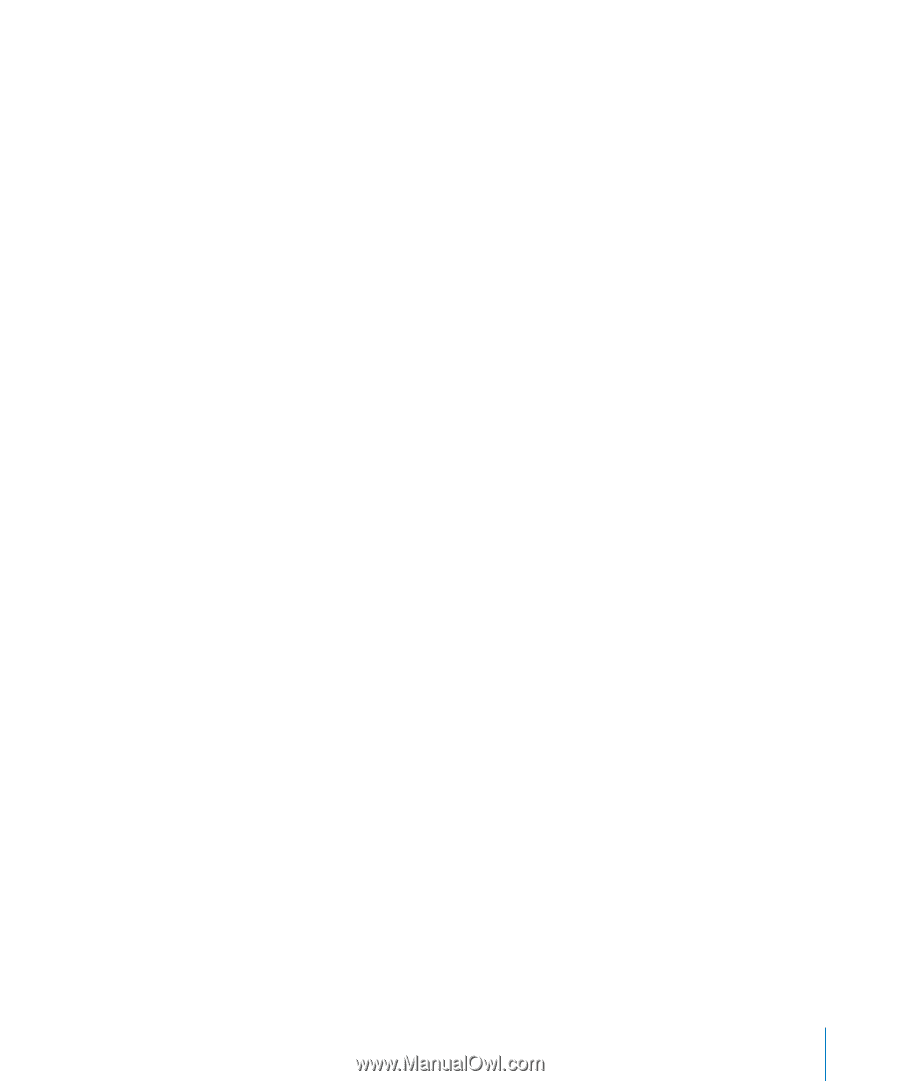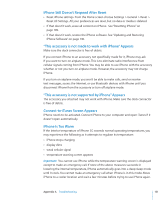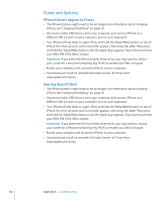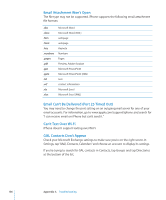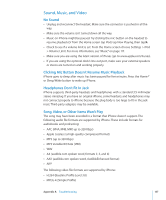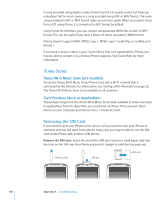Apple CNETiPhone3G16GBBlack User Guide - Page 133
Contacts, Calendars, or Bookmarks Don't Sync, You Don't Want to Sync Info on iPhone to Your Computer
 |
View all Apple CNETiPhone3G16GBBlack manuals
Add to My Manuals
Save this manual to your list of manuals |
Page 133 highlights
Contacts, Calendars, or Bookmarks Don't Sync  Download and install (or reinstall) the latest version of iTunes from www.apple.com/ itunes.  If you've set up a MobileMe or Microsoft Exchange account on iPhone, iTunes won't sync the contacts, calendars, or bookmarks you set to sync in the iPhone Info preference pane. You must disable any items in MobileMe or Exchange that you want to sync through iTunes. In Settings, tap "Mail, Contacts, Calendars," tap the MobileMe or Exchange account, and deselect any items you want to sync through iTunes. If you have both MobileMe and Exchange accounts, you must deselect those items in both accounts. Note: When you deselect Contacts or Calendars in your MobileMe or Exchange account, the contact or calendar information is no longer accessible via iPhone. You Don't Want to Sync Info on iPhone to Your Computer Replace contacts, calendars, mail accounts, or bookmarks on iPhone with information from your computer. Replace iPhone information: 1 Open iTunes. 2 As you connect iPhone to your computer, press and hold Command-Option (if you're using a Mac) or Shift-Control (if you're using a PC) until you see iPhone in the iTunes sidebar. This prevents iPhone from syncing automatically. 3 Select iPhone in the iTunes sidebar and click the Info tab. 4 Under "Replace information on this iPhone," select Contacts, Calendars, Mail Accounts, or Bookmarks. You can select more than one, if you like. 5 Click Apply. Information of the selected type is erased from iPhone and replaced with what's on your computer. The next time you sync, iPhone syncs normally, adding information you've entered on iPhone to your computer, and vice versa. Yahoo! or Google Address Book Doesn't Sync iTunes may not be able to connect with Yahoo! or Google. Make sure you are connected to the Internet, and that you've entered the correct ID and password in iTunes. Connect iPhone to your computer, click the Info tab in iTunes, click Configure in the Contacts section, then enter your current ID and password. Appendix A Troubleshooting 133