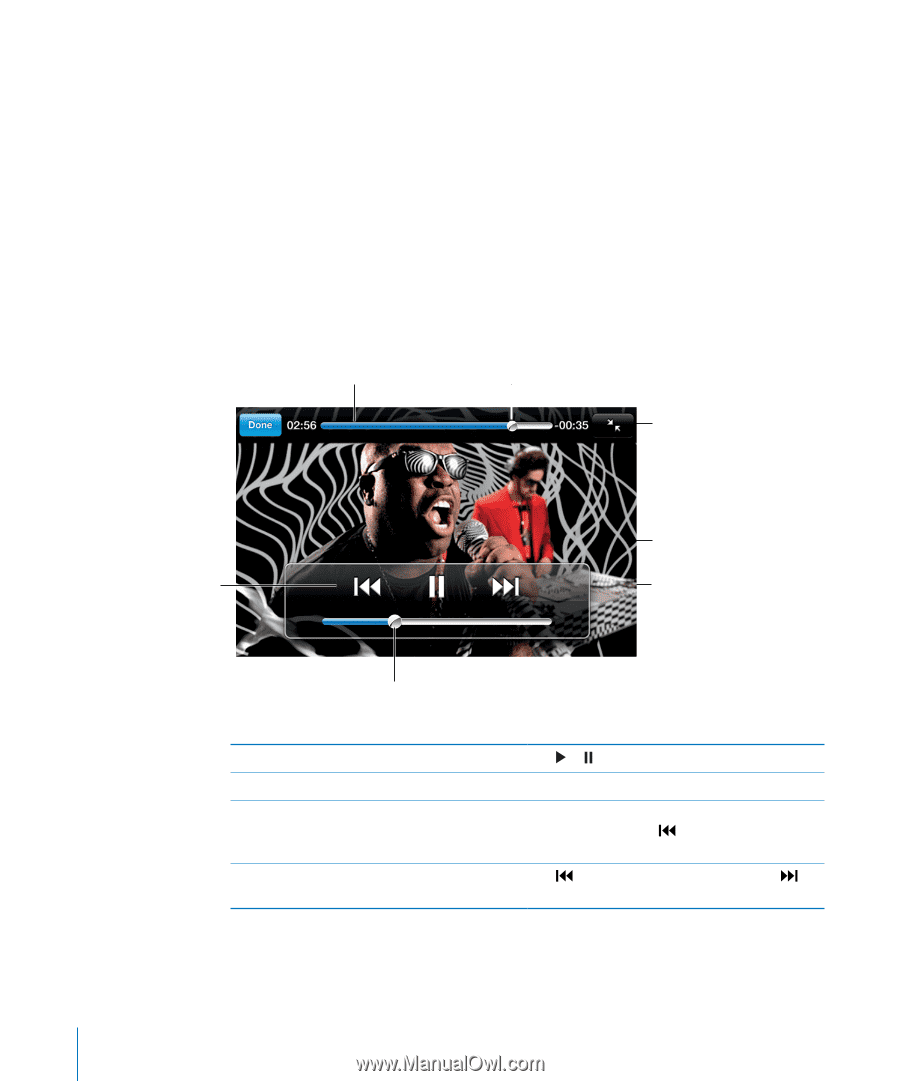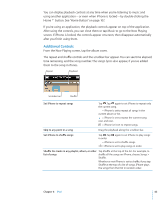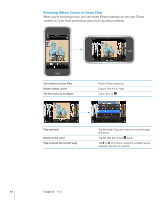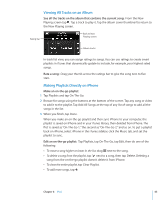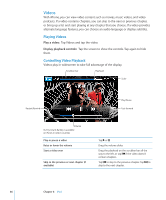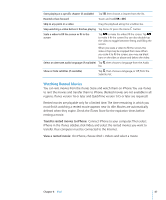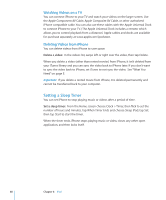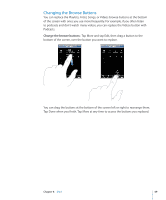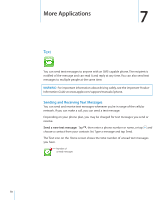Apple CNETiPhone3G16GBBlack User Guide - Page 66
Videos
 |
View all Apple CNETiPhone3G16GBBlack manuals
Add to My Manuals
Save this manual to your list of manuals |
Page 66 highlights
Videos With iPhone, you can view video content such as movies, music videos, and video podcasts. If a video contains chapters, you can skip to the next or previous chapter, or bring up a list and start playing at any chapter that you choose. If a video provides alternate language features, you can choose an audio language or display subtitles. Playing Videos Play a video: Tap Videos and tap the video. Display playback controls: Tap the screen to show the controls. Tap again to hide them. Controlling Video Playback Videos play in widescreen to take full advantage of the display. Scrubber bar Playhead Scale Restart/Rewind Play/Pause Fast-forward Volume Run by Gnarls Barkley is available on iTunes in select countries Play or pause a video Raise or lower the volume Start a video over Skip to the previous or next chapter (if available) Tap or . Drag the volume slider. Drag the playhead on the scrubber bar all the way to the left, or tap if the video doesn't contain chapters. Tap to skip to the previous chapter. Tap to skip to the next chapter. 66 Chapter 6 iPod