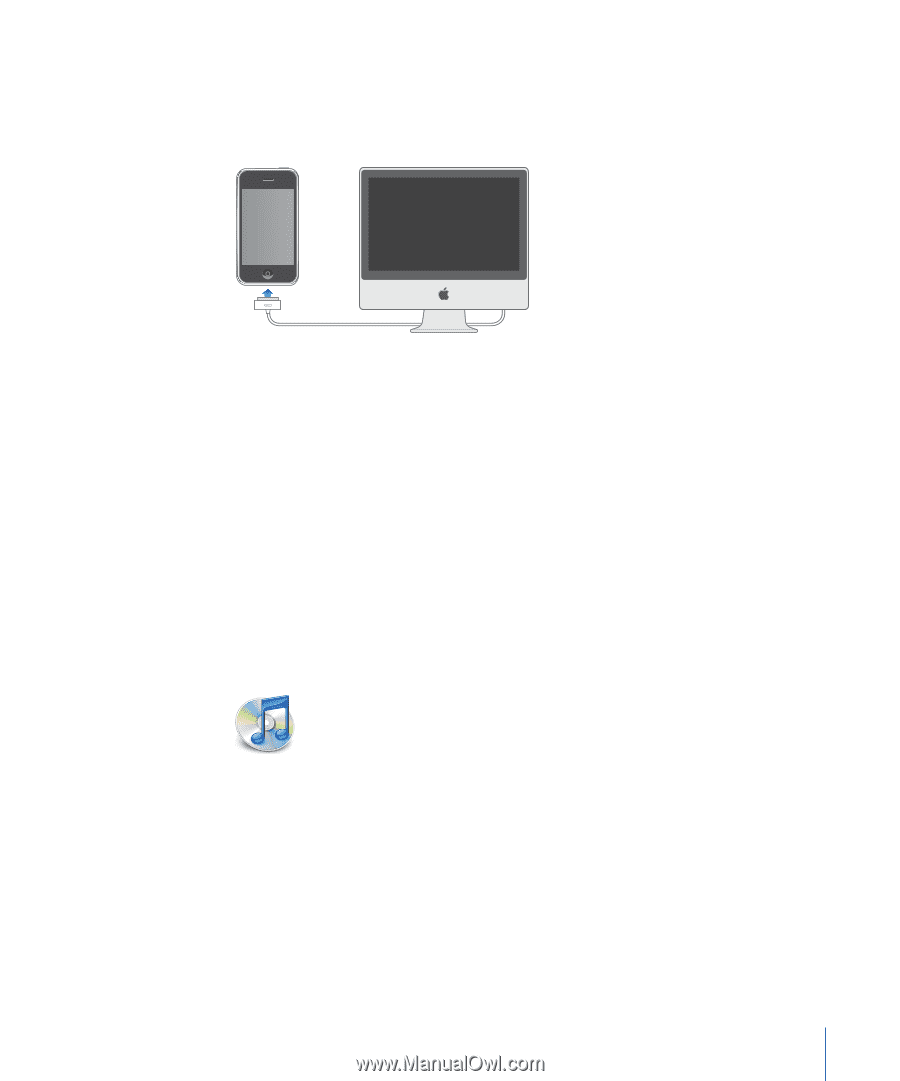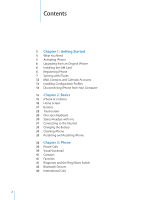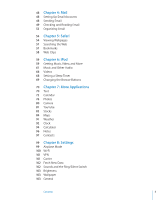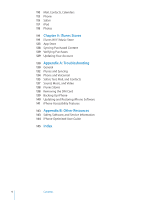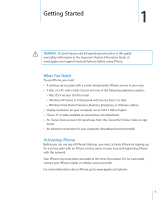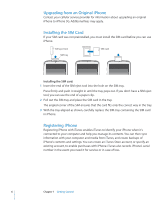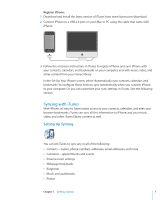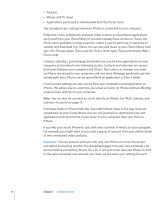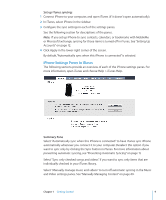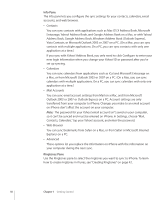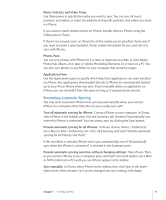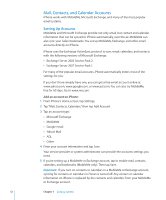Apple CNETiPhone3G16GBBlack User Guide - Page 7
Syncing with iTunes, Setting Up Syncing
 |
View all Apple CNETiPhone3G16GBBlack manuals
Add to My Manuals
Save this manual to your list of manuals |
Page 7 highlights
Register iPhone: 1 Download and install the latest version of iTunes from www.itunes.com/download. 2 Connect iPhone to a USB 2.0 port on your Mac or PC using the cable that came with iPhone. 3 Follow the onscreen instructions in iTunes to register iPhone and sync iPhone with your contacts, calendars, and bookmarks on your computer, and with music, video, and other content from your iTunes library. In the Set Up Your iPhone screen, select "Automatically sync contacts, calendars and bookmarks" to configure those items to sync automatically when you connect iPhone to your computer. Or, you can customize your sync settings in iTunes. See the following section. Syncing with iTunes With iPhone, it's easy to have instant access to your contacts, calendars, and even your browser bookmarks. iTunes can sync all this information to iPhone, and your music, video, and other iTunes library content as well. Setting Up Syncing You can set iTunes to sync any or all of the following:  Contacts-names, phone numbers, addresses, email addresses, and more  Calendars-appointments and events  Email account settings  Webpage bookmarks  Ringtones  Music and audiobooks  Photos Chapter 1 Getting Started 7