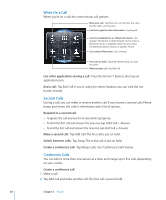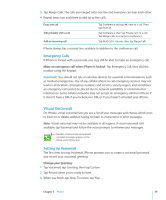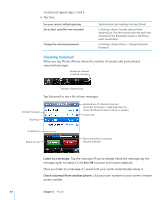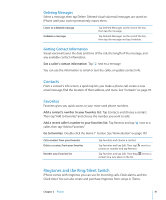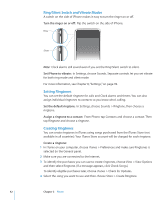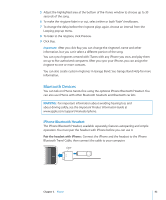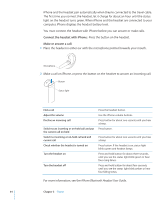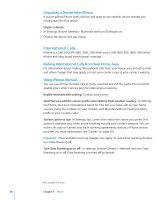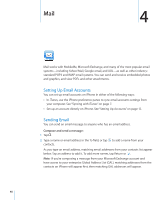Apple CNETiPhone3G16GBBlack User Guide - Page 43
Bluetooth Devices, iPhone Bluetooth Headset
 |
View all Apple CNETiPhone3G16GBBlack manuals
Add to My Manuals
Save this manual to your list of manuals |
Page 43 highlights
5 Adjust the highlighted area at the bottom of the iTunes window to choose up to 30 seconds of the song. 6 To make the ringtone fade in or out, select either or both "fade" checkboxes. 7 To change the delay before the ringtone plays again, choose an interval from the Looping pop-up menu. 8 To listen to the ringtone, click Preview. 9 Click Buy. Important: After you click Buy, you can change the ringtone's name and other information, but you can't select a different portion of the song. You can sync ringtones created with iTunes with any iPhone you own, and play them on up to five authorized computers. After you sync your iPhone, you can assign the ringtone to one or more contacts. You can also create custom ringtones in Garage Band. See Garage Band Help for more information. Bluetooth Devices You can talk on iPhone hands-free using the optional iPhone Bluetooth Headset. You can also use iPhone with other Bluetooth headsets and Bluetooth car kits. WARNING: For important information about avoiding hearing loss and about driving safely, see the Important Product Information Guide at www.apple.com/support/manuals/iphone. iPhone Bluetooth Headset The iPhone Bluetooth Headset, available separately, features autopairing and simple operation. You must pair the headset with iPhone before you can use it. Pair the headset with iPhone: Connect the iPhone and the headset to the iPhone Bluetooth Travel Cable, then connect the cable to your computer. Cable Chapter 3 Phone 43