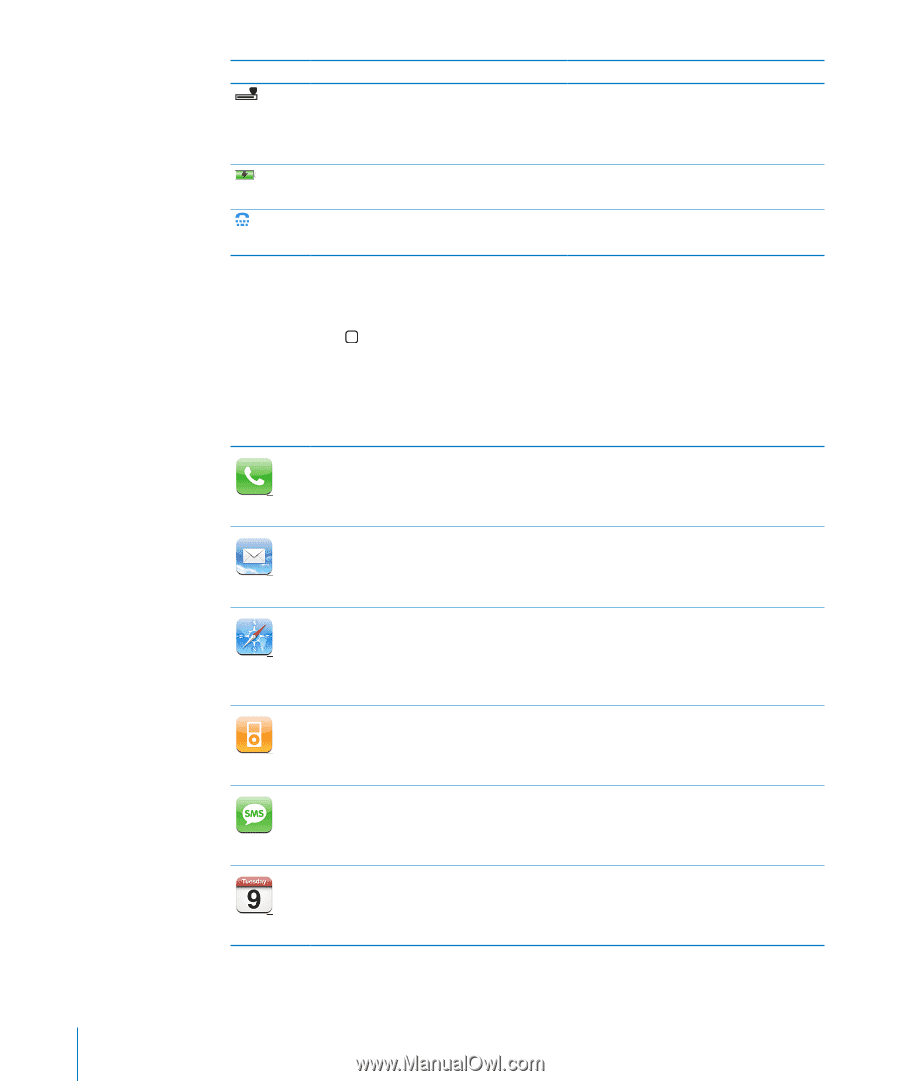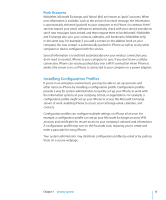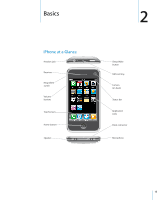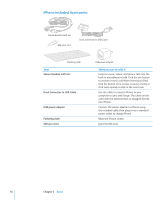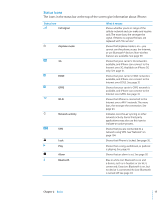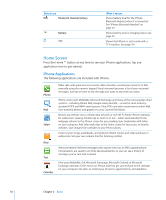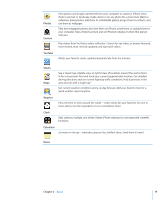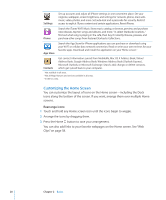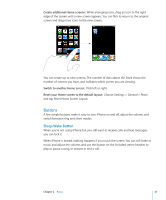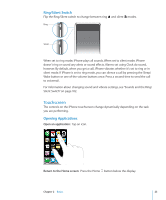Apple CNETiPhone3G16GBBlack User Guide - Page 18
Home Screen, iPhone Applications
 |
View all Apple CNETiPhone3G16GBBlack manuals
Add to My Manuals
Save this manual to your list of manuals |
Page 18 highlights
Status icon Bluetooth Headset battery Battery TTY What it means Shows battery level for the iPhone Bluetooth Headset when it's connected. See "iPhone Bluetooth Headset" on page 43. Shows battery level or charging status. See page 32. Shows that iPhone is set to work with a TTY machine. See page 114. Home Screen Press the Home button at any time to see your iPhone applications. Tap any application icon to get started. iPhone Applications The following applications are included with iPhone: Phone Mail Safari Make calls, with quick access to recent callers, favorites, and all your contacts. Or dial manually using the numeric keypad. Visual voicemail presents a list of your voicemail messages. Just tap to listen to any message you want, in any order you want. iPhone works with MobileMe, Microsoft Exchange, and many of the most popular email systems-including Yahoo! Mail, Google email, and AOL-as well as most industrystandard POP3 and IMAP email systems. View PDFs and other attachments within Mail. Save attached photos and graphics to your Camera Roll album. Browse any website over a cellular data network or over Wi-Fi. Rotate iPhone sideways for widescreen viewing. Double-tap to zoom in or out-Safari automatically fits the webpage column to the iPhone screen for easy reading. Sync bookmarks with Safari on your computer. Add Safari web clips to the Home screen for fast access to favorite websites. Save images from websites to your Photo Library. Listen to your songs, audiobooks, and podcasts. Watch movies and video podcasts in widescreen. Set your own volume limit for listening comfort. iPod Text Calendar Send and receive SMS text messages with anyone who has an SMS-capable phone. Conversations are saved in an iChat-like presentation, so you can see a history of messages you've sent and received. View your MobileMe, iCal, Microsoft Entourage, Microsoft Outlook, or Microsoft Exchange calendars. Enter events on iPhone and they get synced back to the calendar on your computer. Set alerts to remind you of events, appointments, and deadlines. 18 Chapter 2 Basics