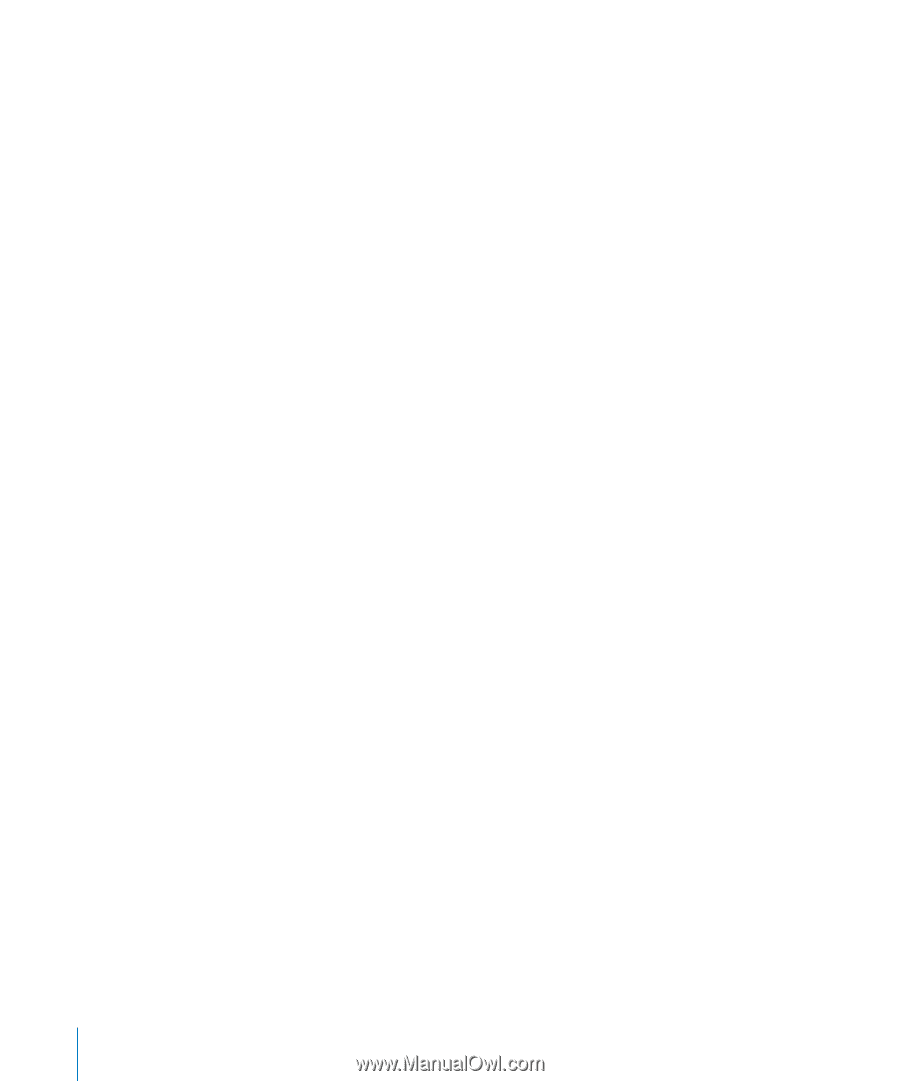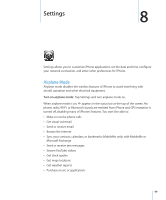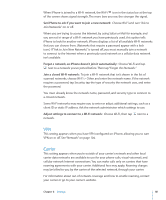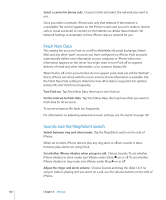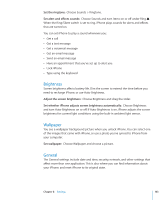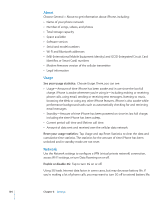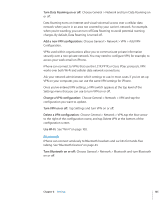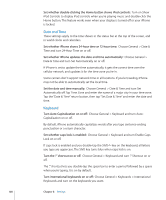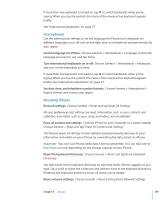Apple CNETiPhone3G16GBBlack User Guide - Page 104
About, Usage, Network, IMEI International Mobile Equipment Identity and ICCID Integrated Circuit Card
 |
View all Apple CNETiPhone3G16GBBlack manuals
Add to My Manuals
Save this manual to your list of manuals |
Page 104 highlights
About Choose General > About to get information about iPhone, including:  Name of your phone network  Number of songs, videos, and photos  Total storage capacity  Space available  Software version  Serial and model numbers  Wi-Fi and Bluetooth addresses  IMEI (International Mobile Equipment Identity) and ICCID (Integrated Circuit Card Identifier, or Smart Card) numbers  Modem firmware version of the cellular transmitter  Legal information Usage See your usage statistics: Choose Usage. There, you can see:  Usage-Amount of time iPhone has been awake and in use since the last full charge. iPhone is awake whenever you're using it-including making or receiving phone calls, using email, sending or receiving text messages, listening to music, browsing the Web, or using any other iPhone features. iPhone is also awake while performance background tasks such as automatically checking for and retrieving email messages.  Standby-Amount of time iPhone has been powered on since its last full charge, including the time iPhone has been asleep.  Current period call time and lifetime call time.  Amount of data sent and received over the cellular data network. Reset your usage statistics: Tap Usage and tap Reset Statistics to clear the data and cumulative time statistics. The statistics for the amount of time iPhone has been unlocked and in standby mode are not reset. Network Use the Network settings to configure a VPN (virtual private network) connection, access Wi-Fi settings, or turn Data Roaming on or off. Enable or disable 3G: Tap to turn 3G on or off. Using 3G loads Internet data faster in some cases, but may decrease battery life. If you're making a lot of phone calls, you may want to turn 3G off to extend battery life. 104 Chapter 8 Settings